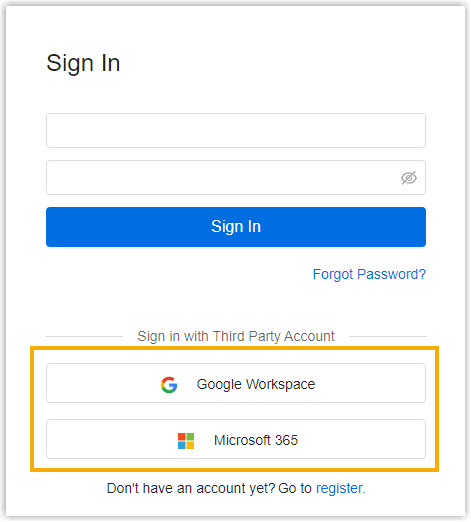Log in to Yeastar Workplace Management Portal
Yeastar Workplace provides a management portal for administrators to quickly access, set up, and manage the system. This topic introduces how to log in to Yeastar Workplace management portal.
Prerequisites
Have a web browser installed on your PC or mobile. The following table shows the compatible browsers.
| Web browser | Version |
|---|---|
| Google Chrome (recommended) | 75.0 or later |
| Firefox | 75.0 or later |
| Safari | 14.0 or later |
Procedure
-
Access Yeastar Workplace web portal according to your deployment environment:
- Cloud-based deployment: Go to Yeastar Workplace web portal.
- On-premise deployment: Open the web browser, enter the domain name or IP address of your Yeastar Workplace in the address bar, then press Enter.
-
Log in to Yeastar Workplace web portal using one of the following methods.
- Sign in with Yeastar Workplace account
Screenshot Instruction 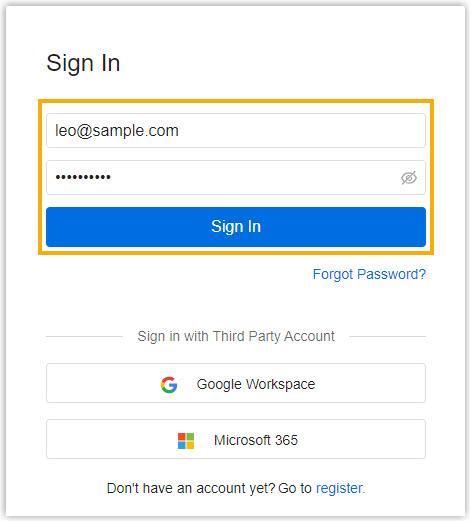
- Enter the credential of the administrator account.
- Click Sign In.
-
Sign in with the third-party account
Result
You have logged in to Yeastar Workplace management portal, where you can set up and manage the system.
Last update:
May 17, 2023
Created: August 18, 2022
Created: August 18, 2022
Author: Cody