Enable or Disable Notifications
This topic describes how to manage notifications from Yeastar Workplace.
Enable notifications
- Log in to Yeastar Workplace web portal.
- Click the account button in the top right corner, and select Notification Settings.
-
Turn on the notifications as needed:
- System Notification: When this option is enabled, the icon
will be displayed on the top menu bar of Yeastar Workplace web portal. Click the icon to view the notifications about your schedules.
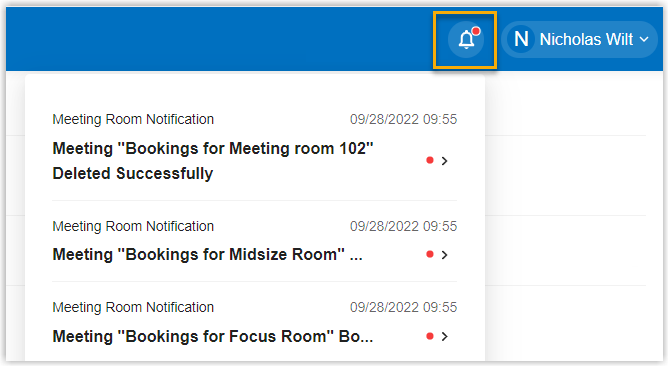
- Email Notification: When this option is enabled, you will receive email notifications about your schedules.
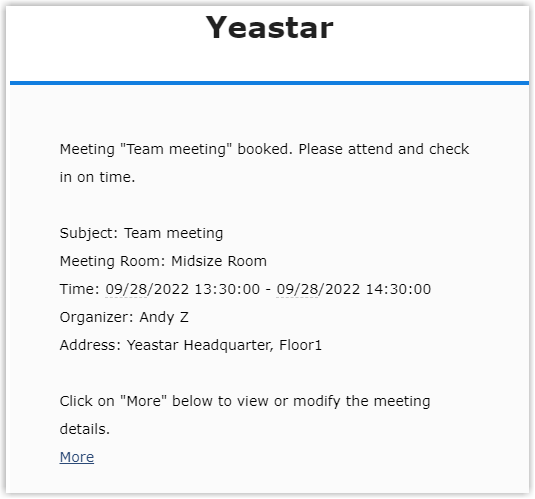
- System Notification: When this option is enabled, the icon
Disable notifications
- Log in to Yeastar Workplace web portal.
- Click the account button in the top right corner, and select Notification Settings.
-
Turn off the notifications as needed:
- System Notification: When this option is disabled, you will not receive notifications about your schedules on Yeastar Workplace web portal.
- Email Notification: When this option is disabled, you will not receive email notifications about your schedules.
Last update:
September 30, 2022
Created: September 30, 2022
Created: September 30, 2022