Delete Desks
This topic describes how to delete desks.
Requirement
Yeastar Workplace Plan: Standard Plan or Pro Plan
Background information
You can delete desks by using desk list or office map, choose one of the following methods to delete desks:
| Method | Description |
|---|---|
| Desk list | Display all the desk resources in lists, and enable you to locate and delete multiple desks from different buildings and floors easily. For more information, see Delete desks using desk list. |
| Office map | Display a floor's desk resources on a map to help you locate and delete specific desks easily. For more information, see Delete desks on the Office Map. |
Delete desks using desk list
Procedure
- Log in to Yeastar Workplace management portal, and go to Desk > Desk Management.
- On the desk list, select the desired desk(s), and click Delete.
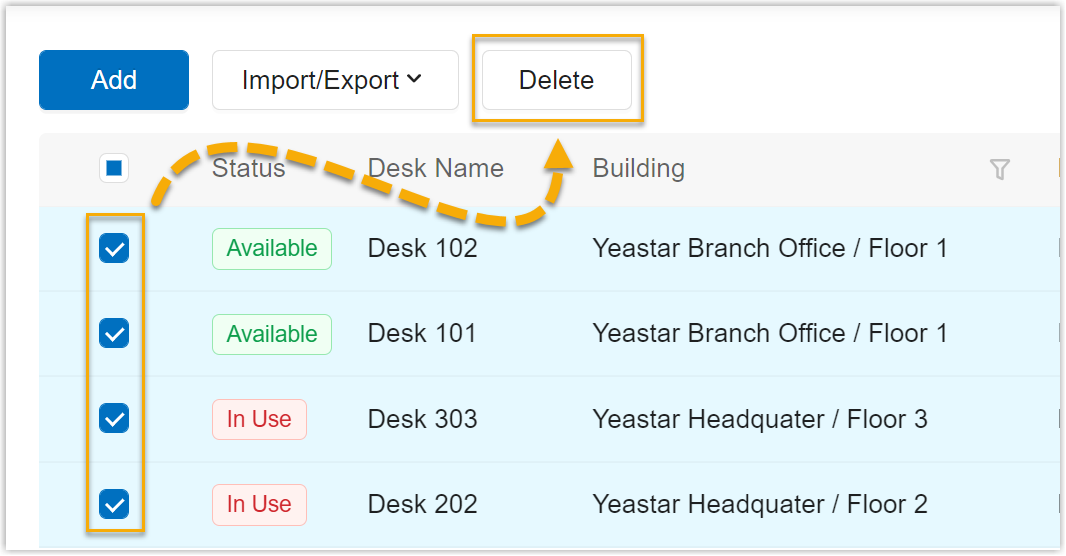
- In the pop-up dialog box, confirm the desk(s) to be deleted and click Delete.
Result
-
For flexible desks:
-
The desks are deleted directly.
-
All the reservations for the desk are canceled, and a notification message about the cancelation is sent to users who booked the desk.
-
-
For permanent desks:
- The desks are deleted directly.
- A notification message about the deletion is sent to the assigned desk user.
Delete desks on the office map
Procedure
- Log in to Yeastar Workplace management portal, and go to Company Settings > Building Management.
- In the top right corner of a desired building, click
and select Floor/Map.
- In the floor list, select the floor where the desks are located, and click Map Configuration.
- On the configuration page, click and drag to select the desired desk(s) and click Delete on the right.

- In the pop-up dialog box, click OK.
- Click Save in the top right corner.
Result
-
For flexible desks:
-
The desks are deleted directly.
-
All the reservations for the desk are canceled, and a notification message about the cancelation is sent to users who booked the desk.
-
-
For permanent desks:
-
The desks are deleted directly.
-
A notification message about the deletion is sent to the assigned desk user.
-
Last update:
February 3, 2023
Created: September 15, 2022
Created: September 15, 2022