Integrate Yeastar Workplace with OpenLDAP
This topic describes how to integrate Yeastar Workplace with OpenLDAP using Lightweight Directory Access Protocol (LDAP).
Requirements
-
OpenLDAP version: OpenLDAP 2.0 / 2.1 / 2.2 / 2.3 / 2.4 / 2.5 / 2.6
-
Yeastar Workplace: Pro Plan
Prerequisites
Configure your network
- Make sure that Yeastar Workplace can access OpenLDAP.
-
Forward the following port(s) as needed on the router to pass LDAP(S) requests from Yeastar Workplace to OpenLDAP.
- TCP/UDP 389 for LDAP
-
TCP/UDP 636 for LDAPS (Highly recommended)
Gather the following information from OpenLDAP
-
The Distinguished Name (DN) of the directory node where you want the data to be synced to Yeastar Workplace.
The directory will be used as the root for LDAP query, you can sync the desired OpenLDAP users, groups, or organizational units in this directory to Yeastar Workplace. -
The credential of an OpenLDAP account that has read access to the desired directory.
Procedure
-
Log in to Yeastar Workplace management portal, and go to Integration.
-
In the Directory Sync section, click Connect beside the OpenLDAP Server.

-
In the Connect to Server section, fill in the following information.
Settings Description Host Enter the public IP address of the OpenLDAP. Protocol Specify the communication protocol.
- LDAP: Unencrypted LDAP communication.
- LDAPS: Encrypted LDAP communication with SSL.
Port Enter the mapped port which is used to pass LDAP(S) request from Yeastar Workplace to OpenLDAP.
Base DN Enter the distinguished name of the base entry as the root for LDAP query in OpenLDAP. -
In the Account Verification section, enter the credential of the OpenLDAP account.
- User Name: Enter the logon name of an OpenLDAP account.
- Password: Enter the password associated with the user name.
-
Click OK.
Result
The Integration page displays Connected, indicating that Yeastar Workplace is successfully connected to OpenLDAP.
The details of the connection are also displayed on this page.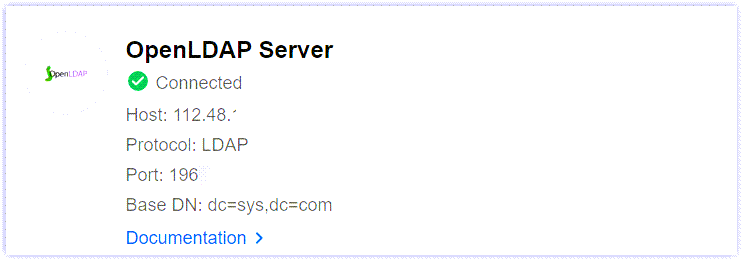
What to do next
Set up synchronization rules to synchronize the desired OpenLDAP users, organizational units, and groups to Yeastar Workplace. For more information, see Sync OpenLDAP Users, Ous, or Groups to Yeastar workplace.
Created: December 5, 2022