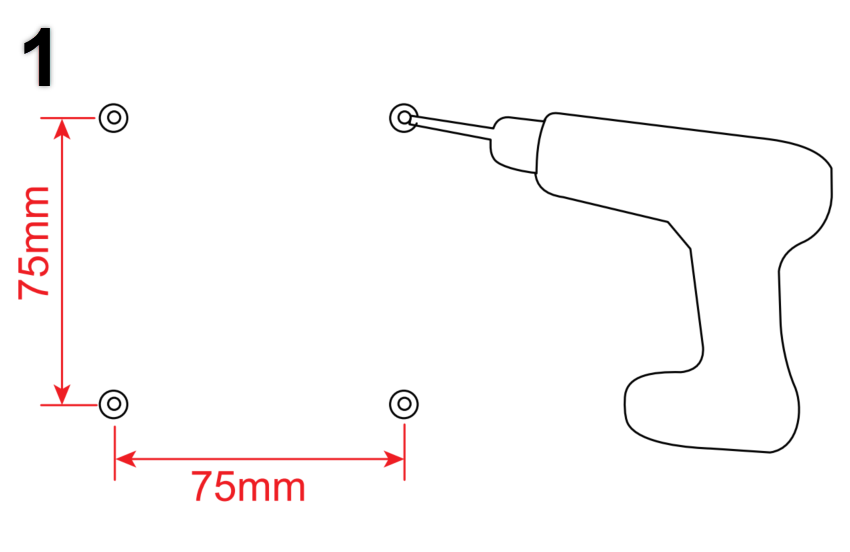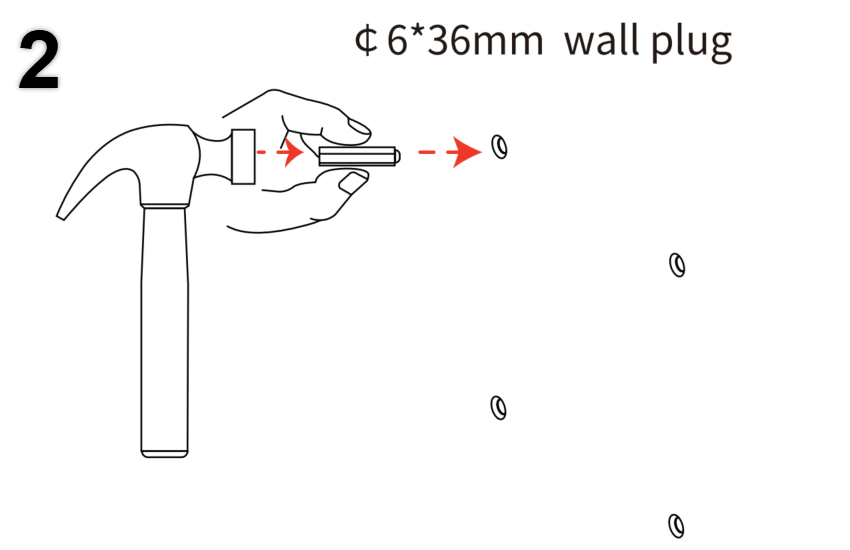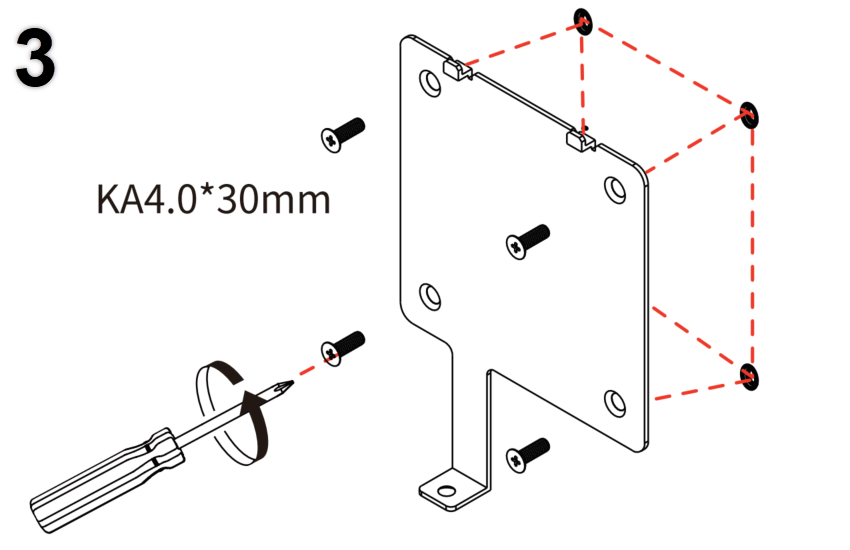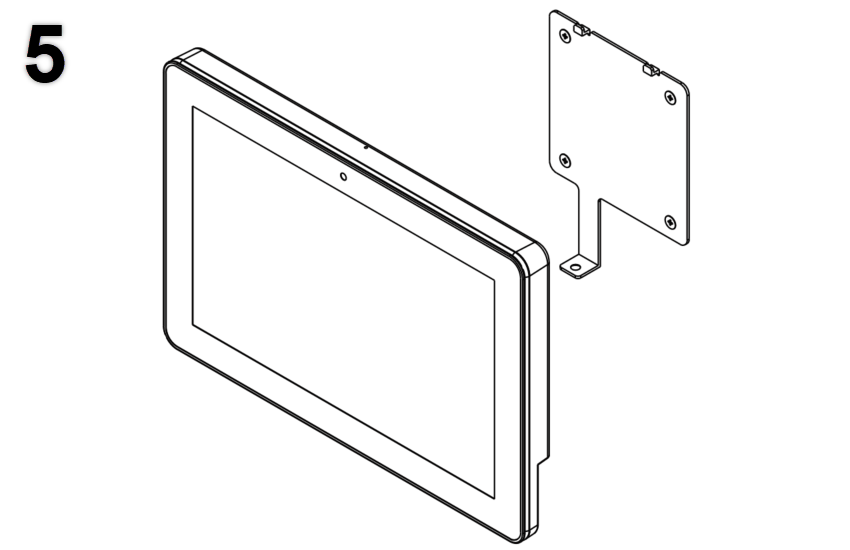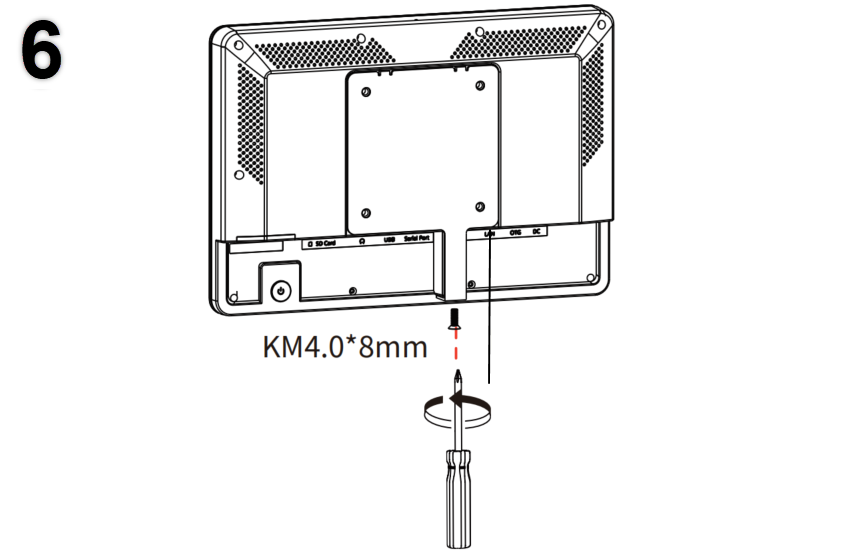Install Yeastar Room Display DS7310
This topic describes the hardware overview of Yeastar Room Display DS7310 and gives instructions on how to install Yeastar Room Display DS7310.
Package contents
Before you begin to install Yeastar Room Display, you need to check the package contents to verify that you have received the items below.
 |
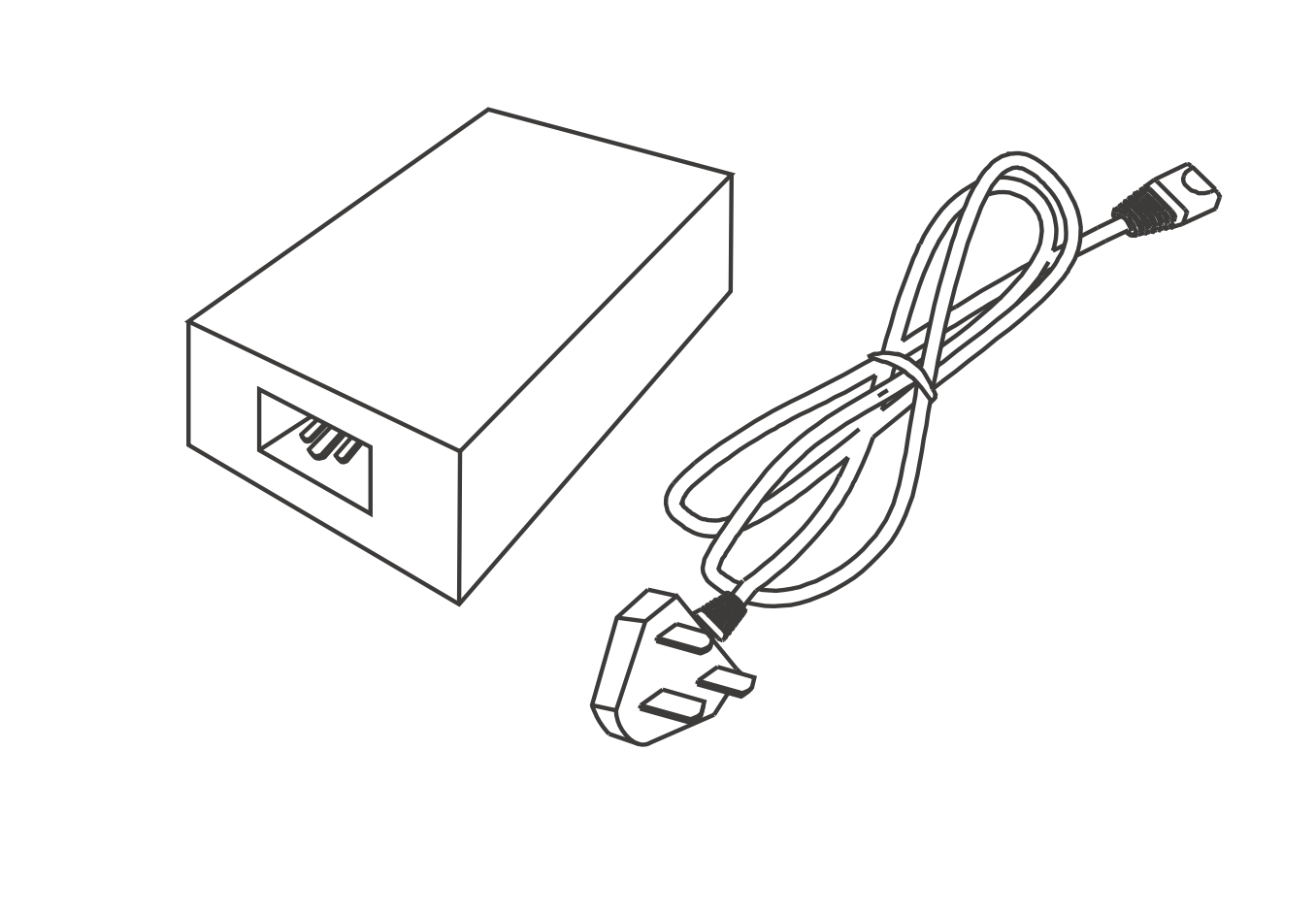 |
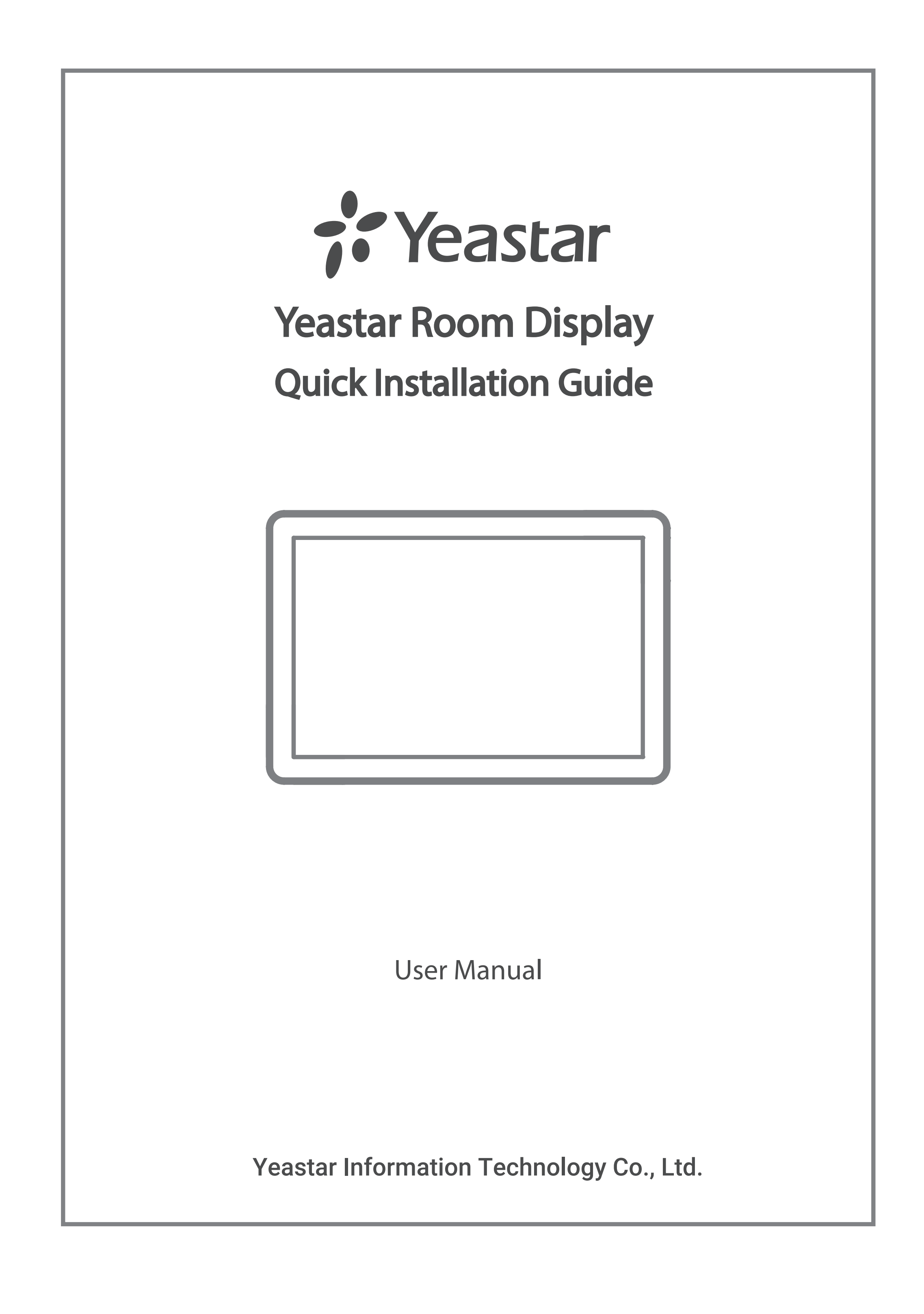 |
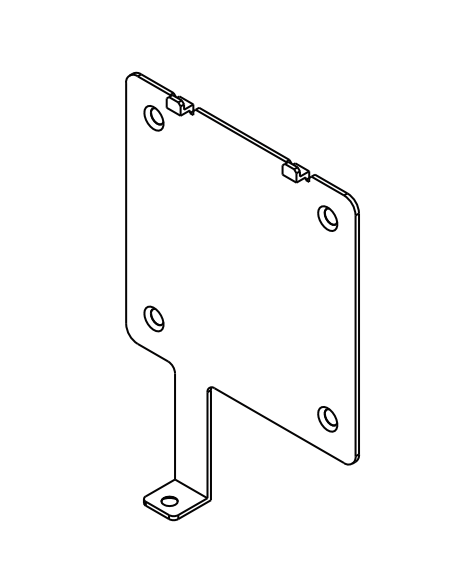 |
| Yeastar Room Display DS7310 | Optional: PoE injector | Quick Installation Guide | Vesa mount metal kit |
Hardware overview
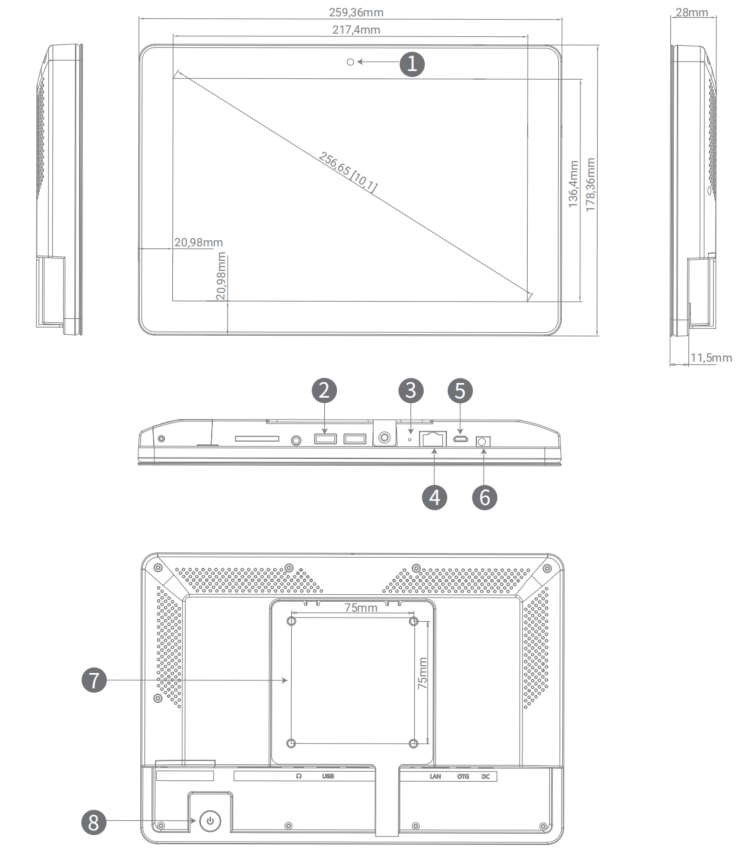
|
|
Install Room Display DS7310
Power supply and network connection
Yeastar Room Display DS7310 can be powered via a PoE injector or PoE switch. Choose one of the following methods to power up the Room Display and connect it to the Internet.
PoE injector power supply and network connection
-
Powered by a PoE injector:
- Connect the Ethernet cable of the Room Display to the Data+Power port of the PoE injector.
- Plug the power cable from PoE injector to a power outlet.
-
Network connection: Choose one of the following methods to connect the device to the Internet.
-
Wireless network connection:
- After the Room Display boots up, tap Configure the System Network on the screen.
- Enable Wi-Fi and connect the device to a Wi-Fi network.
- Tap the
in the bottom bar to access the desktop.
- Swipe up the screen and select Meeting Room Display.
-
Wired network connection: Plug an Ethernet cable into the DATA port of PoE injector and connect it to the switch.
-
PoE switch power supply and network connection
-
Powered by a PoE switch: Connect the Ethernet cable of the Room Display to a PoE switch.
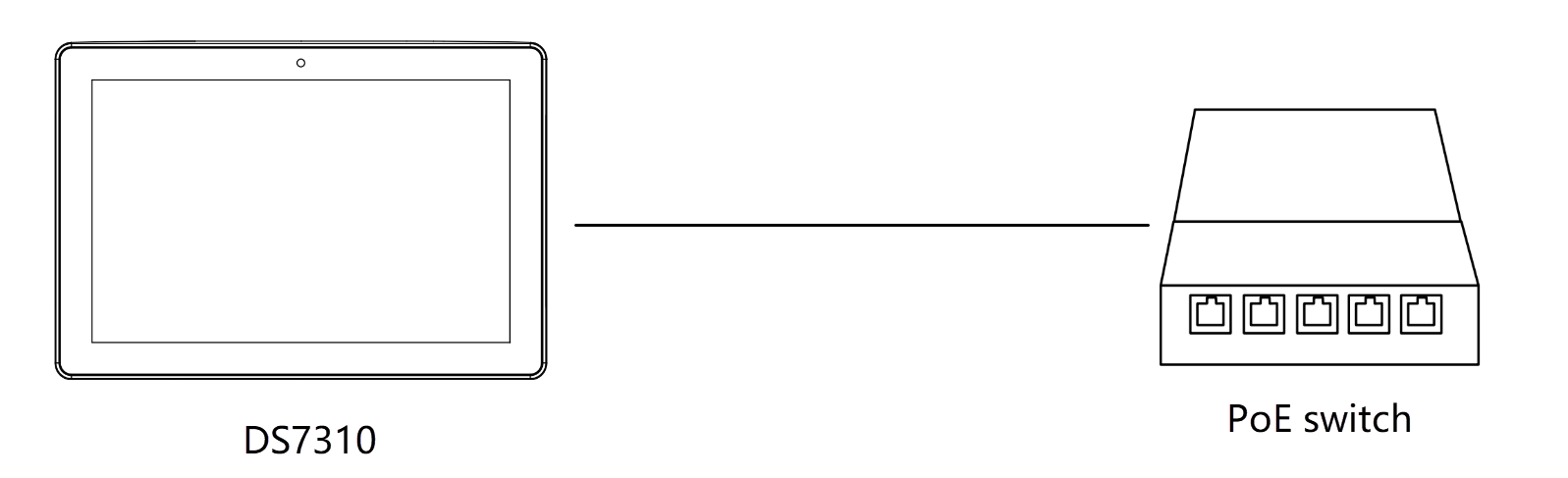
-
Network connection: Room Displays powered by a PoE switch are automatically connected to the Internet.
What to do next
After installation, you can register the Room Display to Yeastar Workplace.
Created: June 2, 2022