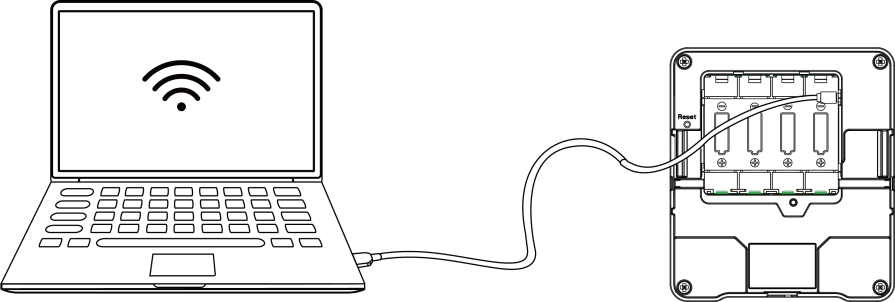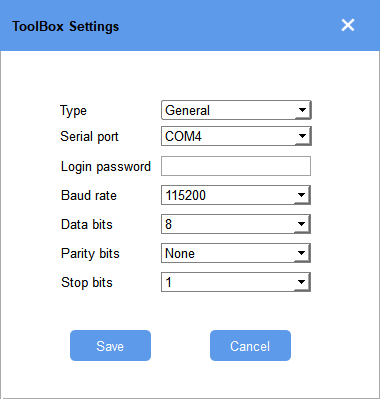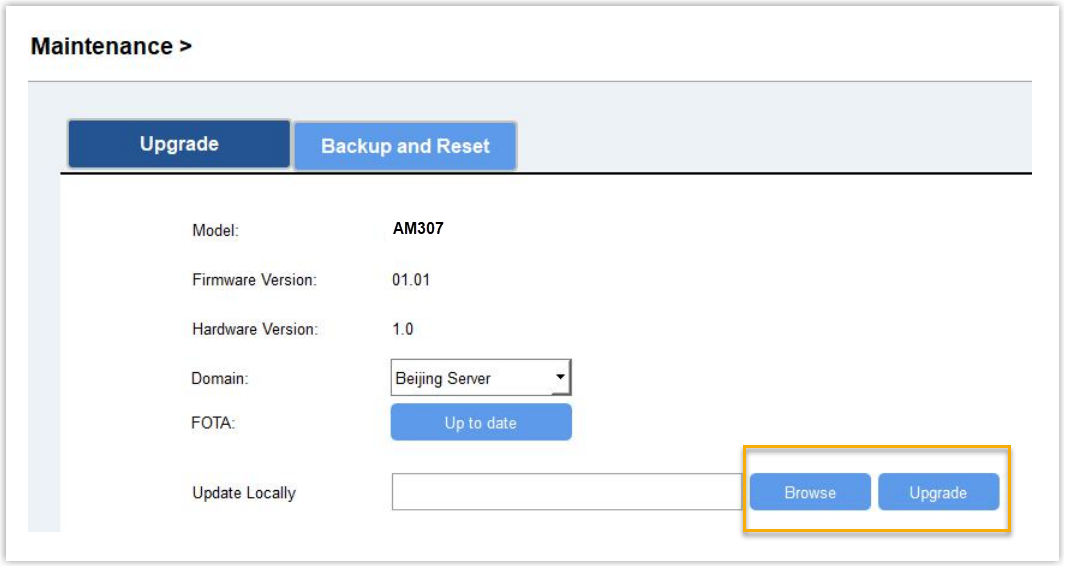Upgrade Room Comfort Sensor Firmware
This topic describes how to upgrade firmware for the Milesight Room Comfort Sensor AM307.
Prerequisites
- Supported model: Milesight AM307.
- The sensor is powered on.
Background information
To upgrade sensors, you need Milesight ToolBox, which is a handy tool for Milesight sensors in terms of device configuration.
Room Comfort Sensors support firmware upgrades via the ToolBox app (Android only) and ToolBox software. Upgrade the Room Comfort Sensor based on how it is powered:
-
Powered by batteries: Upgrade the sensor via the ToolBox app (Android)
-
Powered via a USB Type-C cable:
Upgrade the sensor via ToolBox app (Android)
Note
Only the Android version of ToolBox supports the upgrade feature.
-
Download the latest firmware to your smartphone.
-
Access Yeastar Firmware Download Center from your Android smartphone.
-
Click BIN beside the Room Comfort Sensor to download the latest firmware to your phone.
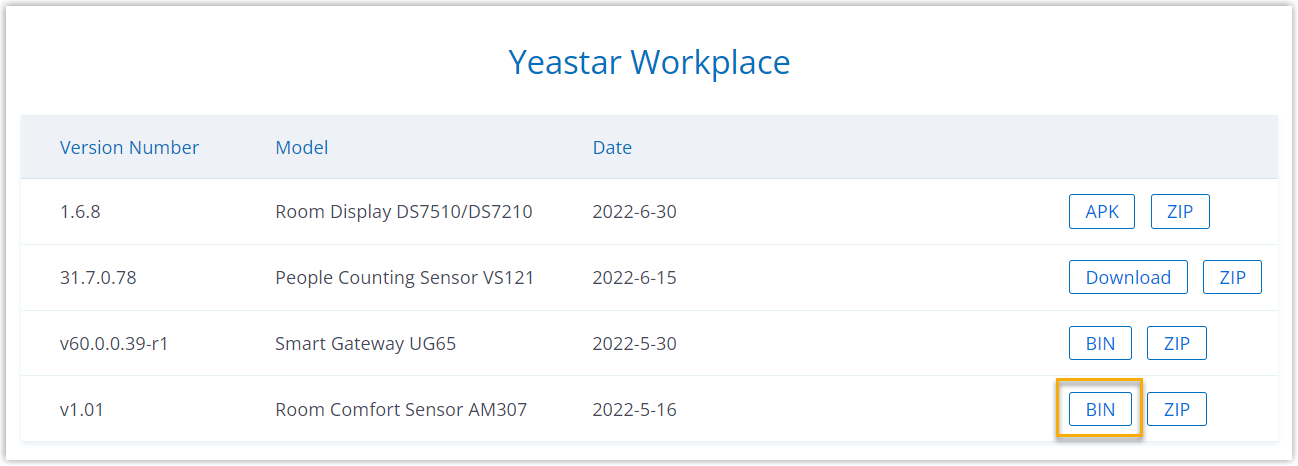
-
-
Access the configuration page of Room Comfort Sensor.
-
Download and install Milesight ToolBox App from Google Play.
-
Enable NFC on the smartphone and launch Milesight ToolBox.
-
Attach the smartphone with NFC area to the device to read device information.
The device's basic information and settings will be shown on ToolBox App if it’s recognized successfully.
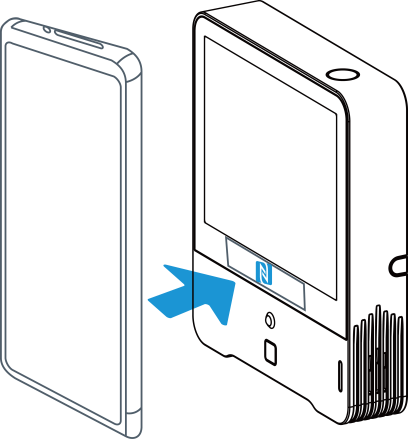
-
-
Tap Maintenance on the top bar, and select Browse to import the latest firmware.
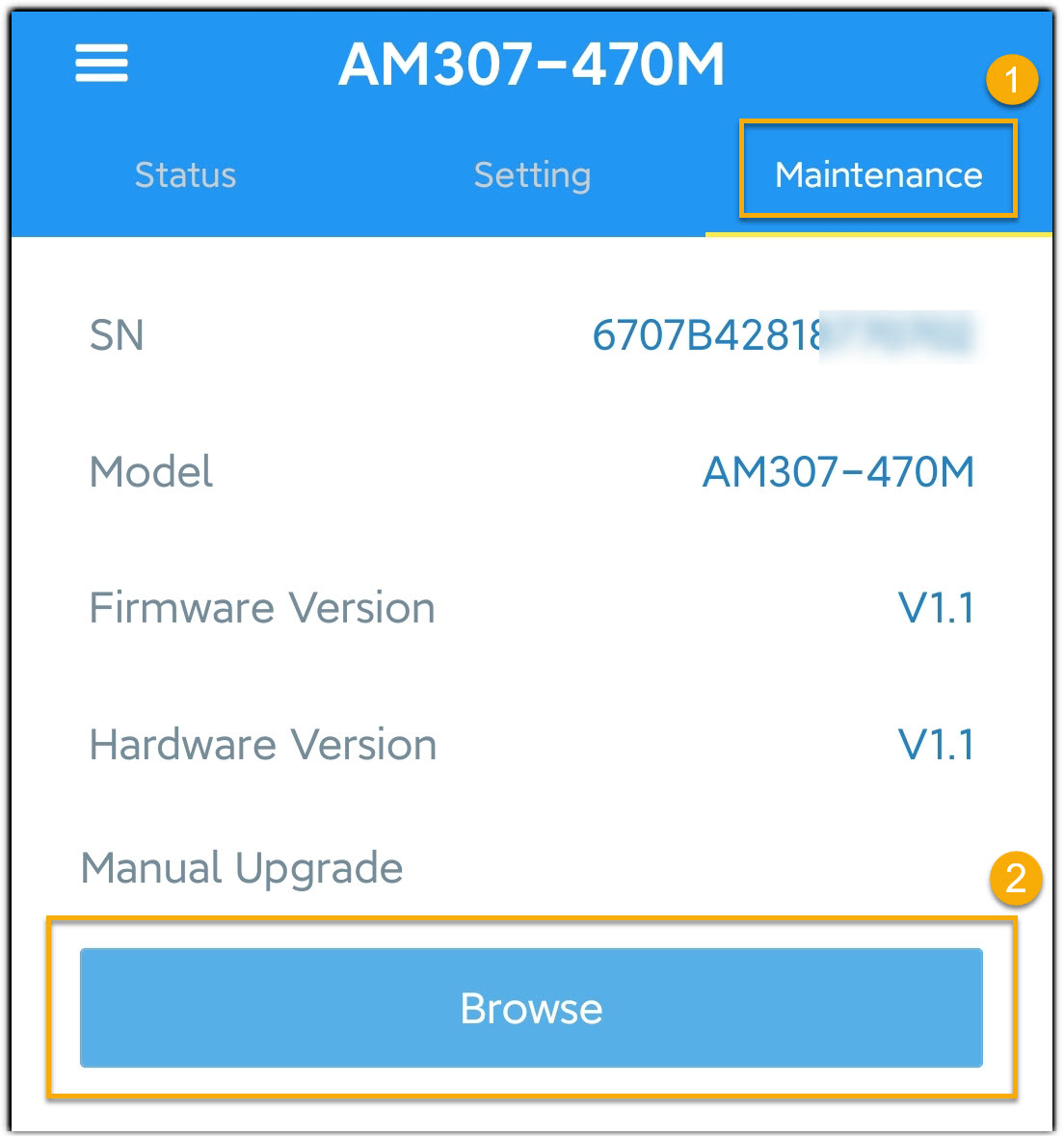
Warning
Any operation on the ToolBox is not allowed during firmware upgrade, otherwise, the upgrade will be interrupted, or even the device may be damaged.
Upgrade the sensor via ToolBox software
-
Download the latest firmware to your computer.
-
Go to Yeastar Firmware Download Center to check the new firmware.
-
Click BIN beside the Room Comfort Sensor to download the latest firmware.
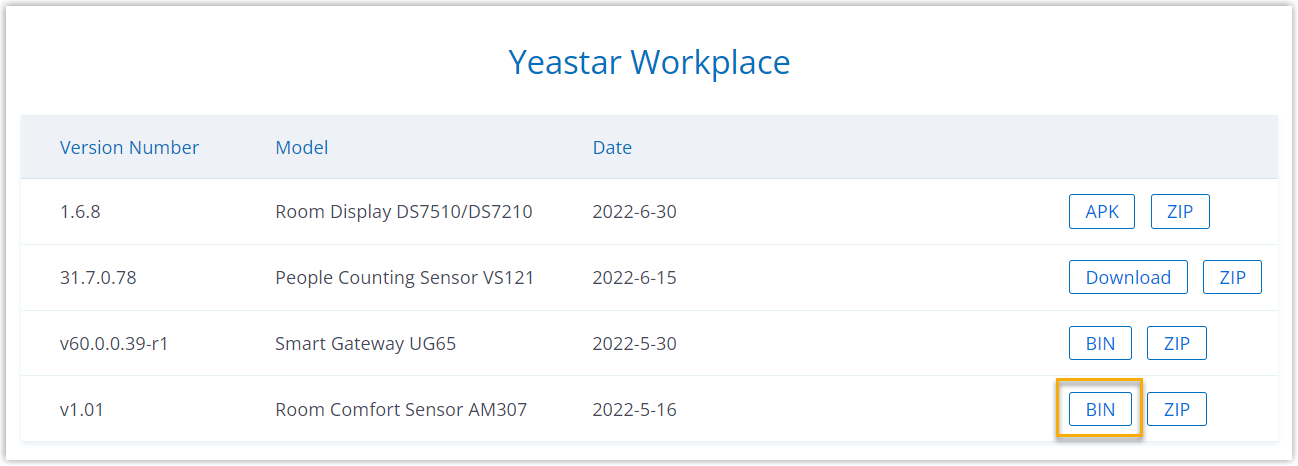
-
-
Download and install ToolBox software on your computer.
-
Access the web interface of Room Comfort Sensor.
-
Upgrade Room Comfort Sensor firmware.
-
Go to Maintenance > Upgrade, and click Browse to import the firmware.
Warning
Any operation on the ToolBox is not allowed during firmware upgrade, otherwise, the upgrade will be interrupted, or even the device may be damaged.
-
Created: July 5, 2022
Author: Cody