Book Meeting Rooms Via Google Calendar
After your administrator has completed the integration of Yeastar Workplace and Google Workspace, the booking schedule between them stays consistent. Any meetings you booked in Google Calendar will automatically update to Yeastar Workplace.
This is a great way to use Yeasatar Workplace’s features(Auto-release strategy) while also keeping your norm of bookings from your Google account.
Procedure
-
Log in to Google Calendar, select a method to create an event:
- Click an empty time slot in the calendar grid.
- Click Create.
-
In the pop-up window, complete the following configurations to schedule an instance meeting.
- Add the event title, date and time.

- In the Add guests field, enter a person’s name or email address.
Matching addresses in your organization’s directory appear as you enter text.
Click a suggestion to add that person to the event.
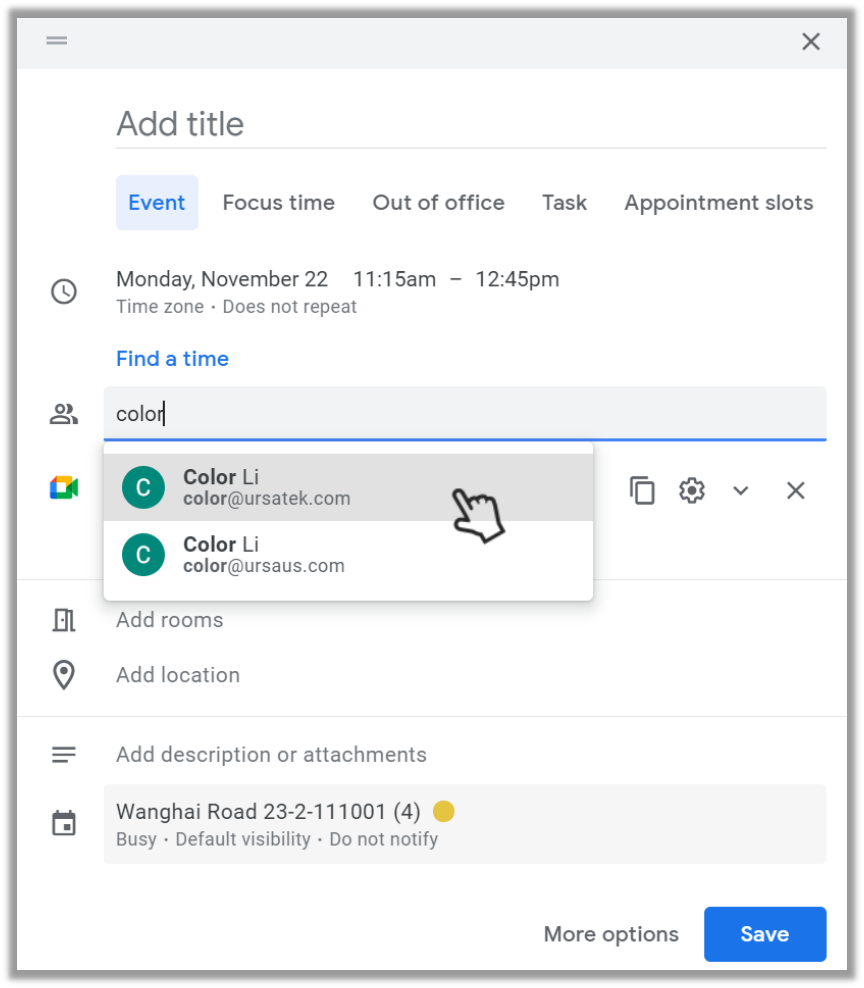
-
Add rooms.
- Click Add rooms and select the room that meets your criteria.
- If you don’t see a suitable room:
- In the search box, enter another resource or building name, floor, or conferencing equipment. As you enter text, you’ll see results below the search box.
- Point to a room to see details, such as room capacity, location, equipment and features.
- Return to the edit pop-up window.

-
Click the Add description or attachments field to add details, such as contact information, instructions, or links for your event.
- Add the event title, date and time.
-
Click Save to save your event after finishing filling in the details.
Result
You have booked a meeting room successfully.
The room you just booked in Google Calendar has been synced to Yeastar Workplace, you can check your room bookings in:
- Google Calendar.
- Yeastar Workplace user page.
- The room display of the meeting room you booked.
Created: December 16, 2021
Author: Cody