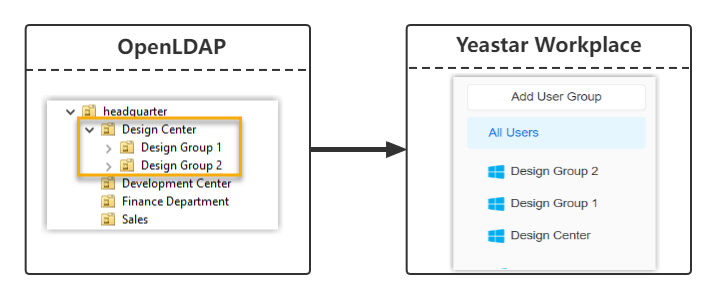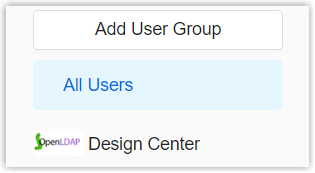Synchronize OpenLDAP Users/OUs/Groups to Yeastar Workplace
This topic describes how to customize the synchronization rule based on OpenLDAP users, organizational units(OUs), and groups. Yeastar Workplace will sync OpenLDAP users, groups or OUs accordingly, and keep the synced data up-to-date with changes from OpenLDAP.
Limitation
The maximum number of OpenLDAP organizational units/ groups that can be synced depends on the groups that Yeastar Workplace can create.
Maximum number of groups: 50
Prerequisites
You have integrated Yeastar Workplace with OpenLDAP.
Procedure
-
Log in to Yeastar Workplace management portal, go to Integration.
-
In the Directory Sync section, click Sync Settings beside the OpenLDAP Server.

-
In the Range dropdown list, specify the range of data synchronization.
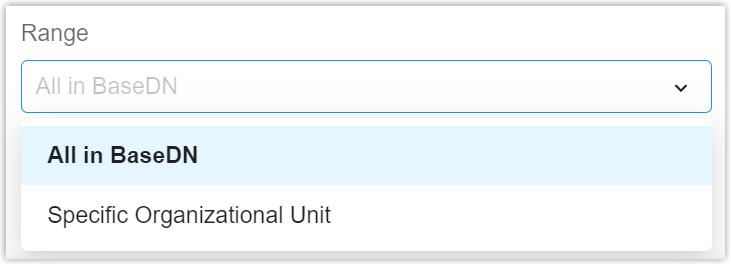
Option Description All in BaseDN Synchronize all the users and OUs/groups in the connected directory to Yeastar Workplace. Specific Organizational Unit Only synchronize users and OUs/groups from the specific organizational unit(s) in Base DN to Yeastar Workplace.
You can select the desired organizational unit(s) in the Organizational Unit dropdown list.
-
In the Object Class dropdown list, specify which type(s) of OpenLDAP data you want to sync to Yeastar Workplace.
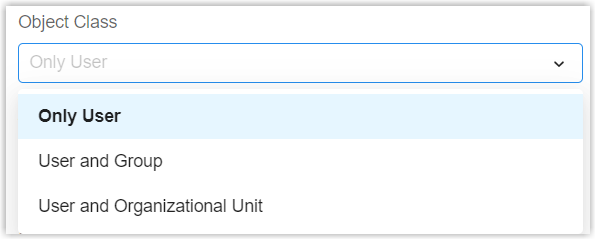
Option Description Only User Synchronize all the OpenLDAP users within the specified range to Yeastar Workplace as users, without syncing the OUs or groups to which they belong. User and Group Synchronize all the group(s) and its users within the specified range to Yeastar Workplace as groups and users. User and Organizational Unit Synchronize all the organizational unit(s) within the specified range together with its sub-OU(s) and users to Yeastar Workplace as groups and users. -
In the Automatically Associate the User Account Registered with the Same Email Address dropdown list, decide whether to sync OpenLDAP users who share the same mailboxes with the existing users on Yeastar Workplace.
Option Description Enable - OpenLDAP users with the same mailboxes will be synced to Yeastar Workplace and associated with the existing Workplace users.
- The original user information on Yeastar Workplace will be overwritten by the user information of the associated OpenLDAP users.
Disable - The OpenLDAP users with the same mailboxes will not be synced to Yeastar Workplace as duplicated email addresses are not allowed on Yeastar Workplace.
-
In the Automatically Send Invite Email After Adding the User Account dropdown list, decide whether to send invitation emails to the synced OpenLDAP users.
Option Description Enable Yeastar Workplace will send invitation emails to the synced OpenLDAP users, through which they can activate their Yeastar Workplace account and join the organization. Note
OpenLDAP users associated with existing Workplace users who have joined the organization will not receive the invitation email.
Disable No invitation emails will be sent to the synced OpenLDAP users. -
Optional: In the Frequency section, select the data synchronization frequency and set a specific time (non-working hours or weekends are recommended).
-
Click Save.
Important
Yeastar Workplace will perform periodic directory synchronization based on the preconfigured frequency and time. If you want to apply the synchronization rule immediately, you can manually perform an OpenLDAP directory synchronization.
Result
You have set the synchronization rule, Yeastar Workplace will automatically sync the latest data from OpenLDAP based on this rule.
After synchronization, the following can be implemented:
- The Latest Synchronization Result section displays the latest sync time and result(s).
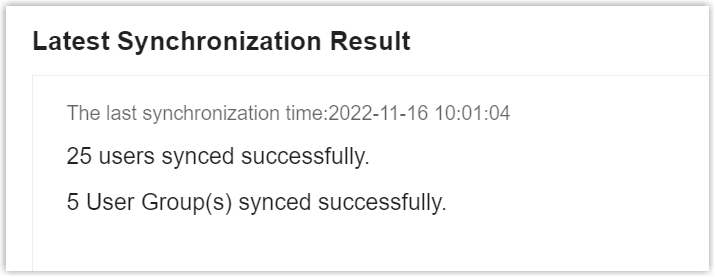
-
The synchronized OpenLDAP data carries the following attributes:
Type Description Synced OpenLDAP users - The synced OpenLDAP users come with a label
 .
.
- The synced OpenLDAP users can NOT be manually deleted on Yeastar Workplace.
- You can NOT manually update the following information on Yeastar Workplace.
- First Name
- Last Name
- Email Address
- Mobile Number
- Group
- If an OpenLDAP user account is deleted, it will be removed from Yeastar Workplace automatically.
Synced OpenLDAP
Organizational Units / Groups - The synced OpenLDAP users come with a label
Created: December 5, 2022