Manage Auto-Release Strategy Based on People Counting Sensor
After you set up People Counting Sensors, Yeastar Workplace automatically enables the auto-release strategy for all meeting rooms that are associated with a People Counting Sensor. When no one is detected in an in-use meeting room for fifteen minutes, the system will release the desk for others to use.
This topic describes how to specify the timeout duration or disable this feature according to user habits.
Specify the timeout for auto-release
Procedure
- Log in to Yeastar Workplace management portal, go to Meeting Room > Room Management.
- Select the desired meeting rooms and click Edit.
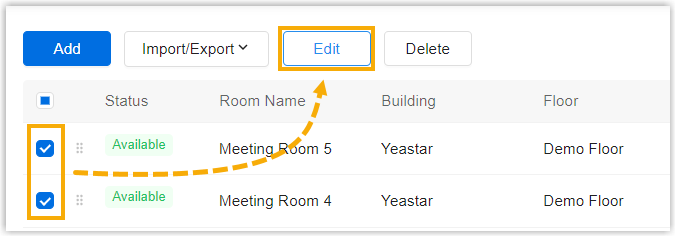
-
Click the Smart Device Settings tab and select Automatically End the Meeting When No One Is Detected, then configure the following settings:
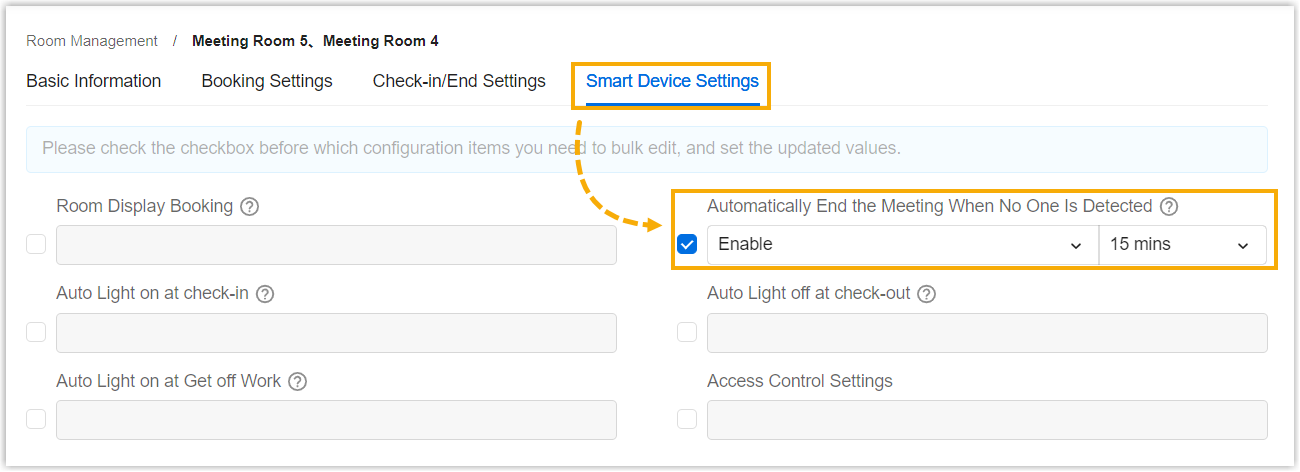
- In the first drop-down list, select Enable.
- In the second drop-down list, set the new timeout.
-
Click Save.
Result
The new timeout for auto-release is applied to all the selected meeting rooms.
If the People Counting Sensor continuously detects an in-use room is empty for the selected duration. The system will release this meeting room automatically.
Note
When it reaches 5 minutes before the room is automatically released. A notification will be sent to the meeting organizer, through which the meeting organizer can decide whether to keep or release this meeting room.
Disable auto-release strategy based on People Counting Sensor
Procedure
- Log in to Yeastar Workplace management portal, go to Meeting Room > Room Management.
- Select the desired meeting rooms and click Edit.
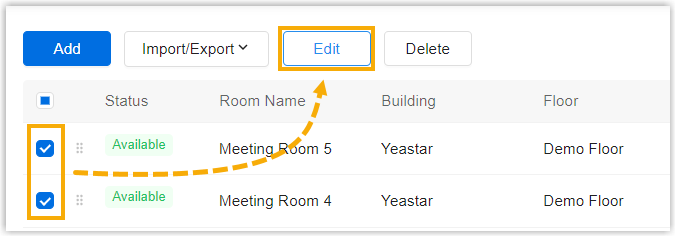
- Click the Smart Device Settings tab and select Automatically End the Meeting When No One Is Detected.
- In the first drop-down list, select Disable.
- Click Save.
Result
Auto-release strategy is disabled for the selected meeting rooms. Even if the People Counting Sensor continuously detects no one in the meeting room, the meeting rooms will not be released.
Created: March 10, 2023