Manage Auto-Release Strategy based on Desk Occupancy Sensor
After you set up Desk Occupancy Sensors, Yeastar Workplace automatically enables the auto-release strategy for all flexible desks that are associated with a Desk Occupancy Sensor. When no one is detected at an in-use desk for thirty minutes, the system will release the desk for others to use.
This topic describes how to specify the timeout duration or disable this feature according to user habits.
Specify the timeout for auto-release
Procedure
-
Log in to Yeastar Workplace management portal, go to Desk > Desk Preference.
-
In the Smart Processing Settings section, configure the following settings:
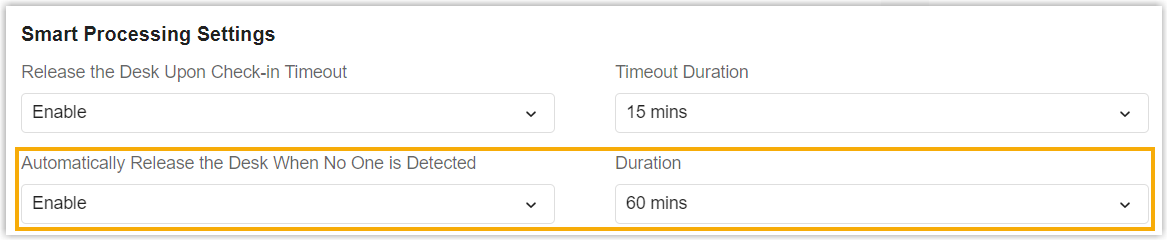
- In the Automatically Release the Desk When No One is Detected drop-down list, select Enable.
- In the Duration drop-down list, set the new timeout duration.
-
Click Save.
Result
The new timeout for auto-release is applied to all the flexible desks that are associated with a Desk Occupancy Sensor.
If the Desk Occupancy Sensor continuously detects an in-use room is empty for the selected duration. The system will release this desk automatically.
Disable auto-release strategy based on People Counting Sensor
Procedure
- Log in to Yeastar Workplace management portal, go to Desk > Desk Preference.
- In the Smart Processing Settings section, click the Automatically Release the Desk When No One is Detected drop-down list and select Disable.
- Click Save.
Result
Auto-release strategy is disabled. Even if the Desk Occupancy Sensor continuously detects no one is at the in-use desk, the desk will not be released.
Created: March 16, 2023