Disable or Enable a Flexible Desk
When a flexible desk is not available temporarily, you can disable it from being bookable for users and enable it when it's available for use. This topic describes how to disable or enable a flexible desk.
Disable a flexible desk
Requirement
Yeastar Workplace Plan: Standard Plan or Pro Plan
Procedure
- Log in to Yeastar Workplace management portal, and go to Desk > Desk Management.
- In list header, click
beside Desk Type, select Flexible Desk and click OK.

- To the right of a desired desk, click
and select Disable.
- In the pop-up dialog box, specify the Start Time and End Time when the desk is disabled, and click OK.
Result
The desk will be disabled during the time period you set:
- The desk status shows
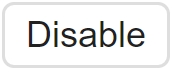 , and can not be booked by users.
, and can not be booked by users. - All reservations for this desk in the disabled time period are canceled and a notification message is sent to users whose reservations were canceled.
Enable a disabled desk
Requirement
Yeastar Workplace Plan: Standard Plan or Pro Plan
Procedure
- Log in to Yeastar Workplace management portal, and go to Desk > Desk Management.
- To the right of a disabled desk, click
and select Enable.
- In the pop-up dialog box, click OK.
Result
This desk is enabled, the desk status shows 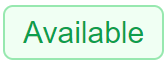 and can be booked by users.
and can be booked by users.
Last update:
February 3, 2023
Created: September 30, 2022
Created: September 30, 2022