Connect Yeastar Workplace with Google Workspace
By integrating Yeastar Workplace and Google Workspace, your current and future events will stay in sync between the two platforms.
This topic describes how to connect your Google Workspace account with Yeastar Workplace as the first step of integration.
Requirements
- Yeastar Workplace plan: Standard Plan or Pro Plan.
-
The Google Workspace account to be connected: Administrator account.
Best Practice
It's recommended to connect Yeastar Workplace and Google Workspace via a service account (a dedicated Google Workspace user account for authorizing and managing the integration). Using a service account can eliminate the risk of exposing sensitive information of your personal account.
Procedure
- Log in to Yeastar Workplace management portal.
- Go to Integration, and click Connect beside the Google icon.
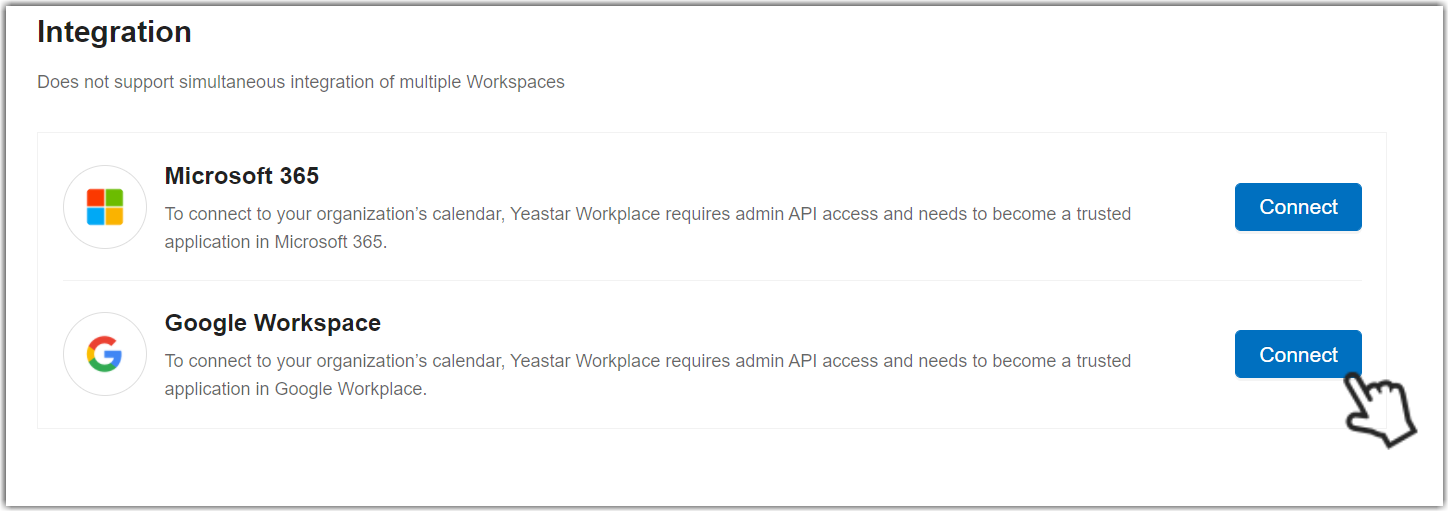
-
In the pop-up window, sign in with your Google account.
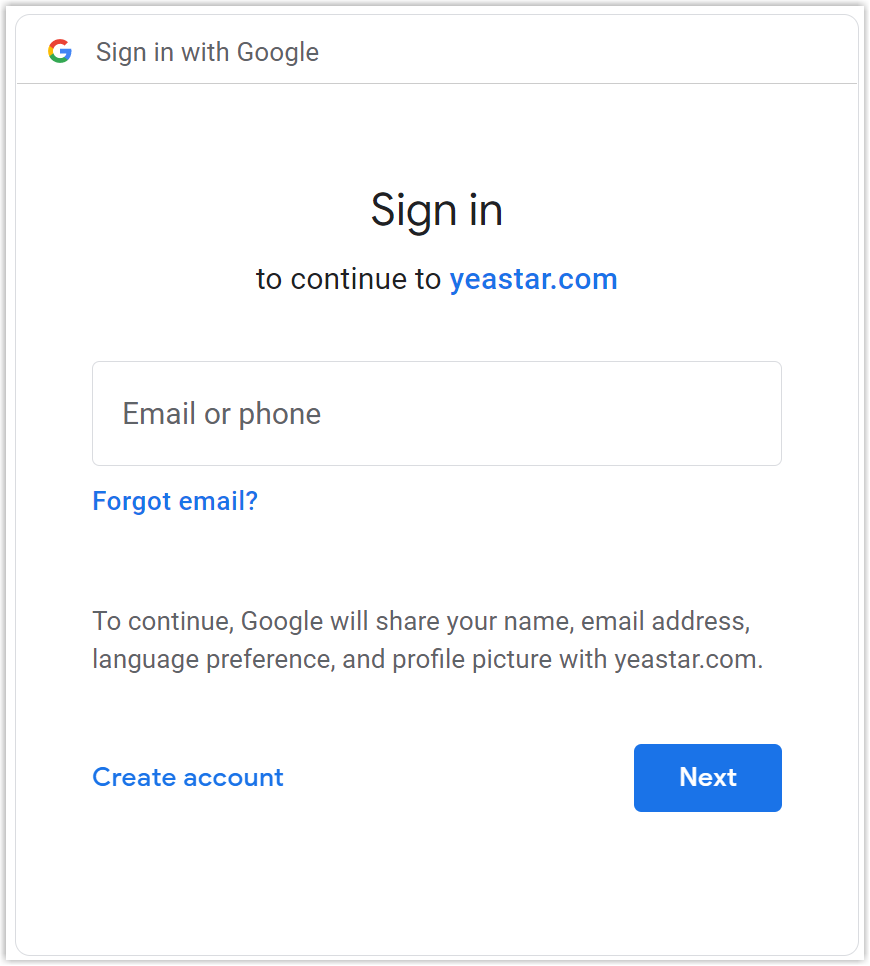
Login failed, and the page shows 'Authorization Error'.
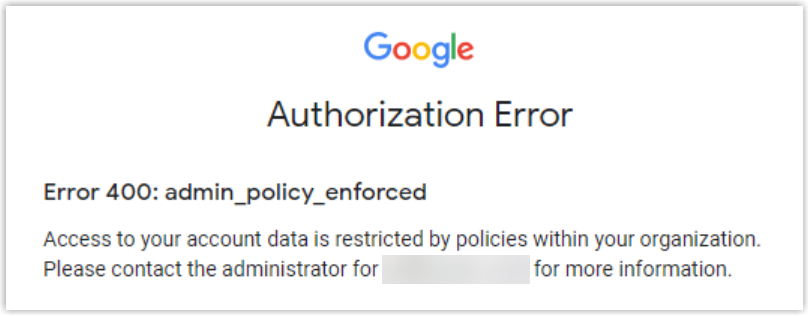
If you received the error message shown above, it indicates that you have restricted third-party apps from access your Google Workspace data. To solve it, see Control which third-party & internal apps access Google Workspace data. -
Yeastar Workplace will ask for permission to access calendar information to sync events. Click Continue to complete the connection.
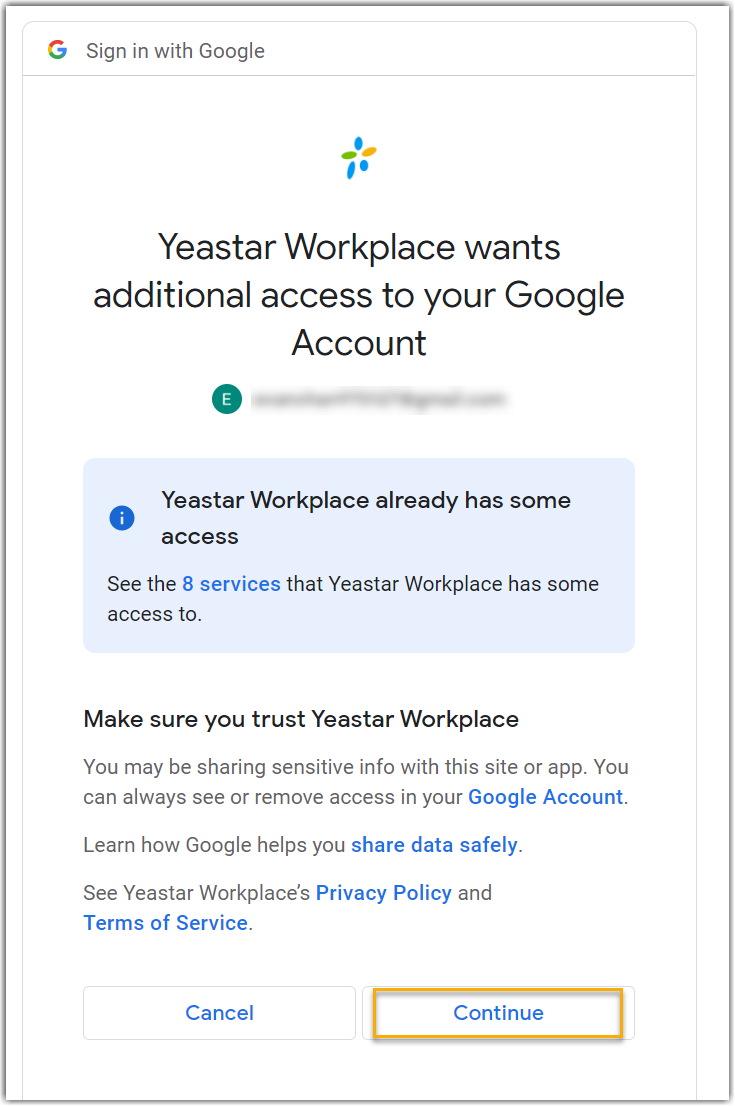
Result
The Integration page displays Connected, indicating that Yeastar Workplace is successfully connected to Google Workspace.
The details of the connection are also displayed on this page.
What to do next
Once your Google Workspace account is connected with Yeastar Workplace, you can synchronize Google Workspace room resources to Yeastar Workplace.
FAQ
What are the permissions that Yeastar Workplace obtained from Google Workspace?
To synchronize room resources and meeting room calendars, Yeatsar Workplace obtained the following permissions from Google Workspace:
- View and manage the provisioning of calendar resources on your domain.
- View events on all your calendars.
- View and edit events on all your calendars.
- See and download any calendar you can access using your Google Calendar.
- See, edit, share, and permanently delete all the calendars you can access using Google Calendar.
- Associate you with your personal info on Google.
- See your personal info, including any personal info you've made publicly available.
- See your primary Google Account email address.
Created: December 16, 2021
Author: Cody