Yeastar Workplace Chat
Yeastar Workplace Chat provides convenient features to enhance your experience, including timely meeting notifications, checking in to a meeting with one-click, and quick access to Teams meetings.
Prerequisites
Yeastar Workplace is integrated with Microsoft Teams.
Access Yeastar Workplace Chat
- Log in to Microsoft Teams.
- Click Yeastar Workplace on the sidebar, then select the Chat tab on the top bar.
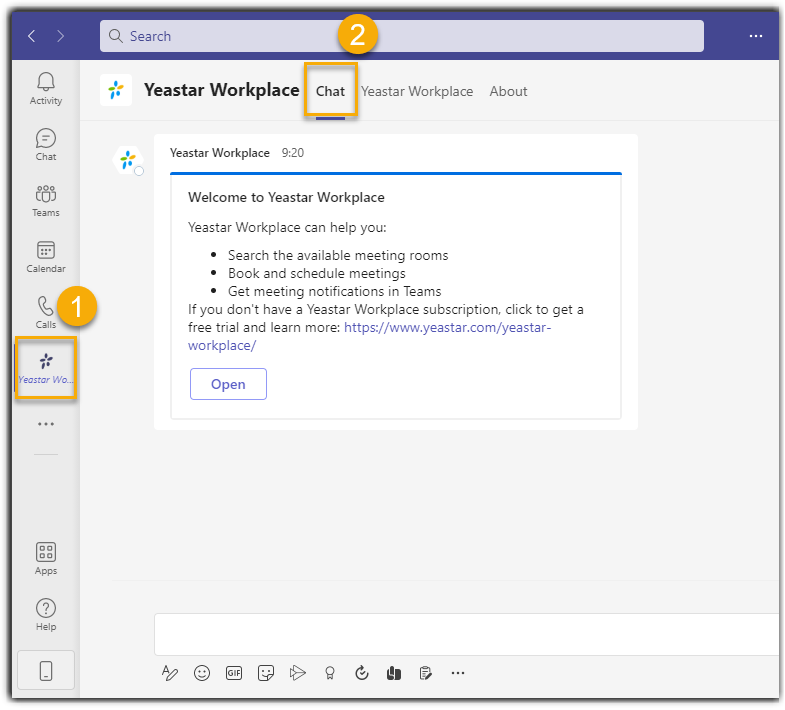
Use Yeastar Workplace Chat
Receive timely meeting notification messages
By default, Yeastar Workplace Chat will send you notifications of meetings booked by Yeastar Workplace that you organize or participate in, including the following situations:
- Booked, edited, and canceled a meeting.
- Upcoming meetings and check in reminders.
- Checked in to, extended, and ended a meeting.
Note
The notifications you actually receive may vary depending on the administrator's settings.
Open Teams meeting link
If the meeting organizer chose to create a Teams meeting link when booking meetings on Yeastar Workplace, the link will be displayed on the notification messages.
Click Click to Open Meeting Link to open the Teams meeting link and join the meeting quickly.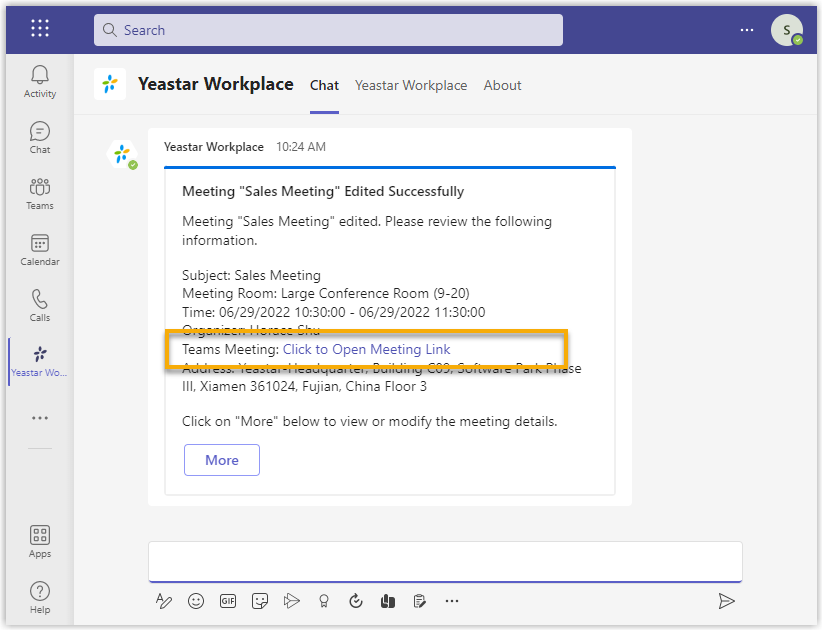
Check in to a meeting
When a meeting you booked on Yeastar Workplace is about to start, Yeastar Workplace Chat will send you a message to remind you of this meeting.
Click Check In on the notification message to check in to the meeting directly.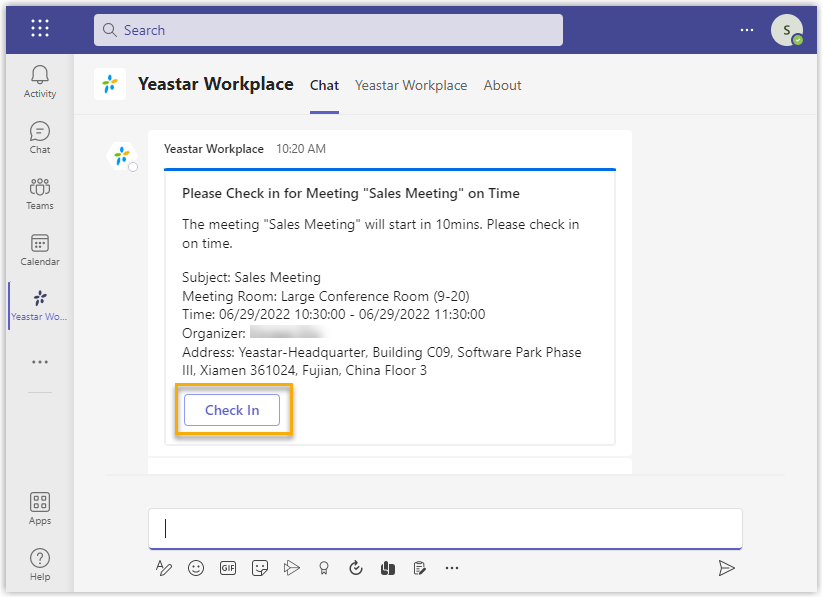
Created: June 29, 2022
Author: Cody