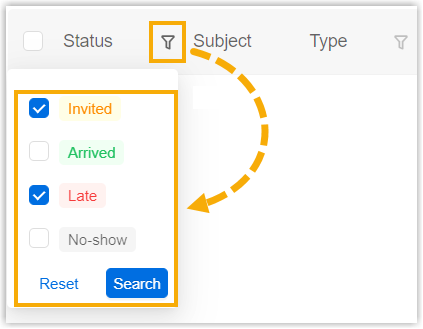Check in to a Visit Schedule
Check in for a visit schedule to indicate this visit has occurred, this topic describes how to check in to a visit schedule.
Background information
Yeastar Workplace supports both visitors and employees to check in for their visit schedules.
Visitors check in
Upon arrival, visitors can click the Visitor Check-in button on the Visitor Screen to check in for their visit schedules.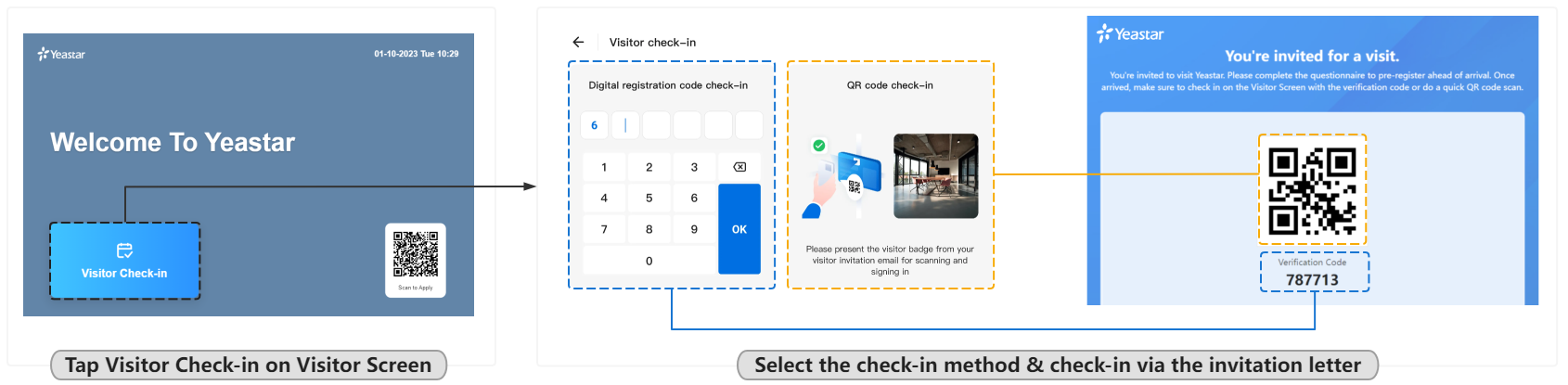
Employees check in
Employees can check in for visit schedules via Yeastar Workplace web portal.
For more information, see the following instructions.
Restrictions
- Visit schedule status: Invited or Late
- You can only check in to the visit schedules of the current day.
- For regular users: You can only check in to the visit schedules you created and host.
- For receptionists: You can check in to all the visit schedules within your authority that admin assigned.
Procedure
-
Log in to Yeastar Workplace, click the Visits tab in the top bar.
-
In the top filter bar, filter out the unchecked-in schedules of the current day.
-
To the right of the desired visit schedule, click
then select Check In.
- If the questionnaire has been submitted, click Confirm in the pop-up dialog box.
- If the questionnaire has not been submitted, fill out the questionnaire and click Submit and Check in Now in the pop-up dialog box.
Need to focus on schedules you host?
If you only want to view and check in for schedules you host, do as follows:
- Log in to Yeastar Workplace, click the Schedule tab in the top bar.
This tab displays all the visit schedules you host, the unchecked ones are displayed in black.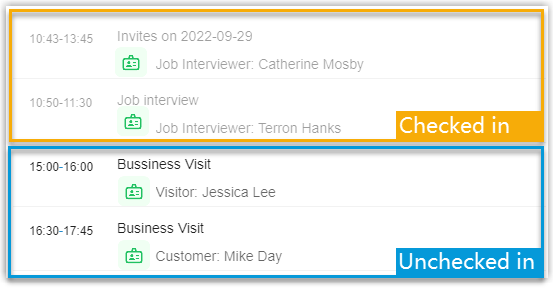
-
Click the desired visit schedule and select Check In.
- If the questionnaire has been submitted, click Confirm in the pop-up dialog box.
- If the questionnaire has not been submitted, fill out the questionnaire and click Submit and Check in Now in the pop-up dialog box.
Result
The visit schedule has been checked in successfully, the status shows Arrived.
If this schedule is not registered on-site, a notification about the check-in is sent to the host(s) and receptionists.
Created: September 30, 2022