Delete A Meeting Room
When a meeting room is no longer available, you can delete it to avoid the hassle of canceling room bookings.
Procedure
- Log in to Yeastar Workplace management portal. go to Meeting room > Room Management.
- Select the desired meeting room resource(s), and click Delete.
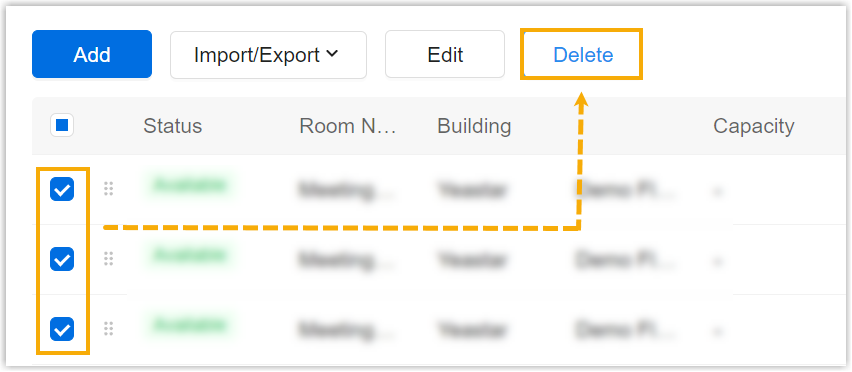
- In the pop-up window, click Delete.
Result
The meeting room is deleted directly.
All the bookings for this meeting room are canceled, a notification email about the cancellation is sent to the meeting organizer and participants.
Note
If the room you deleted was synced from a third-party calendar, the result won't affect the room on the third-party calendar.
Last update:
April 10, 2023
Created: December 16, 2021
Created: December 16, 2021
Author: Cody