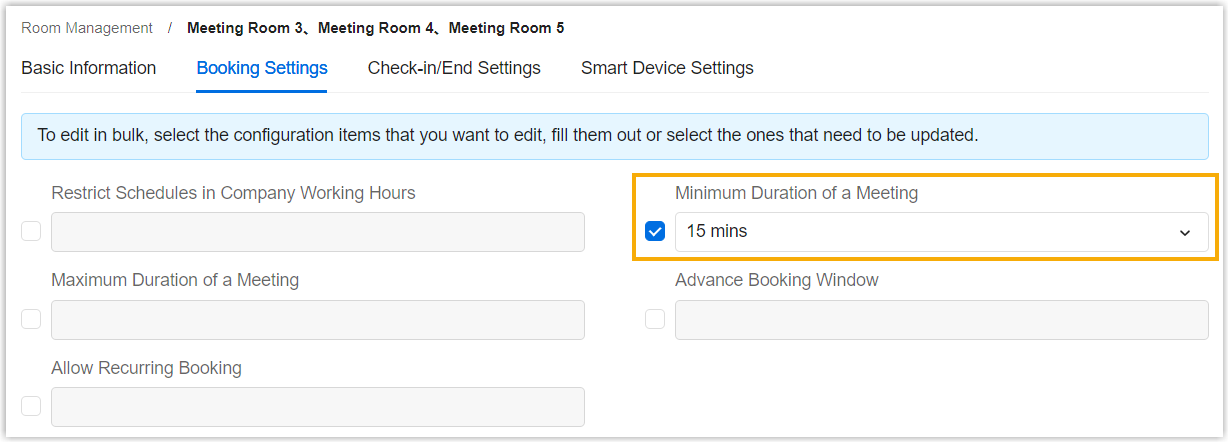Edit Meeting Rooms
After the meeting room resources have been added to the system, you can make changes to some of the content, such as modifying booking permission or adding new facilities to this room.
Procedure
-
Log in to Yeastar Workplace management portal, go to Meeting room > Room Management.
-
Edit the desired room resources:
Note
Changing the booking type may cause the deletion of users' reservations.
- Change the booking type to Dedicated Meeting Room: All the reservations for this meeting room will be canceled.
- Change the booking type from Request-oly Rooms to Regular Meeting Room: All the non-conflicting pending meeting room reservations will be approved and the conflicting ones will be rejected.
-
Click Save.
Result
- The meeting room is edited successfully.
- If the room you edited was synced from a third-party calendar, the modification you made will not be updated to the third-party calendar.
Last update:
May 17, 2023
Created: December 16, 2021
Created: December 16, 2021
Author: Cody