Add Commonly Used Room Calendars to Your Outlook Account
This topic describes how to add commonly used room calendars to your Outlook account. In this way, you can easily view the meeting room schedule and avoid conflicts when booking meeting rooms.
Procedure
- Log in to Outlook calendar.
-
Optional: Create a calendar group for room calendars.
-
In the left panel, click Add calendar.
- On the Add calendar page, click Add from directory, and search for and select the room resource calendars.

- Click the Add to drop-down menu and select a calendar group in which the room calendar will be displayed.
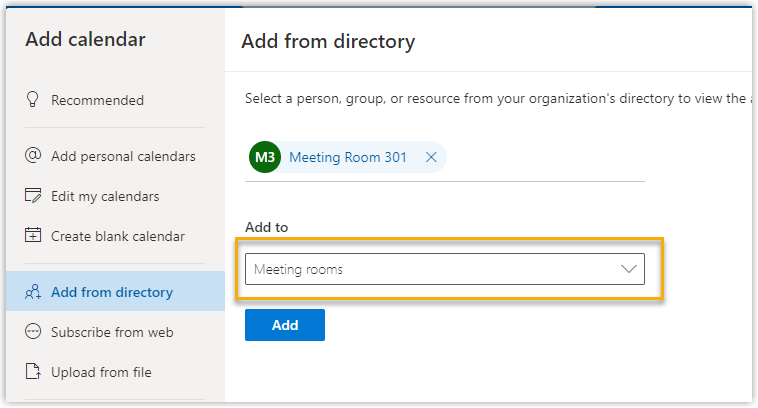
- Click Add.
Result
The room calendar will be added to your calendars list.
Last update:
July 11, 2022
Created: July 11, 2022
Created: July 11, 2022
Author: Cody