Enable Identity Authentication for Room Display
By default, all users can book, check in, and end meetings through Room Displays, if you want to limit the above operations to users with permissions. You can enable identity authentication on Room Displays to decide which operations on Room Display require identity authentication.
Requirements
Room Display firmware: Version 1.7.76 or later
Procedure
-
Log in to Yeastar Workplace management portal, go to Meeting Room > Room Preferences > Basic Settings.
-
In the Identity Authentication Settings section, decide which operations on the Room Display require the corresponding permissions to be performed.
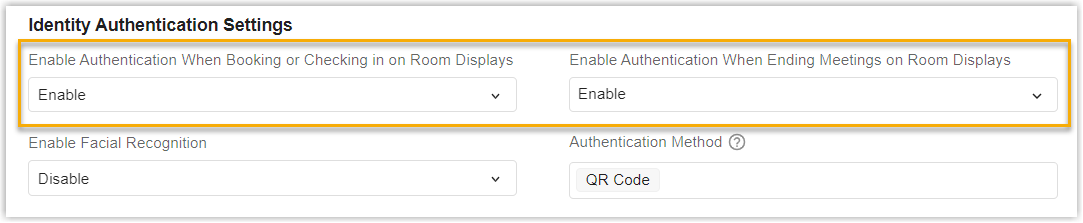
Setting Description Enable Authentication When Booking or Checking in on Room Displays
By default, all users are allowed to book meeting rooms and check in to room reservations on Room Display, if you want only users with permission can book or check in through Room Display, select Enable. Enable Authentication When Ending Meetings on Room Displays By default, all users are allowed to end meeting room reservations on Room Display, if you want only users with permission can end meeting reservations through Room Display, select Enable. -
Click Save.
Result
You have enabled identity authentication for specified operations on Room Display. Room Display will verify users identity when they try to perform the corresponding operations on it, and only allow authorized users to do so.
Created: December 5, 2022