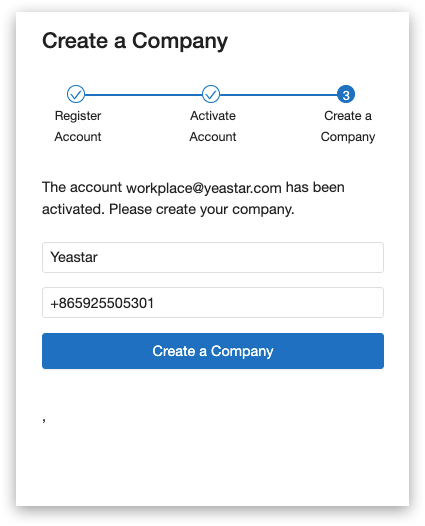Activate Yeastar Workplace Offline
This topic describes the offline activation steps for Yeastar Workplace on-premise deployment.
Yeastar Workplace activation consists of three steps:
- Enter the authorization code
- Set up the email server
- Create a company account
For more information, see the following instructions.
Step1. Enter the authorization code
Open a web browser, and access the domain name or IP address of your Yeastar Workplace.
- Select Offline Activation.
- Click Download Request Files and send the requested file to Yeastar Sales to get an authorization code.
- In the Authorization Code field, enter the authorization code.
- Click Confirm.
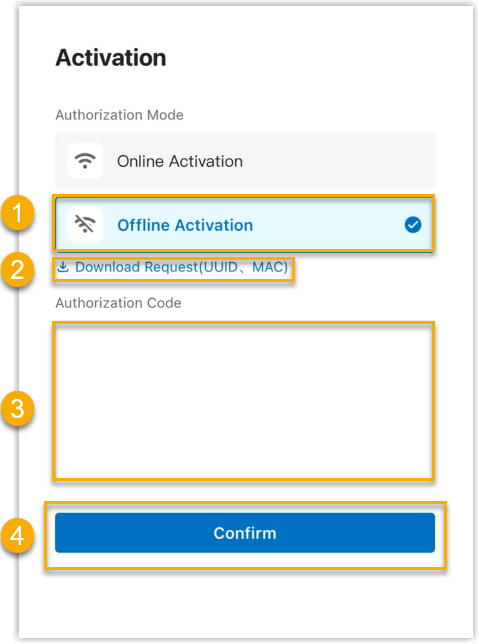
Step2. Set up the Email server
Email server allows Yeastar Workplace to send emails through the specified mailbox.
-
In the Email Server page, fill in the following fields:
- Sender Email Address: Enter the email address, and Yeastar Workplace will send emails through it.
- Email Address or Username: Enter your email address or username, which is used to access the SMTP server.
- Password: Enter the password of your email, which is used to access your mail server.
- Outgoing Mail Server(SMTP): Enter the outgoing mail server.
- Port: Enter the port of the SMTP server.
- TLS Encryption: Enable or disable TLS encryption.
-
Click Test, in the pop-up dialog box, enter an email address to receive the test mail.
-
Click Send to test if this email address is available.
-
When the test succeeds, click Confirm to continue.
Step3. Create a company account
Register an account
- On the account registration page, enter your email address, username, password, and confirmed password.
- Select your country and region.
- Read our Terms of Service and Privacy Policy, and check the checkbox to agree to them.
- Click Register. An activation email is sent to your email.
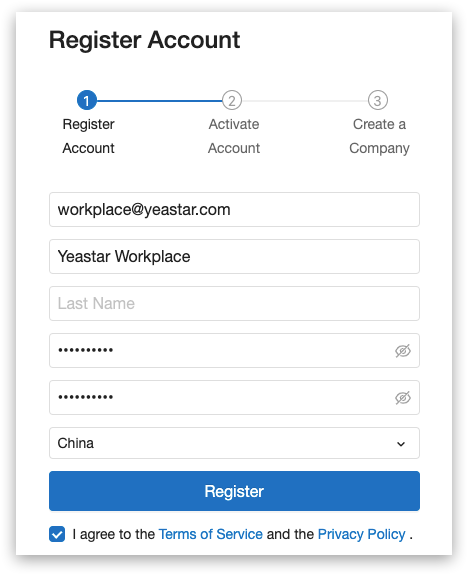
Activate the account
- Go to your email inbox to check the activation email.
- Click the activation link in the email. Your account will be activated.
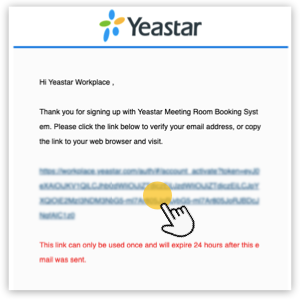
Create a company
Result
The system is activated and ready for use.
Last update:
April 18, 2023
Created: April 2, 2022
Created: April 2, 2022
Author: Cody