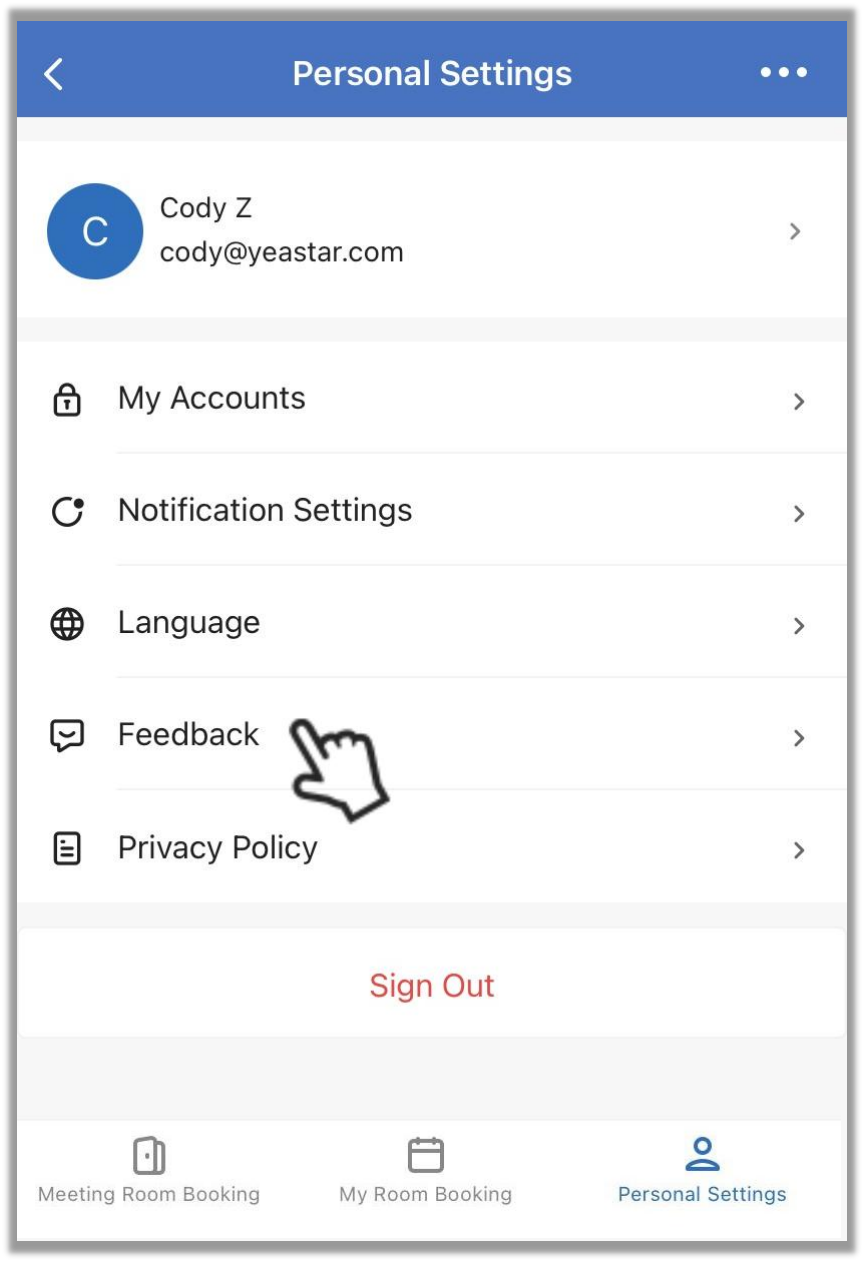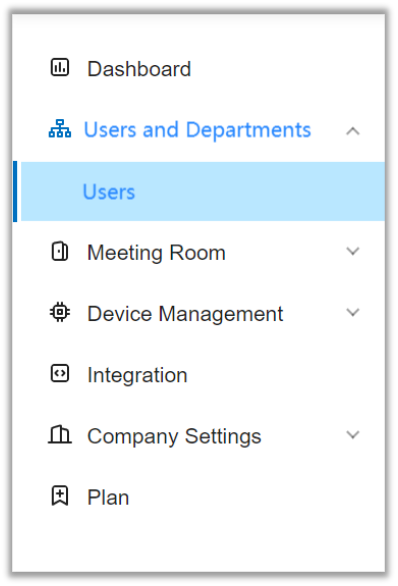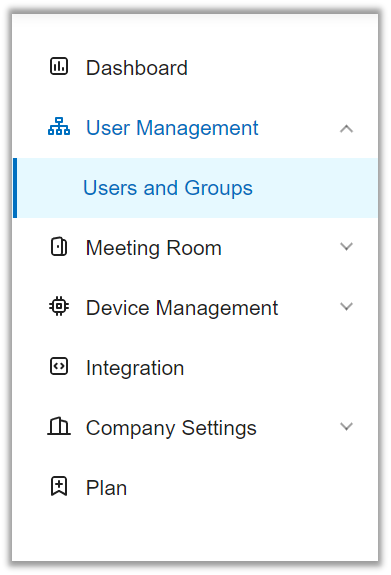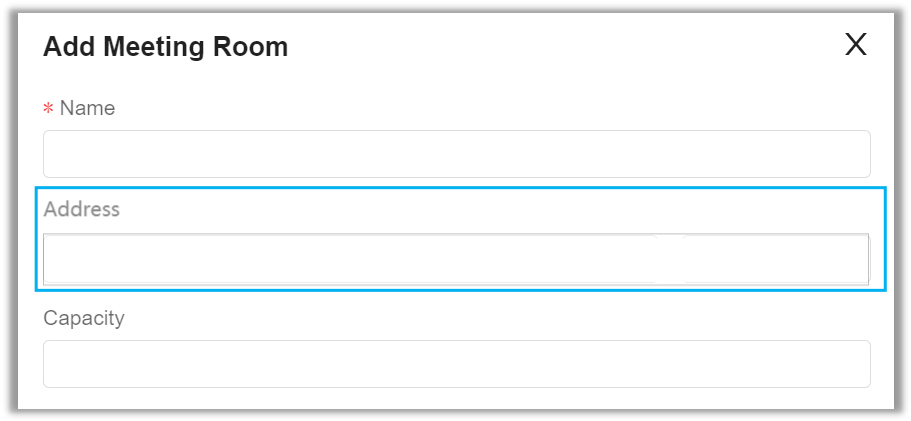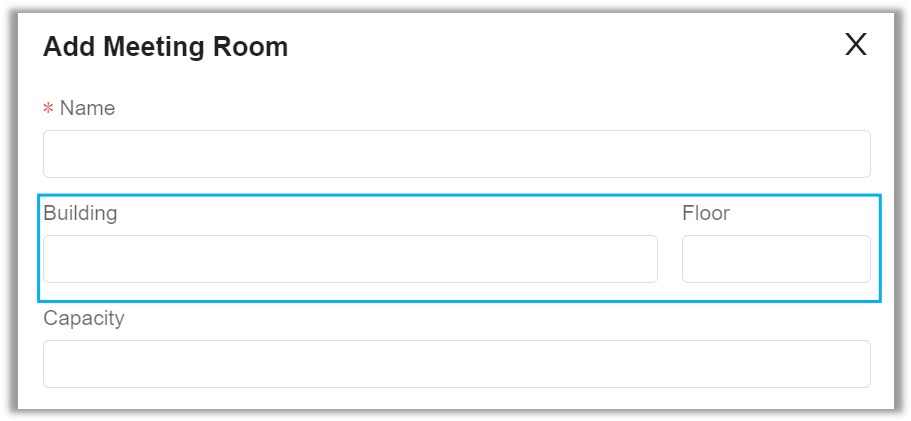Yeastar Workplace 71.1.0
Release date: Dec. 7, 2021
New features
Microsoft 365 Integration
Added support for integration with Microsoft 365. For more information, see integrate Microsoft 365 with Yeastar Workplace.
Google Workspace Integration
Added support for integration with Google Workspace. For more information, see integrate Google Workspace with Yeastar Workplace.
Sign in with third party account
Added support for signing in with Microsoft account and Google account.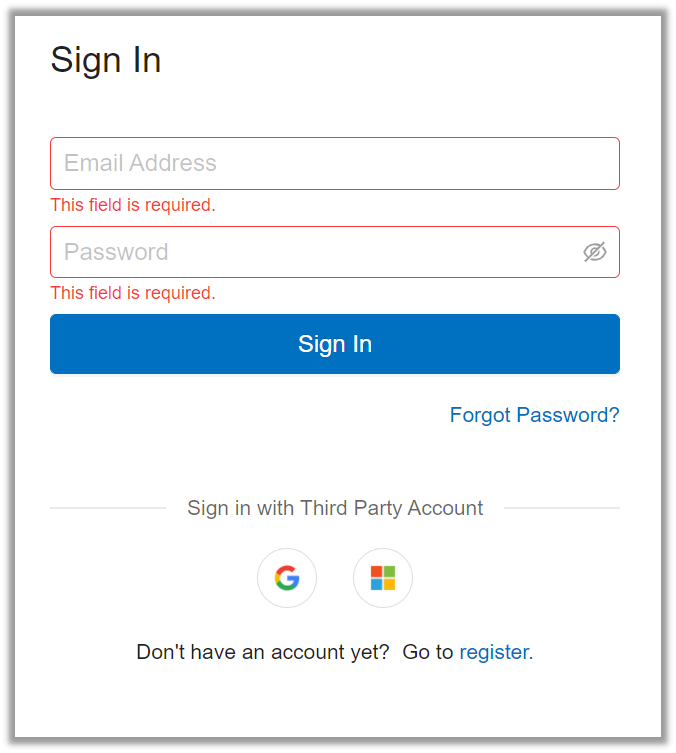
Dashboard
Dashboard can help admins to optimize room resources by offering quantifiable data that shows how facilities, equipment, and employees are engaging in meeting rooms. For more information, see dashboard overview.
Plan
Yeastar Workplace offers two different plans that adapt to your organization's needs, which can help you achieve better meeting schedule management efficiently. See plan description.
Extend meetings
Users can extend ongoing meetings by a customizable duration with one click.
Customizable recurring meetings
Users can customize the recurrence pattern to schedule a recurring meeting according to their preferences. For more information, see customize recurring meetings.
Feedback
When users encounter any problems using Yeastar Workplace or have other comments about our products, they can give feedback on issues and leave messages via Feedback function. In response to the feedback from users, we will optimize the products accordingly.
Path:
- Web portal on PC: Account Button > Feedback
- Web portal on mobile: Personal Settings > Feedback
Improvements
User and Groups
- Changed the organization structure Users and Departments to User Management.
- Changed Users to Users and Groups.
Building and Floor
Adjusted the Address field in room details to Building and Floor fields.
Cancel user meetings
Admins now have permission to cancel user meetings. For more information, see cancel user meetings.
Editing of recurring meetings
When users edit a recurring meeting, they need to choose whether to edit only this time or all meetings afterward. The result of editing varies depending on the choice.
-
Only this time:
- When the edit doesn't include the recurrence pattern or the end date.
The edit will be applied to this meeting only.
No changes are made to the previous or subsequent meetings. - When the edit includes the recurrence pattern or the end date.
The edit will be applied to this meeting and generate a new recurring meeting based on the edit.
No changes are made to the previous or subsequent meetings.
- When the edit doesn't include the recurrence pattern or the end date.
-
All meetings afterward: The edit will be applied to this meeting and all other subsequent meetings before the end date. No changes are made to the previous meetings.
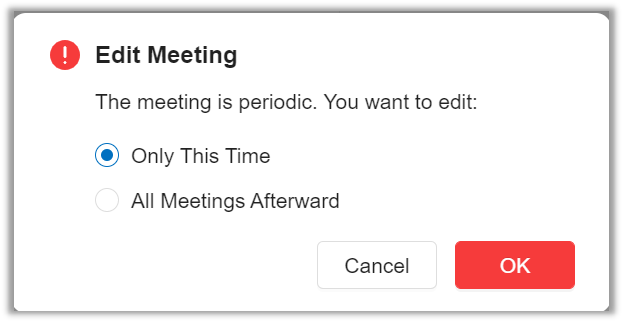
Created: December 22, 2021
Author: Cody