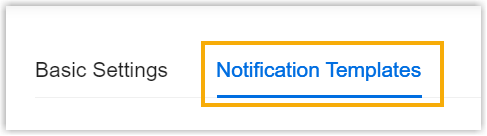Disable or Enable Desk Booking Notifications
Yeastar Workplace provides multiple notification messages to remind users of their desk booking status changes. By default, all notifications are enabled, and you can specify which notifications users will receive to avoid bombarding them with notifications.
This topic describes how to disable or enable desk booking notifications for users.
Requirement
Yeastar Workplace Plan: Standard Plan or Pro Plan
Disable booking notifications
Procedure
-
Log in to Yeastar Workplace management portal, go to Desk > Desk Preferences.
-
Turn off the notification(s) that you don't want users to receive.
Important
The notification message Please click to check in provides a one-click service, users can directly check in to a desk booking via this message, please disable it as appropriate.
-
Click Save.
Result
The notifications are disabled, users will no longer receive notifications when the respective events occur.
Enable booking notifications
Procedure
-
Log in to Yeastar Workplace management portal, go to Desk > Desk Preferences.
-
Turn on the notification(s) that you want users to receive.
Important
It's recommended to turn on the notification messages Please click to check in, as it provides a one-click service that enables users to directly check in to a desk booking via it.
-
Click Save.
Result
The notifications are enabled, users will receive notifications when the respective events occur.
Related information
Customize Desk Booking Notification Template
Created: September 14, 2022