Enable or Disable A Meeting Room
This topic describes how to enable and disable meeting rooms.
Disable a meeting room
When a meeting room is not available temporarily, for example, you need an hour to clean and disinfect it. You can temporarily disable a meeting room from being bookable for users.
Procedure
- Log in to Yeastar Workplace management portal, go to Meeting room > Room Management.
- To the right of the desired meeting room, click
and select Disable.
-
In the pop-up window, complete the configuration to disable a meeting room.

- Specify the start time and end time.
- Optional: Enter the reason for disablement, which will be displayed on the room schedule of user portal and the room display bound to the meeting room.
- Click OK.
Result
The meeting room will be disabled during the period you set:
- The room status shows Disabled and can not be booked.
- All the bookings for this room will be canceled.
- All participants whose meetings were canceled will receive an email about the cancellation.
Enable a disabled meeting room
When a disabled room is available for use, say you disabled a room for 1 hour for cleaning, but it only took 20 minutes. You can enable this room to make it available for people to use.
Procedure
- Log in to Yeastar Workplace management portal, go to Meeting room > Room Management.
- Click
of a disabled meeting room, then select Enable.

- In the pop-up window, click OK to enable this meeting room.
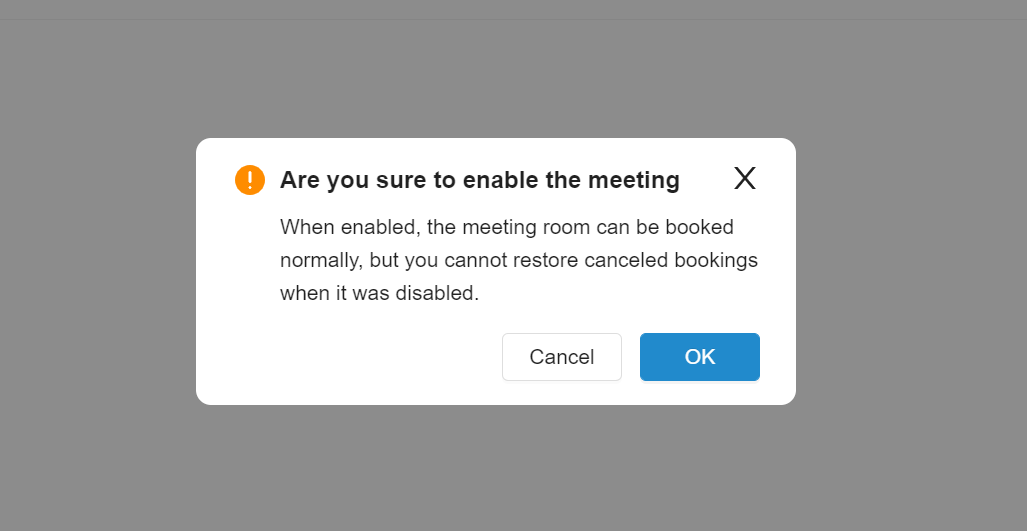
Result
This room status shows Available, and is available for users to book meetings.

Last update:
May 17, 2023
Created: December 16, 2021
Created: December 16, 2021
Author: Cody