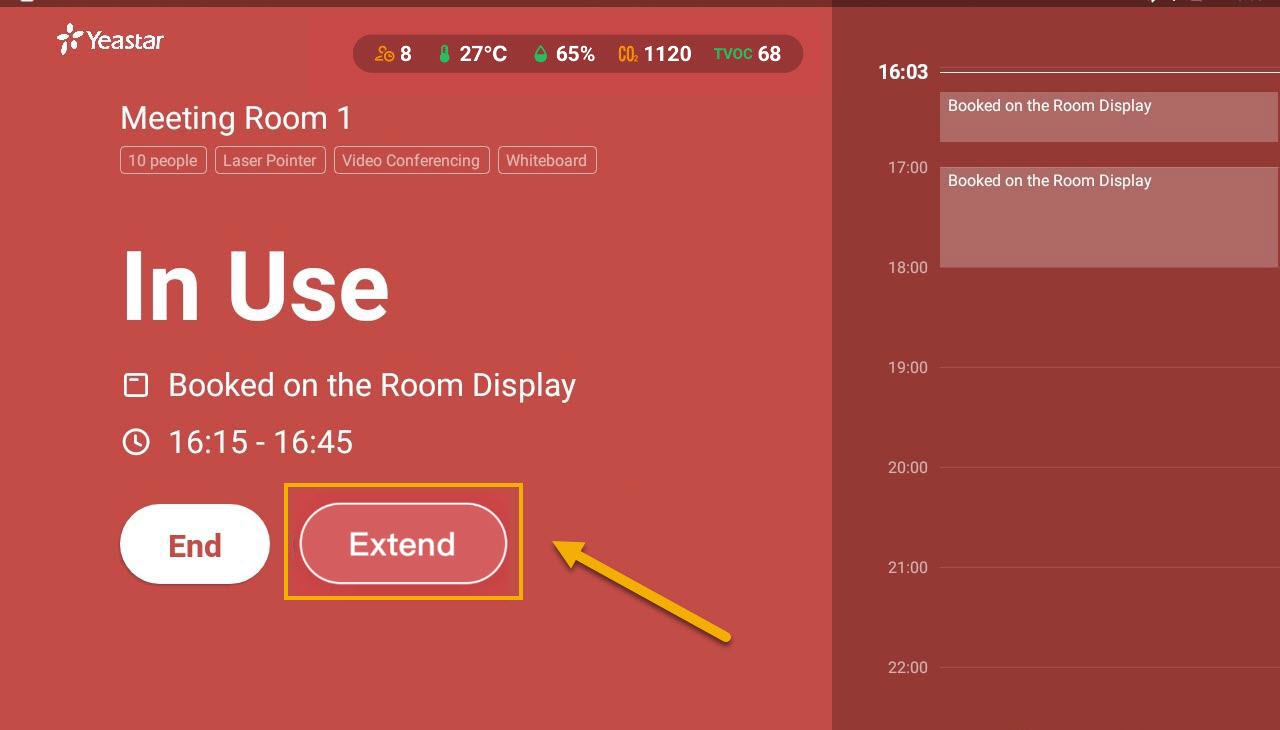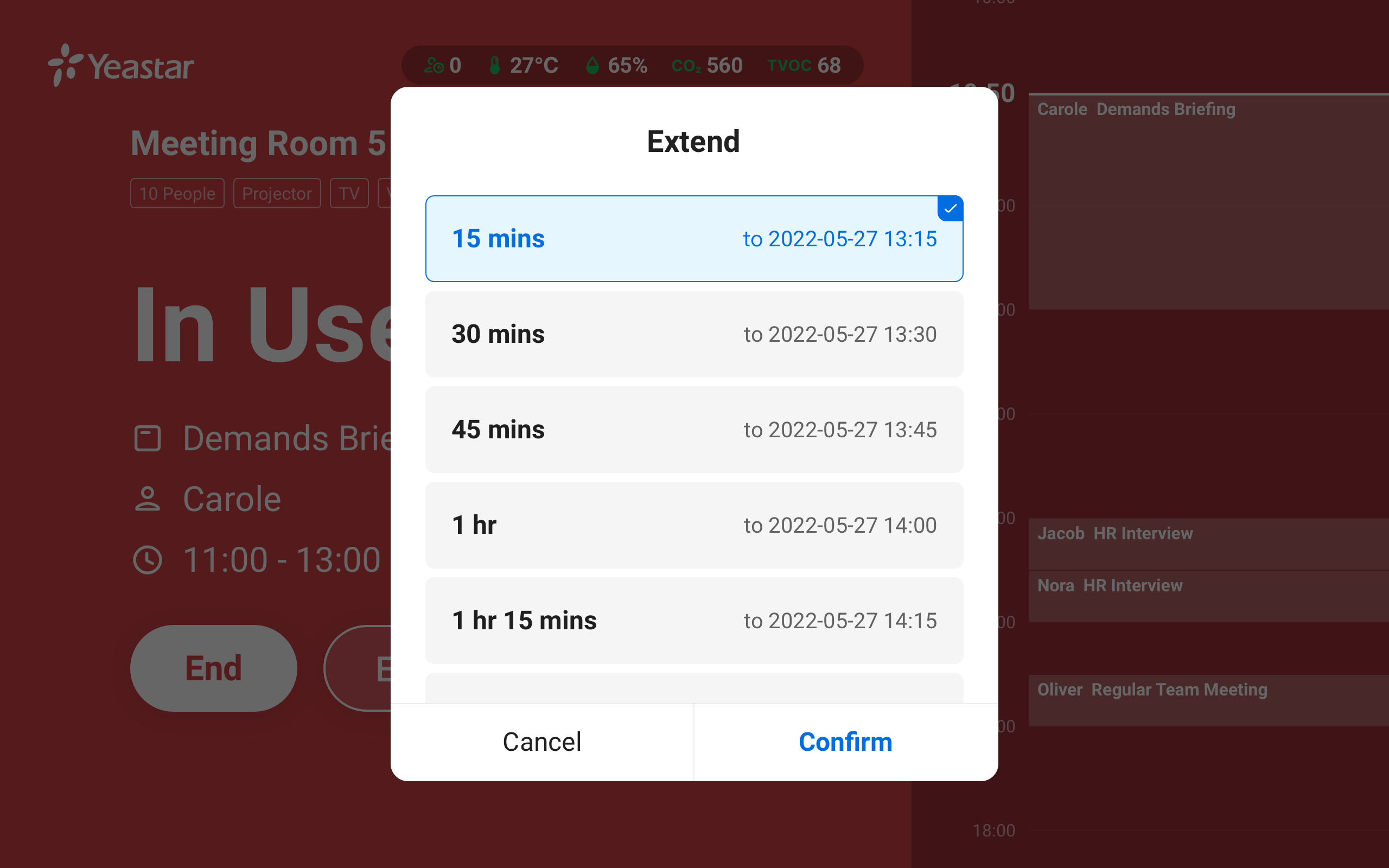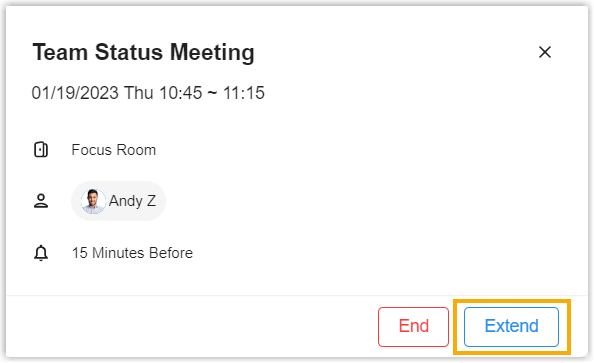Extend Meetings with One Click
When your meeting takes more time than you expected, you can extend your meeting room reservation.
Yeastar Workplace supports three methods to extend meetings. Click the links below to learn more about each method:
- Extend meetings on room display
- Extend meetings on web portal (Meeting organizer only)
- Extend meetings via email (Meeting organizer only)
Extend meetings on Room Displays
Prerequisites
Room Display status: In Use
Procedure
Result
The meeting is extended successfully, the new end time will be updated to the Room Display, web portal, and third-party calendars to avoid conflicts in booking rooms.
Extend meetings on web portal
Prerequisites
- You must be the meeting organizer.
- This meeting is not booked via room display.
- The meeting is in progress.
Procedure
Choose one of the following methods to extend a meeting:
Result
The meeting is extended successfully, the new end time will be updated to the Room Display, web portal, and third-party calendars to avoid conflicts in booking rooms.
Extend meetings via emails
Prerequisites
- You must be the meeting organizer.
- This meeting is not booked via room display.
- The meeting is in progress.
Procedure
- When a meeting is about to end in 15 minutes, the organizer will receive an email that says "Meeting XXX Will End in 15 mins".
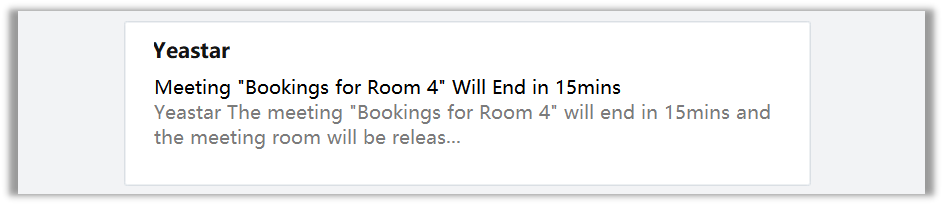
- Click Extend by xxx button in this email to extend the meeting.

Result
The meeting is extended successfully, the new end time will be updated to the Room Display, web portal, and third-party calendars to avoid conflicts in booking rooms.
Created: December 16, 2021
Author: Cody