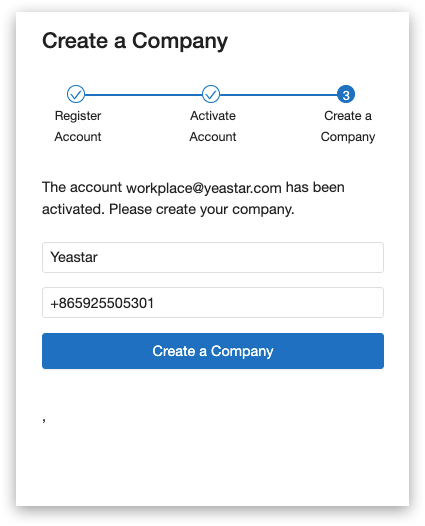Create a Yeastar Workplace Account
Yeastar Workplace can be accessed by a web browser, and it is where you can manage devices (smart sensors, gateways, room displays) and meeting room resources, configure system preferences, etc.
To begin, you need to create a company account of Yeastar Workplace.
Note
The company account is also called administrator account, which has all permissions of the Yeastar Workplace for your company.
Procedure
1. Register an account
A company only has one administrator account, we suggest that you register the account by a general email address instead of a personal email address, for example, workplace@yourdomain.com.
- Go to Yeastar Workplace account register page .
- Enter your email address, username, password, and confirmed password.
- Select your country and region.
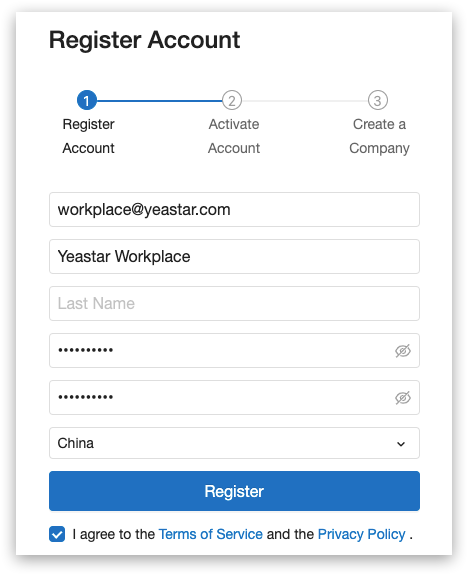
- Read our Terms of Service and Privacy Policy, and select the checkbox to agree them.
- Click Register. An activation email is sent to your email.
2. Activate the account
- Go to your email inbox to check the activation email.
- Click the activation link in the email.
Your account will be activated.
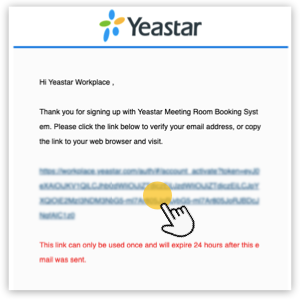
3. Create a company
-
Click Create a Company.
Your company is created, and the company name will be displayed on the web portal and room display.
Last update:
February 20, 2023
Created: December 16, 2021
Created: December 16, 2021
Author: carol