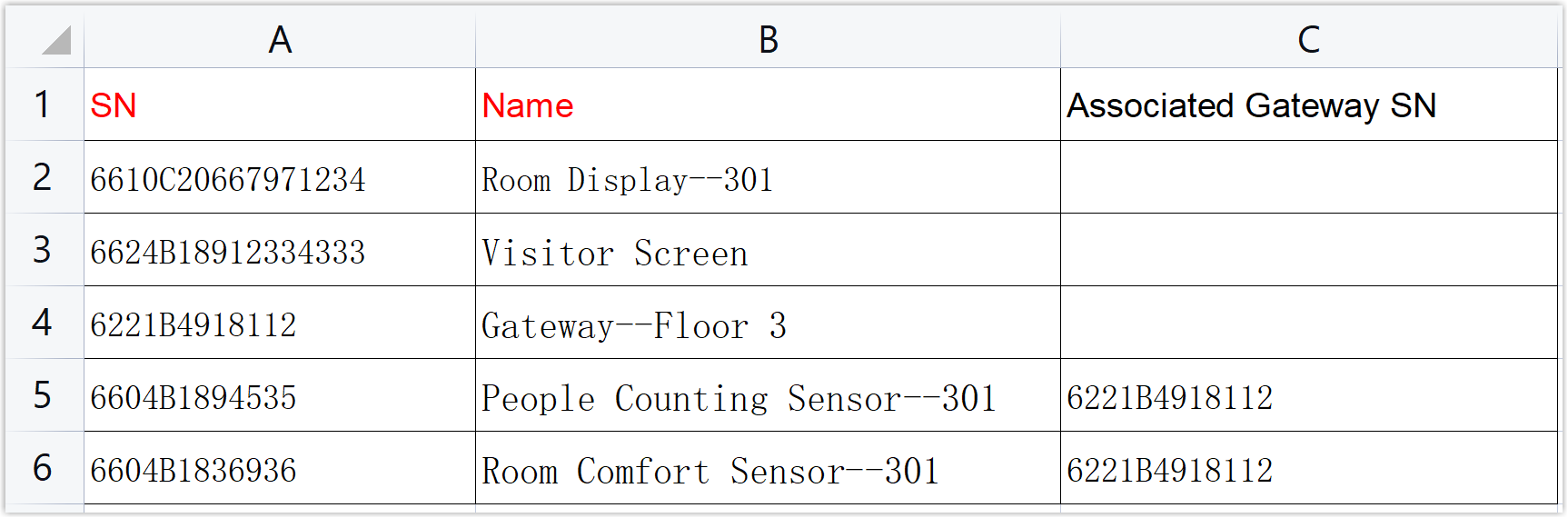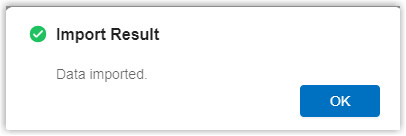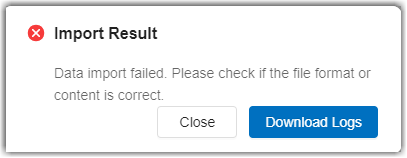Bulk Import Devices
This topic describes how to import devices in bulk to save time and effort.
Requirement
Importing smart sensors is only available for Pro Plan.
Supported devices
- Room Display DS7510
- Room Display DS7310
- Visitor Screen DS7510
- LoRaWAN Gateway UG65
- People Counting Sensor VS121
- Room Comfort Sensor AM307
- Desk Occupancy Sensor WS202
Procedure
-
Download the template file.
-
Log in to Yeastar Workplace management portal, and go to Device Management > Device List.
-
In the top bar, click the Import/Export dropdown list and select Import.
-
In the pop-up dialog box, click Download Template File.
-
-
Edit the template file.
- Edit the template file according to the included instructions.
- Fill in the device information according to the Device Parameters.
-
Import desks
-
Log in to Yeastar Workplace management portal, and go to Device Management > Device List.
-
In the top bar, click the Import/Export dropdown list and select Import.
-
Click Upload Excel to upload the edited template file.
-
Click Import.
-
Result
-
Import succeeded
A pop-up dialog box says Data imported and all the imported devices are displayed on the page.
-
Import failed
A pop-up dialog box says Data import failed. Click Download Logs to check the error cause and modify the file according to Device Parameters.
Created: October 31, 2022