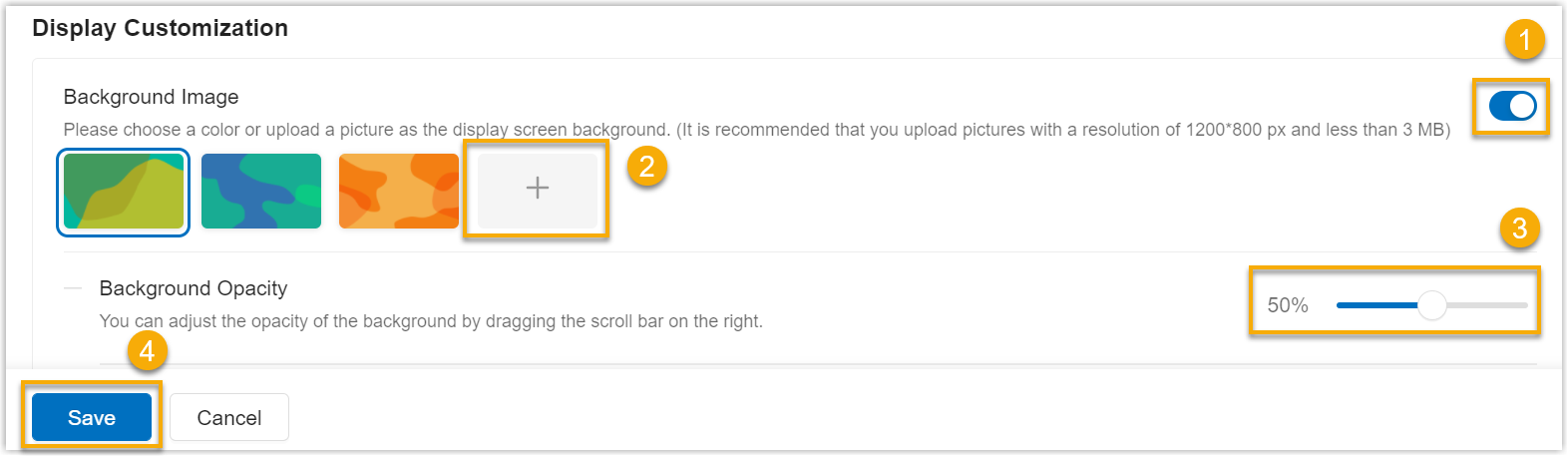Add a Custom Background Image For Room Displays
By default, Yeastar Room Displays use the room status theme color as the background. You can upload a custom background image for the room displays to make them match your company's brand image.
Requirements
-
Yeastar Workplace Plan: Standard Plan or Pro Plan
-
Supported models: Yeastar Room Display DS7510, DS7310
-
Prepare an image that meets the following requirements:
- Format:
jpg,png, orjpeg. - Size: Less than 3MB.
- Format:
Procedure
- Log in to Yeastar Workplace management portal.
- Go to Meeting Room > Room Display Settings > Display Customization, and turn on the Background image button.
- Click the + button to upload the prepared image.
- After the image is uploaded successfully, select the image.
-
In the Background Opacity section, adjust the opacity of the background image by dragging the slider as needed.
Tip
- The higher the opacity is, the less visible the room status theme color will be.
- You can view the result in the Preview section.
All the room displays in the system will immediately and automatically update with the new background image.
Last update:
February 3, 2023
Created: February 11, 2022
Created: February 11, 2022
Author: Cody