Manage Office Buildings
The office buildings information are used for Building & Floor selection in Add Meeting Rooms and Edit Meeting Rooms . This topic describes how to edit the existing office buildings and add new buildings to your system.
Edit a building
- Log in to Yeastar Workplace management portal.
- Go to Company Settings > Company Information > Buildings.
- Click
beside a desired building.

-
In the pop-up window, edit the following fields:

- Name: Specify a name to identify this building.
- Address: Enter the accurate address to help visitors locate this building.
- Floor: Only numbers are allowed.
-
Click OK to save your edits.
- Click Save to apply your edits.
Note
- Name and Floor will be used for Building & Floor selection in Add Meeting Rooms and Edit Meeting Rooms and the room booking information(Email notifications).
- At least one building should be kept in the system. If you have never set it up, the system will automatically generate a building based on your company information.
Add buildings
When your company has multiple workplaces, you can differentiate and manage different workplaces by adding new buildings.
-
Log in to Yeastar Workplace management portal.
-
Go to Company Settings > Company Information > Buildings.
-
Click Add.
-
In the pop-up window, enter Name, Address, and Floor.
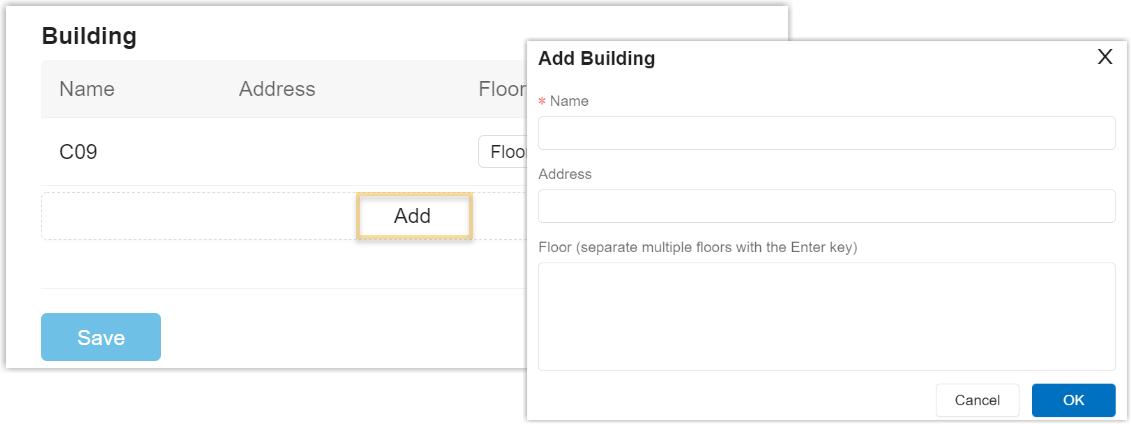
Note
- Name and Floor will be used for Building & Floor selection in Add Meeting Rooms and Edit Meeting Rooms and the room booking information(Email notifications).
- When there are multiple buildings in the system, the Name can not be duplicated with the existing ones.
-
Click OK to save your configuration.
-
Click Save.
Last update:
September 21, 2022
Created: January 26, 2022
Created: January 26, 2022
Author: Cody