Monitor Call Recording Status on an IP phone
This topic describes how to set up a BLF key on an IP phone to monitor the call recording status.
Background information
For the users who want to know whether the call recording state is switched successfully or not, you can set a BLF key for each user by auto provisioning.
Note: Users can also set function keys on their own IP phones. For more information,
contact the phone manufacturer.
Procedure
- Assign function keys for extension users to monitor agent status.
- Log in to PBX web portal, go to , edit the desired extension.
- If you want to assign function keys for a specific
extension user, click
 beside the
desired extension.
beside the
desired extension. - If you want to assign function keys for multiple extensions, select the checkboxes of the desired extensions, and click Edit.
- If you want to assign function keys for a specific
extension user, click
- Click the Function Keys tab.
- Configure function keys.Note: The number of programmable keys varies by phone models. If the number of function keys you assign to an extension exceeds the number of programmable keys, the redundant function keys cannot take effect.
- Type: Select BLF.
- Value: Enter the code (*1) followed by extension number (for example *11000).
- Label: Optional. Enter a value, which will be displayed on the phone screen.
- Click Save.
- Log in to PBX web portal, go to , edit the desired extension.
- If the extension hasn't been associated with a
phone, see the following topics to bind a phone with the extension.
- Auto Provision IP Phones in Local Network (PnP Method)
- Auto Provision IP Phones in Local Network (DHCP Method)
- Auto Provision IP Phones Remotely (RPS FQDN Method)
- Auto Provision IP Phones Remotely (RPS Method)
- Auto Provision IP Phones Remotely (Provision Link - FQDN Method)
- Auto Provision IP Phones Remotely (Provision Link Method)
- If the extension has been associated with a phone, reprovision the phone to
take effect.
- Go to .
- Click
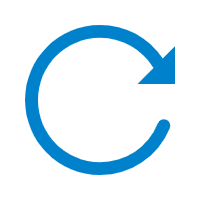 beside the phone assigned to this
extension.
beside the phone assigned to this
extension.
Result
The BLF key shows the real-time status of call recording.
- Red: An active call of the monitored extension is being recorded.
- Green: The monitored extension is not in a call or the call recording is paused.
- Off: The BLF key does not subscribe the recording status of this extension. Check if your configurations are correct.
Note: The key LED status may vary by phone models.