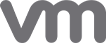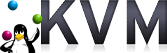Yeastar P-Series Software Edition Installation Guide
This guide outlines the supported deployment options for software PBX, and provides step-by-step instructions to help you easily self-host it in your trusted environment.
Supported deployment options
Get an overview of the deployments options for Yeastar P-Series Software Edition.
| Item | Available Options |
|---|---|
| Operating Systems |
Note: Ubuntu 20.04 LTS is also supported, but we
recommend that you start with Ubuntu 24.04 LTS, as 20.04 LTS reached the end
of its standard five-year support window.
|
| Deployment Environments |
|
| Deployment Methods |
|
Tested platforms compatibility
We have tested a range of platforms to ensure reliable deployment of Yeastar P-Series Software Edition. The following table summarizes these platforms and highlights their compatibility across operating systems and deployment methods.
| Platform | Operating System | Deployment Method | ||||
|---|---|---|---|---|---|---|
| Ubuntu | Debian | Partner Portal | Marketplace | ISO | Script | |
| Amazon AWS | ||||||
| AWS Lightsail | ||||||
| Microsoft Azure | ||||||
| Google Cloud | ||||||
| DigitalOcean | ||||||
| OVHcloud | ||||||
| Hetzner | ||||||
| Vultr | ||||||
| Voyager | ||||||
| Infomaniak | ||||||
| Aruba | ||||||
| BinaryLane | ||||||
| Alibaba Cloud | ||||||
| VMware Workstation | ||||||
| VMware ESXi | ||||||
| Hyper-V | ||||||
| KVM | ||||||
| Proxmox VE | ||||||
| Dell EMC | ||||||
| Mini PC | ||||||
Deployment process
Walk through the steps to self-host P-Series Software Edition in your trusted environment.
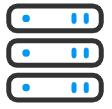
Check server requirements
Determine the platform to deploy Yeastar P-Series Software Edition, and review the server requirements to ensure compatibility.
For more information, see System and Server Requirements.
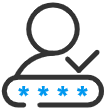
Obtain a PBX license
- Yeastar partner
- Apply for a 30-day trial license on Yeastar Partner Portal to get a license code.
- Non-Yeastar partner
- Obtain a license via one of the following channels:
- From Yeastar official website
- Local Yeastar provider
- Yeastar account manager
- Yeastar Partner Portal

Download ISO and Install PBX
Download PBX ISO image according to your desired operating system and disk partitioning method.
- Auto-install ISO (Ubuntu): Install PBX on Ubuntu with default disk partition.
- Manual-install ISO (Ubuntu): Install PBX on Ubuntu with custom disk partition.
- Manual-install ISO (Debian): Install PBX on Debian with custom disk partition.
For PBX deployed on supported cloud platforms, you don't need to download the ISO locally.
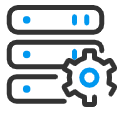
Activate and initially set up the PBX
After installation, the PBX requires activation and initial configuration before use.
Deployment guides
We have tested the deployment of P-Series Software Edition on the following platforms. Click the arrow below to view the step-by-step installation instructions.
Cloud Platform
Virtual Machines
Hardware Server