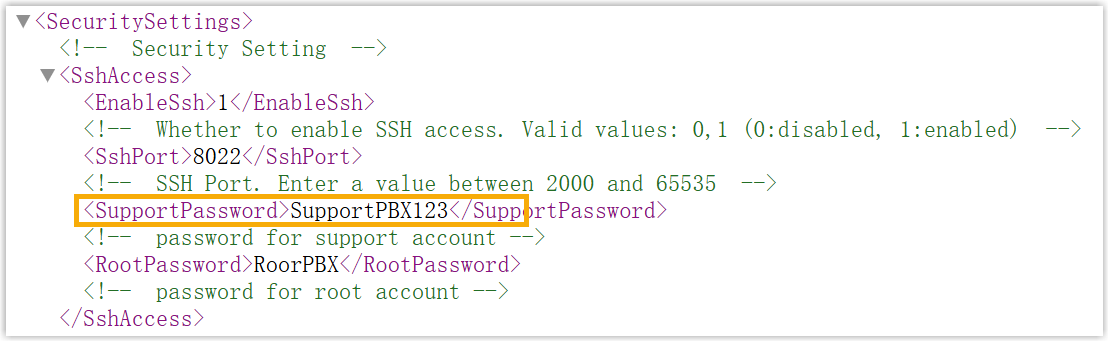Install Yeastar P-Series Software Edition on Voyager
You can install Yeastar P-Series Software Edition directly using the pre-installed application on Voyager, enabling quick deployment of Yeastar PBX without manual configuration of the deployment environment. This topic describes how to deploy Yeastar P-Series Software Edition on Voyager.
Prerequisites
You have purchased a VPS (Virtual Private Server) on Voyager.
Procedure
- Log in to your Voyager hosting account on Voyager.
- In the Product/Service list, click
Login beside your VPS.
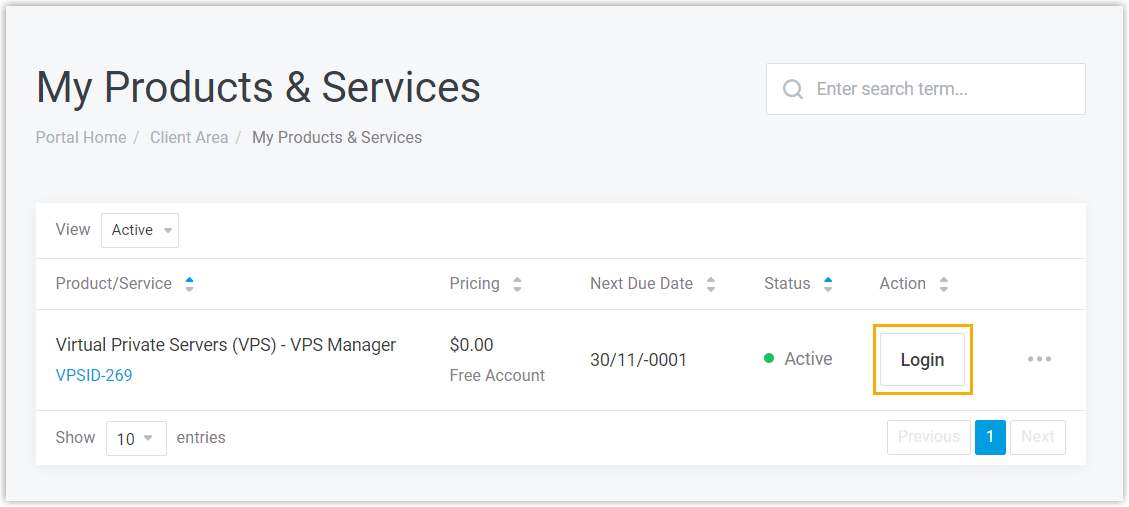
You are redirected to the VPS Manager Portal.
- In the Projects tab, click Create
Server on your project.
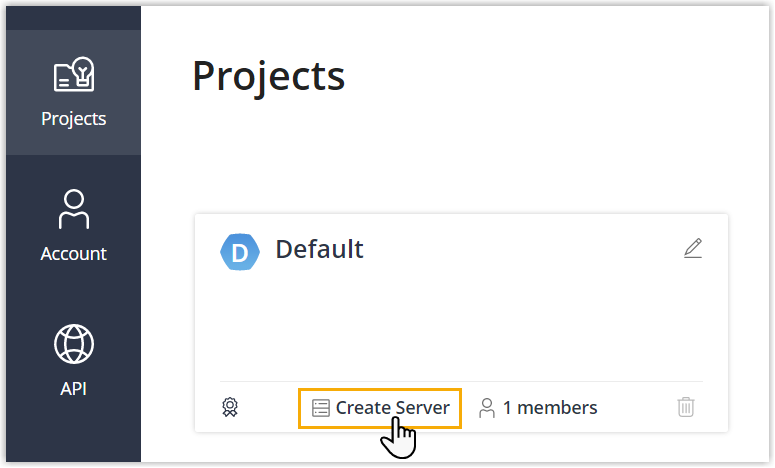
- On the Create Server page, do as follows.
- In the Location section, select a data center where the server will be hosted.
- In the Server Type section, go to the
Applications tab, then select the
pre-installed application Yeastar Phone
System.
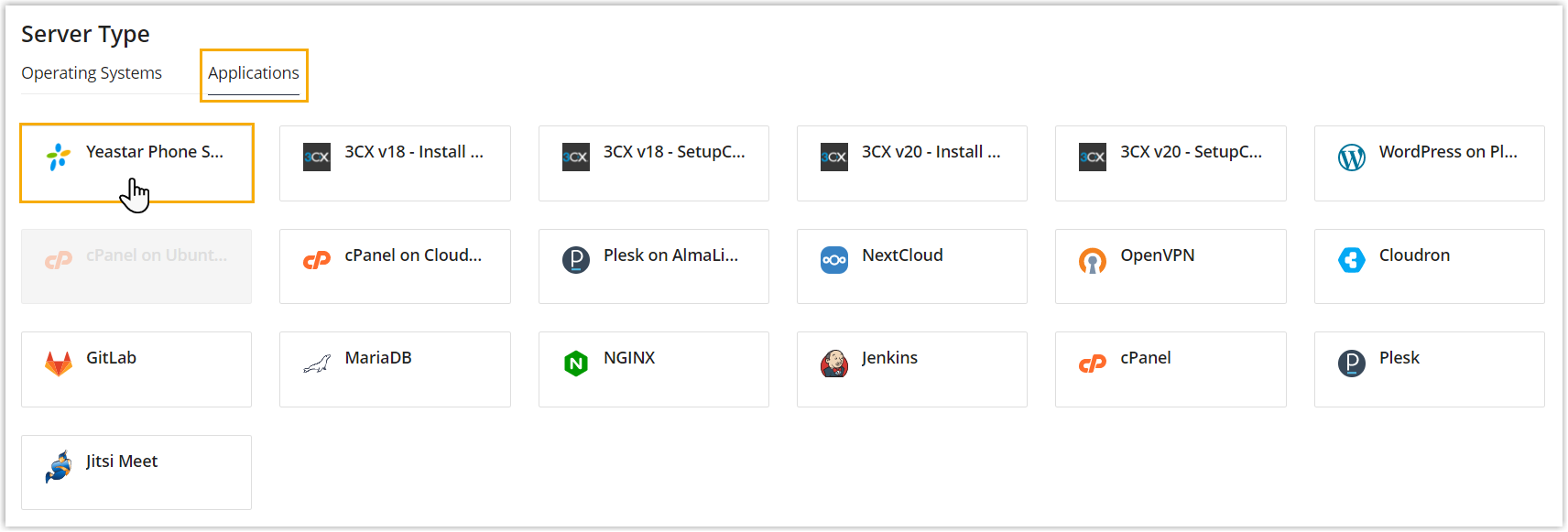
- In the Plan section, select the server size
based on the Extensions (EXT) and Concurrent Calls
(CC) of your PBX system.
1-20 EXT (1-5 CC)
21-50 EXT (6-13 CC)
51-250 EXT (14-63 CC)
251-500 EXT (64-125 CC)
501-1000 EXT (126-250 CC)
EXT > 1000 (CC > 250)
vCPU 2 2 4 6 8 Contact Yeastar Memory 2 GB 4 GB 4 GB 8 GB 16 GB Storage Call Recording Disabled 40 GB 40 GB 50 GB 100 GB 200 GB Call Recording Enabled 1 GB of storage holds approximately 1000 minutes of recorded calls. You can set up the storage based on your recording usage. - Edit other settings according to your need.
- At the bottom of the webpage, click Create & Buy now.
Result
It takes several minutes for the server to be created and launched; when the server's status displays Running, it indicates that Yeastar P-Series Software Edition is installed successfully.
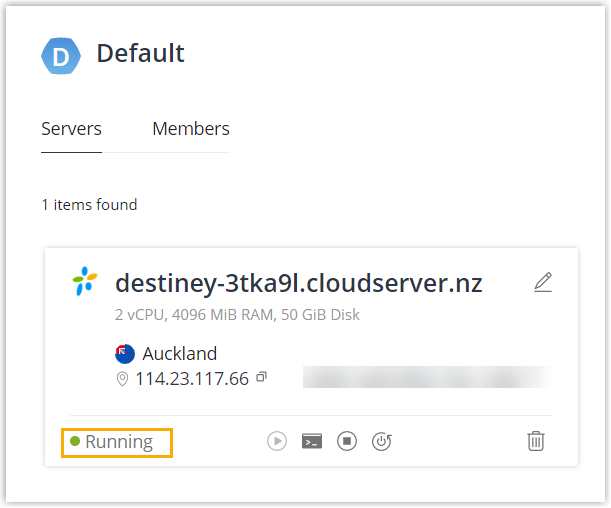
Open a web browser, enter PBX's IP address and port in the address bar, then press
Enter.
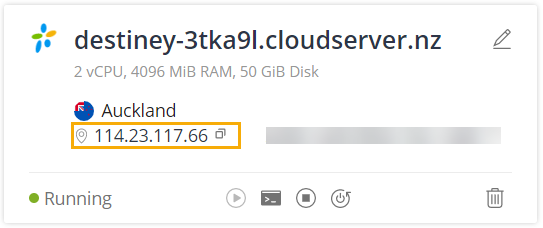
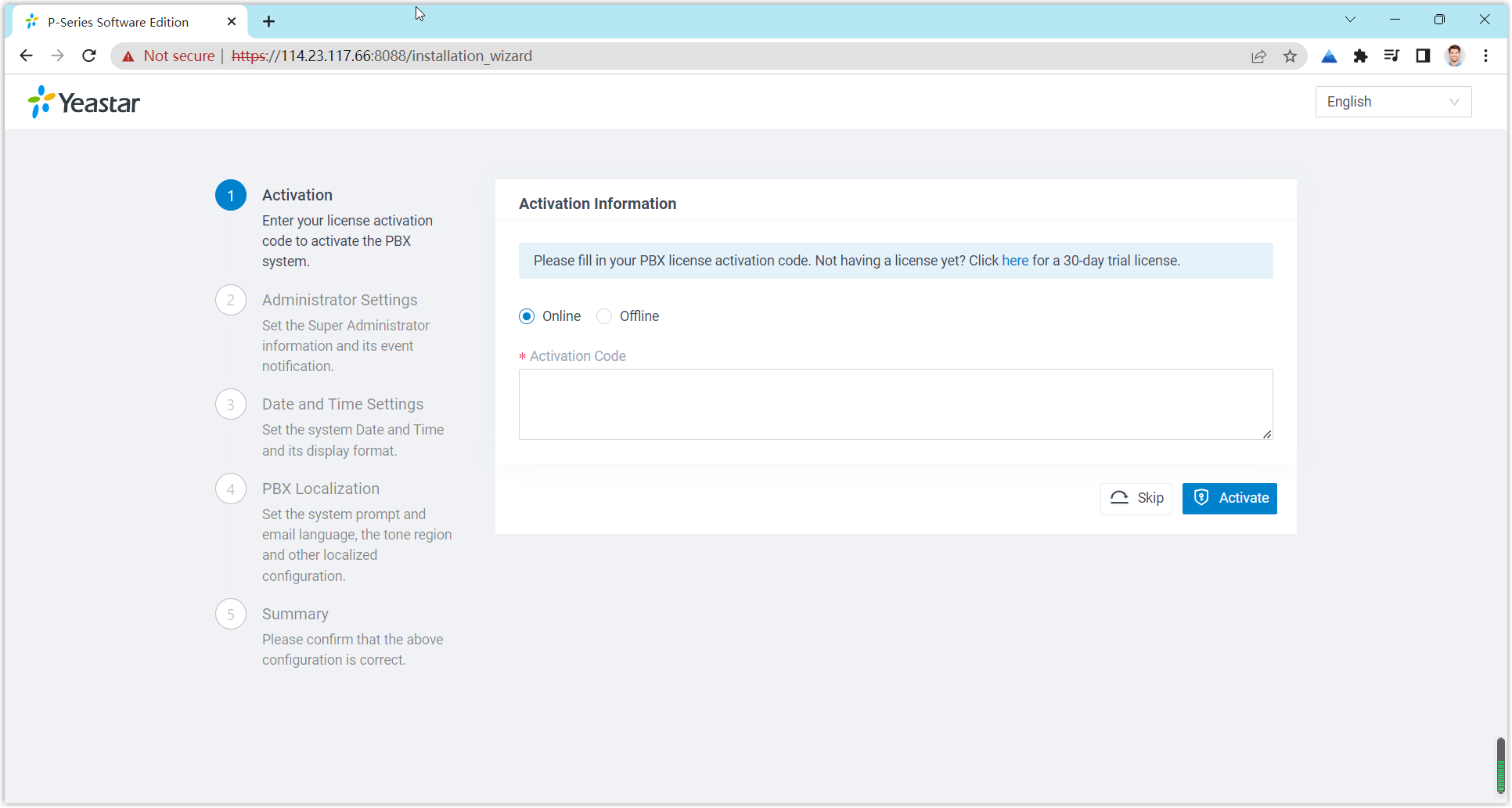
What to do next
Activate and set up Yeastar P-Series Software Edition to make it ready for use. You can do this using one of the following methods:
- Complete setup via Web GUI using the installation wizard
- Continue with the installation wizard in the Web GUI. This method only supports to complete the settings included in the wizard.
- Complete setup via SSH using a prepared XML file
-
Upload a prepared XML file to the PBX via SSH. This method allows you to complete the initial setup and apply additional supported PBX settings, such as creating extensions, trunks, inbound routes, and more.
- Download the XML configuration file and edit it as needed.
- Upload the XML configuration file to the designated directory and reboot the PBX to take effect.
For more information, see Activate and Set up Yeastar P-Series Software Edition Using XML Configuration File.
- Root Account: Username is
root, and password is the credential configured in XML configuration file.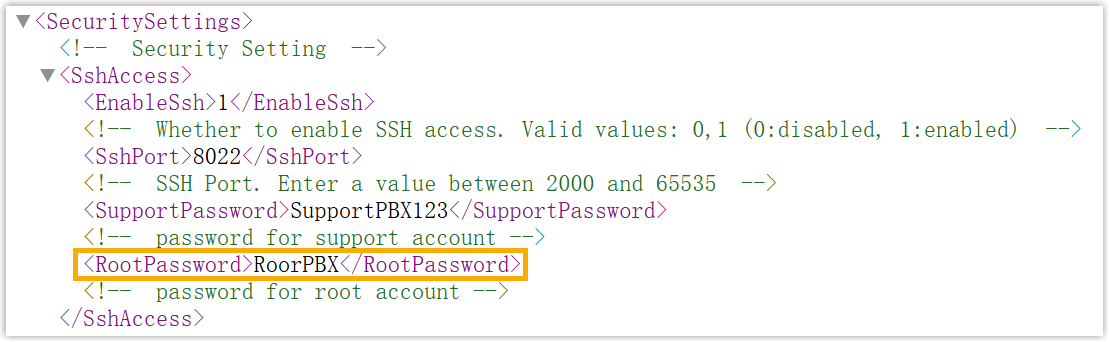
- Support Account: Username is
support, and password is the credential configured in PBX web portal (Path: ) or in XML configuration file.Figure 1. Support password in PBX web portal 
Figure 2. Support password in XML configuration file