Install Yeastar P-Series Software Edition on Amazon AWS from AWS Marketplace
You can install Yeastar P-Series Software Edition on your AWS server directly from AWS Marketplace, enabling quick deployment of Yeastar PBX without manual configuration of the deployment environment. This topic describes how to deploy Yeastar P-Series Software Edition on an AWS instance via AWS Marketplace.
Video Tutorial
Procedure
- Log in to AWS Marketplace, and access 'Yeastar P-Series Phone System' on AWS Marketplace.
- Click Continue to Subscribe.
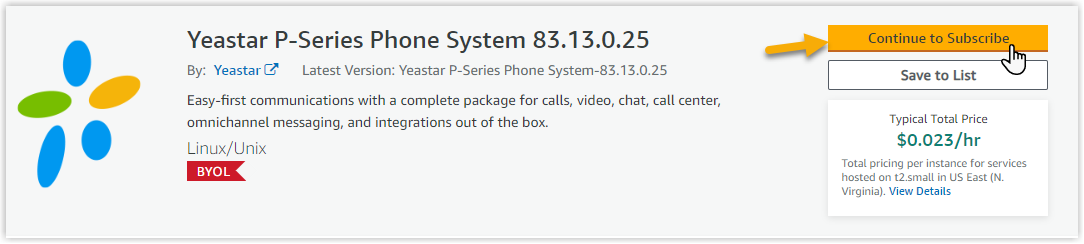
- Click Continue to Configuration on the top-right
corner.

You will be redirected to the instance deployment page.
- Create an AWS instance for installing Yeastar P-Series Software Edition.
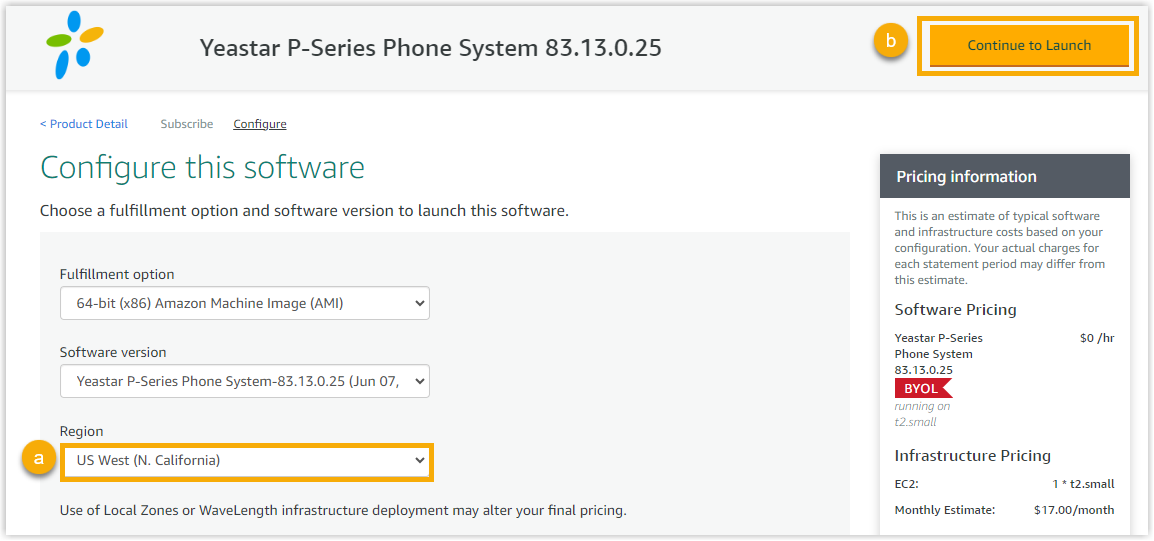
- In the Region drop-down list, select a region closest to you.
- Click Continue to Launch on the top-right corner.
- In the Launch this software page, configure the
following settings for this instance.
- Choose Action: Retain the default value of Launch from Website.
- EC2 Instance Type: Choose the instance type
based on the Extensions (EXT) and Concurrent Calls
(CC) of your PBX system.
1-20 EXT (1-5 CC)
21-50 EXT (6-13 CC)
51-250 EXT (14-63 CC)
251-500 EXT (64-125 CC)
501-1000 EXT (126-250 CC)
EXT > 1000 (CC > 250)
Recommended Instance Type t3.small t3.medium c5a.xlarge c5a.2xlarge c5.2xlarge Contact Yeastar - VPC Settings: Select an existing VPC to deploy this instance or create a new one.
- Subnet Settings: Select an existing subnet to deploy this instance or create a new one.
- Security Group Settings: Create a new
security group to allow bidirectional traffic flow for the
instance.
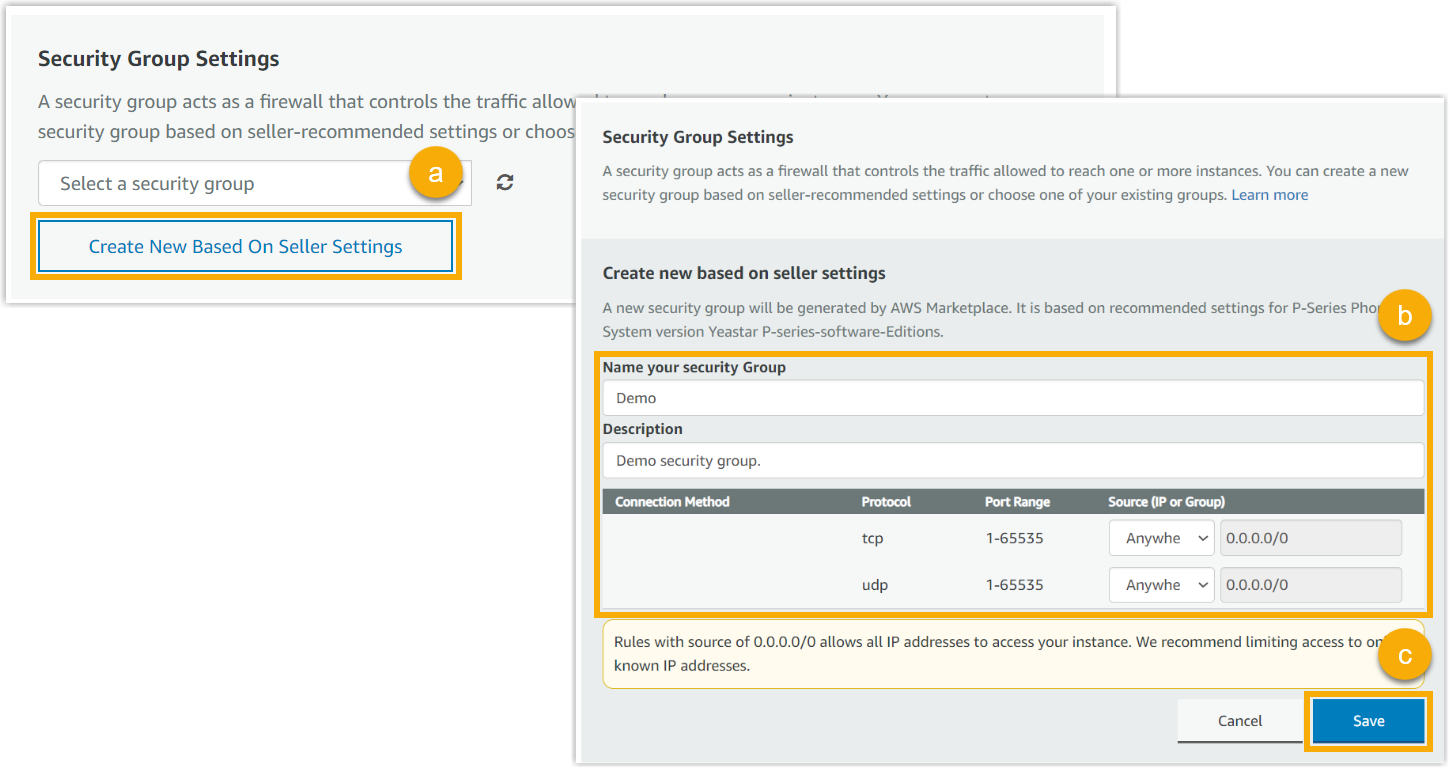
- Click Create New Based On Seller Settings.
- Configure the security group settings.
- Click Save.
- Key Pair Settings: Select an existing SSH key pair or create a new one.
- Click Launch to create the instance.
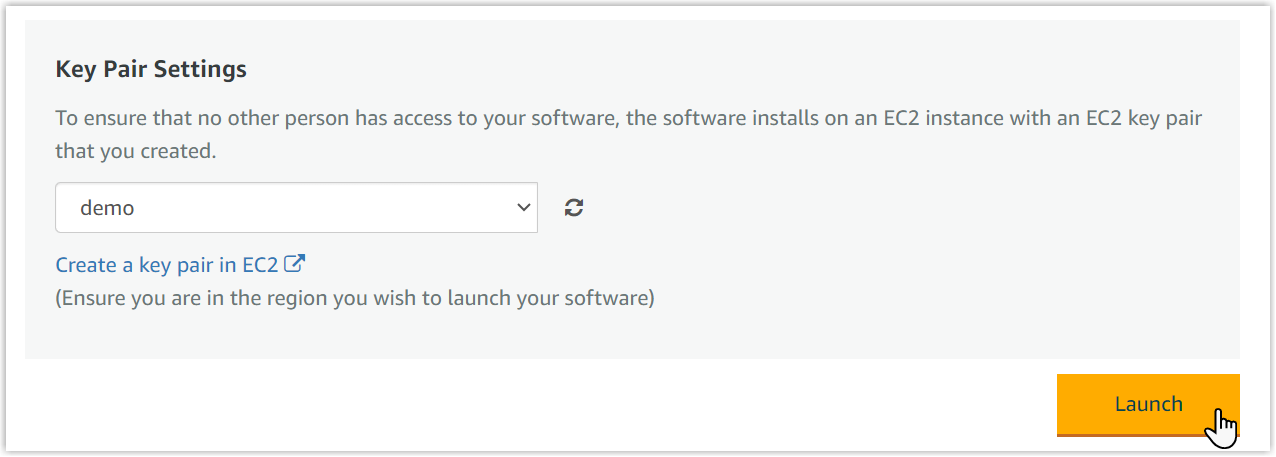
- Click EC2 Console to view the created
instance.
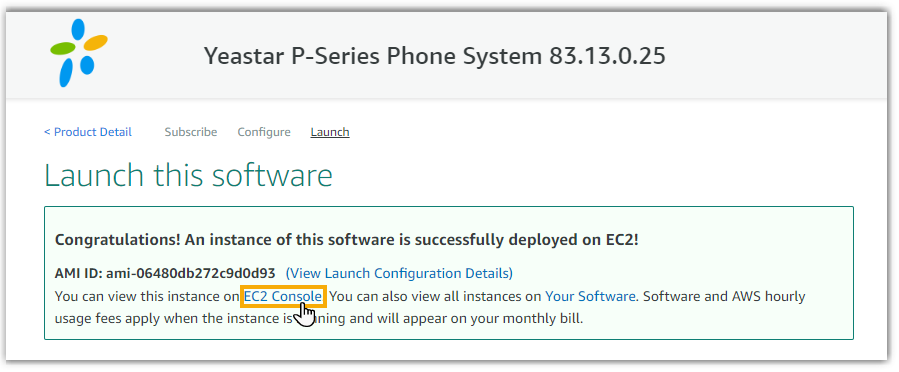
Result
You are redirected to the instance list. The instance state shows Running, indicating that the instance is successfully created with Yeastar P-Series Software Edition installed.

What to do next
- Access the PBX web portal
by
entering the public IP address of Yeastar P-Series Software Editionand port 8088
in a web browser.Note:
- You can click the instance ID and then obtain the PBX's public
IP address on Public IPv4 address of
AWS.
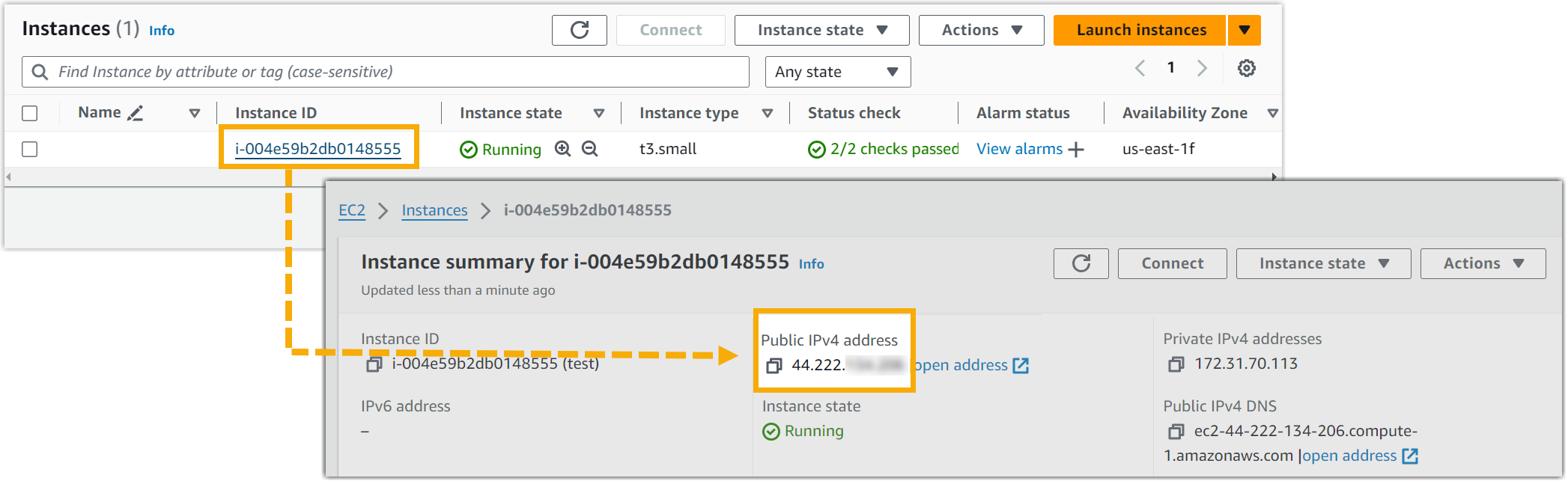
- Do NOT click open address next to the IP address, as it will fail to access the PBX web portal.
- You can click the instance ID and then obtain the PBX's public
IP address on Public IPv4 address of
AWS.
- To make Yeastar P-Series Software Edition ready for use, you need to Activate and Initially Set up Yeastar
P-Series Software Edition.Note: If you want to access the PBX via SSH, you can use the username
supportand the console password configured on PBX web portal (Path: ).