Auto Provision IP Phones Remotely (RPS FQDN Method)
When IP phones are located in remote network, Yeastar P-Series Software Edition supports to auto provision the IP phones using RPS (Redirection and Provisioning Service) method through the Yeastar-supplied Fully Qualified Domain Name (FQDN). This method frees you from complicated network settings and helps you quickly establish a secure tunnel for remote provisioning, greatly saving time and cost in mass deployment while resting assured with the remote access security.
Supported IP phones
This topic can be applied to the RPS supported IP phones that are deployed in a remote network.
Prerequisites
- Make sure the following required FQDN settings are ready.
- The Yeastar FQDN domain name is available.
- The remote IP phones and the extension accounts to be assigned can perform remote SIP registration via FQDN. For detailed configurations, see Configure Network for Remote SIP Access by a Yeastar FQDN.
- The remote IP phones are permitted to access the PBX system via FQDN
to obtain configuration files.
For detailed configurations, see Configure Network for Remote Web Access by a Yeastar FQDN.
- Make sure that you have downloaded the template for the desired phone model (Path: ).
- Gather information of IP phone, including Vendor, Model, and MAC address.
Scenario
Yeastar P-Series Software Edition and IP phones are deployed in different networks. The PBX has enabled and configured the FQDN feature.
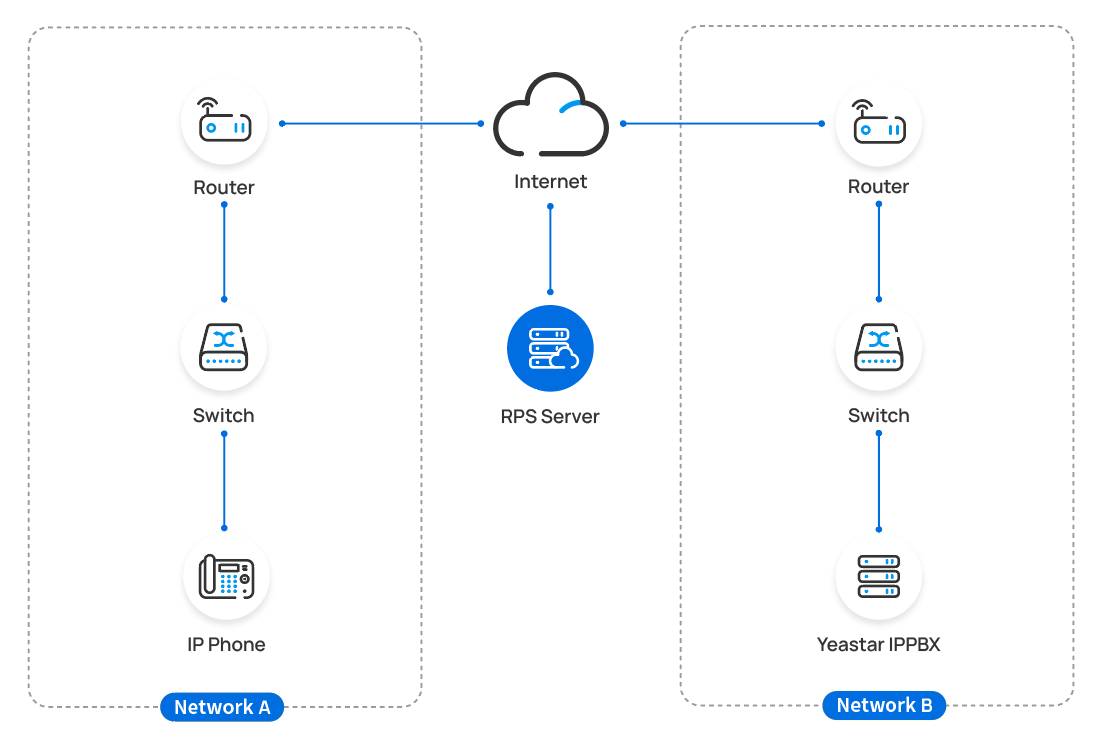
Procedure
Step 1. Generate configuration file for an IP phone on the PBX
Step 2. Reboot the IP phone to obtain the configuration file
Step 1. Generate configuration file for an IP phone on the PBX
- RESET the phone if it is previously used.
- Log in to PBX web portal, go to .
- Click Add, then select Add to add an IP phone.
- In the IP Phone section, configure phone information
as follows:
- Vendor: Select a phone vendor.
- Model: Select a phone model.
- MAC Address: Enter MAC address of the phone.
- In the Options section, configure the following
settings:
- Template: Select a desired template from the
drop-down list.Note: The template provides configurations except extension assignment. You can select the default template corresponding to the phone model, or customize your own template.
For more information, see Create a Custom Auto Provisioning Template.
- Provisioning Method: Select RPS
FQDN (Remote).
A provisioning server URL is generated automatically and displayed on the web page.
Troubleshooting: Why don't see the RPS FQDN Auto Provisioning method option? - Authentication for the First-time Auto
Provisioning: If enabled, users are requested to
fill in authentication information on the IP phones before
triggering the first-time provisioning. Note: We recommend that you keep this option selected for security purpose.
- Template: Select a desired template from the
drop-down list.
- In the Assign Extension section, assign an extension
to the phone.Tip: If your desired extension is not listed in the drop-down list, you can check if the extension has been associated with other IP phone or gateway.
- To release the previous phone or gateway, see Release an Extension from a Provisioned IP Phone/Gateway.
- To associate an extension with multiple IP phones, see Allow Multiple Registrations for One Extension Number.
- Click Save.
A configuration file for the phone is generated in the PBX.
The PBX will send an event notification of RPS Request Success, which means that the phone MAC is added automatically to the RPS server.
Note: For Yealink phones that no longer receive RPS support from Yealink, you must upgrade them to the specified firmware version and use them together with the RPS PIN to continue using the RPS service. In this case, you can obtain the RPS PIN from PBX web portal (Path: ), and enter it on the phone to complete the RPS provisioning process if required.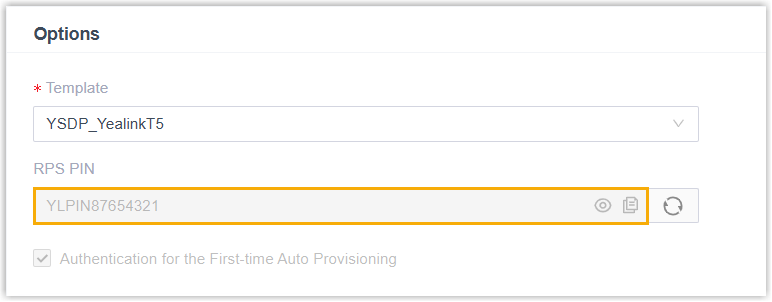
Step 2. Reboot the IP phone to obtain the configuration file
- Reboot the IP phone.
- If you have enabled Authentication for the First-time Auto
Provisioning on the PBX, enter the authentication credential
on the IP phone to finish phone provisioning.
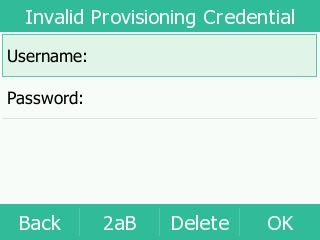
- Username: Enter the extension number that is assigned to the phone.
- Password: Enter the extension's Voicemail
Access PIN. Note: Check the Voicemail Access PIN in the Voicemail tab on the extension configuration page.
Result
The extension registration status of provisioned phones is displayed on .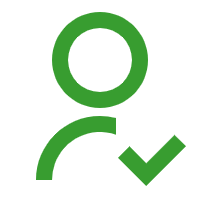 : The
assigned extension is registered on the phone.
: The
assigned extension is registered on the phone.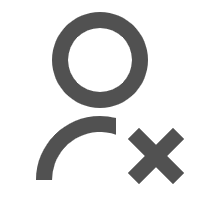 : The
assigned extension is unregistered on the phone.
: The
assigned extension is unregistered on the phone.
