Create a Custom Auto Provisioning Template
If you want to customize the general settings defined in a default provisioning template, or you want to add custom parameters, you can create a custom Auto Provisioning template. This topic describes how to create a custom Auto Provisioning template.
Background information
Custom template allows you to customize device settings. You can easily modify and apply the custom template to a group of devices, or an individual device.
Yeastar P-Series Software Edition provides three types of custom template:
- Basic Custom Template: Allow you to customize the parameters provided in the default template.
- Advanced Custom Template: Allow you to customize
parameters provided in the default template, and add additional parameters
for the desired phones.Note: Contact your vendor to make sure that the added parameters are supported.
- Custom
Template for Custom Phone Model: Allows you to upload custom
configuration files for models from supported manufacturers that are not yet
compatible with the system.
For more information about the custom phone model template, see Upload a Template for a Custom Phone Model.
Create a Auto Provisioning basic template
If you want to customize the settings that are defined in a default provisioning template, you can create a basic Auto Provisioning template.
- Log in to PBX web portal, go to .
- Click Add.
- In the Basic section, set basic information.
- Template Name: Enter a name to help you identify it.
- Source Default Template: Select a default provisioning template to customize.
- Template Type: Select
Basic.
The general settings that the source default template provides will be displayed in the Preference, Distinctive Ringtone, Codecs and LDAP Directory sections.
- Remark: Optional. Enter a short description about this template.
- In the Preference section, modify the preference settings that are provided by the source default template.
- In the Distinctive Ringtone section, modify the settings according to your needs.
- In the Codecs section, select a desired codec according to your needs.
- In the LDAP Directory section, modify the settings according to your needs.
- In the VLAN section, configure the VLAN settings according to your needs.
- Click Save.
Create an advanced Auto Provisioning template
If the settings that you want to configure for your devices are not defined in the default provisioning template, you can create an advanced Auto Provisioning template.
- Log in to PBX web portal, go to .
- Click Add.
- In the Basic section, set the basic information.
- Template Name: Enter a name to help you identify it.
- Source Default Template: Select a default template to customize.
- Template Type: Select
Advanced.
The general settings that the source default template provides will be displayed in the Preference, Distinctive Ringtone, Codecs and LDAP Directory sections; A text box containing all configuration parameters will be displayed in the Customize Configuration Parameters In Text section.
- Remark: Optional. Enter a short description about this template.
- In the Preference section, modify the preference settings that are provided by the source default template.
- In the Distinctive Ringtone section, modify the settings according to your needs.
- In the Codecs section, select a desired codec according to your needs.
- In the LDAP Directory section, modify the settings according to your needs.
- In the VLAN section, configure the VLAN settings according to your needs.
- Add additional parameters that are not provided by the source default
template.Note: The general settings defined in source default template are assigned with variables. The variable that starts with
{{.and ends with}}is associated with the configuration that can be configured on Preference, Codecs, and Function Keys sections. Please don't change the variable if you want to modify the settings from PBX web portal.- In the Customize Configuration Parameters In
Text section, add your configuration parameters in
the first text box.Note: Contact your vendor to make sure that the parameters are supported for the device model.
- In the second text box, select which function keys to be applied
according to the phone model.
You can also add your function key parameters in the second text box.
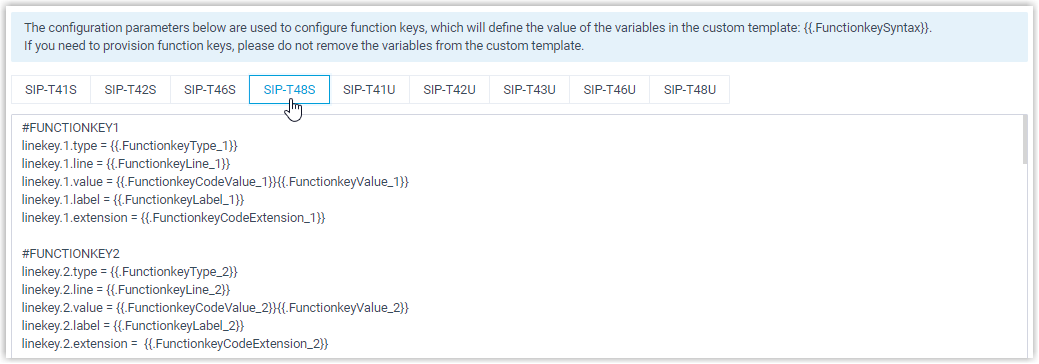
- In the Customize Configuration Parameters In
Text section, add your configuration parameters in
the first text box.
- Click Save.