Set up Group Voicemail for a Custom Group
For a team whose members come from different departments, you can set up a Group Voicemail for the team members. All team members will get notified when a group voicemail message is received.
Procedure
- Log in to PBX web portal, go to .
- Click Add.
- Under General tab, complete the general settings:
- In the Basic section, configure the following settings:
Setting Description Type Select Custom. Number Specify a virtual number for callers to access the group voicemail. Name Enter a group voicemail name to help you identify it. Mode Select the mode to handle received voicemail messages. - Shared by Members: The voicemail messages are saved in the group mailbox, and are shared by all members. Any members can manage the group voicemail messages.
- Broadcast to Members: The voicemail messages are not stored in the group mailbox. Instead, the system broadcasts (copies and forwards) the voicemail messages to the individual mailboxes of all the members.
Group voicemail to Email Optional. Enter the desired email addresses to receive group voicemails. Note: A maximum of 5 email addresses is supported; Use semicolons;to separate multiple email addresses.Voicemail PIN Authentication Enable or disable voicemail PIN authentication. Voicemail Access PIN If enable voicemail PIN authentication, enter a desired access PIN number. Disallow Voicemail Messages Optional. Enabling this option to restrict callers from leaving voicemail messages. The system will play voicemail greeting to the caller, and then hang up the call directly.
Play Date and Time Optional. Play the date and time that the message was received before a voicemail message is played. Play Caller ID Optional. Play the caller ID information before a voicemail message is played. Play Message Duration Optional. Play the duration of the message before a voicemail message is played. Custom Prompt Language Optional. Enable this option and set the language of voicemail prompts heard by callers when they access the group voicemail. Note:- The available languages are synchronized from System Prompt (Path: ).
- If the group voicemail has set up a custom greeting, the custom greeting will be played to callers instead. In this case, the language setting will be ignored.
- In the Members section, select the desired
extensions or extension groups from Available box
to Selected box to receive group
voicemails.
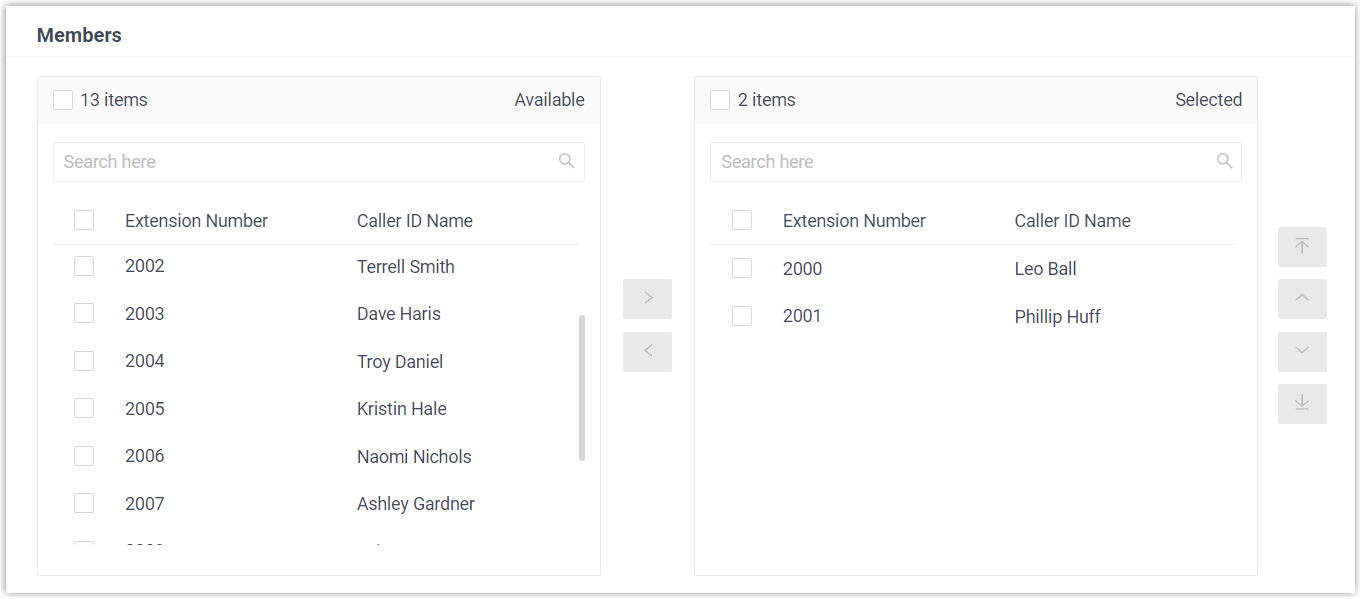 Note: Group voicemails will be sent to the selected members and the specified email addresses if both are configured.
Note: Group voicemails will be sent to the selected members and the specified email addresses if both are configured. - In the Group Voicemail Greeting
section, select a voicemail greeting.
You can also click Greeting Management to customize a greeting or mange your custom greetings.
- In the Basic section, configure the following settings:
- Under Voicemail Announcement tab, set up call alerts for
new voicemail messages in the group voicemail.Note: This feature is only supported on the group voicemail with the Mode set to Shared by Members.
- Click Save and Apply.