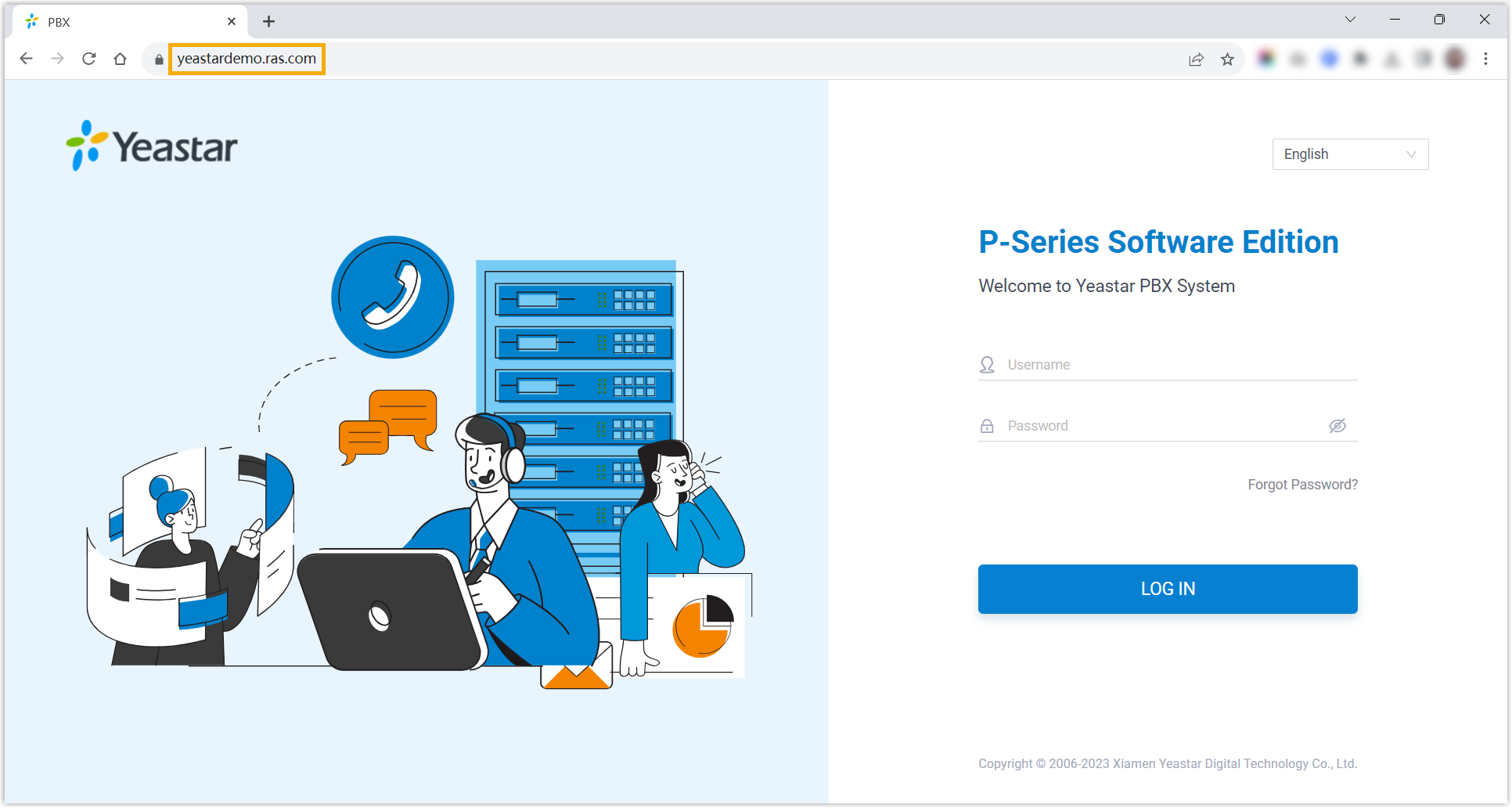Server Redundancy (Site-to-site VPN) on SIP Devices and Linkus UC Clients
After setting up disaster recovery on Yeastar P-Series Software Edition, server redundancy can be implemented on Auto Provisioned SIP Devices (IP phones and TA FXS gateways) and Linkus UC Clients.
Server redundancy on IP phone
Yeastar Disaster Recovery implements server redundancy on auto provisioned IP Phones via VPN IP / Virtual IP or Yeastar FQDN, depending on whether Hot Standby is enabled on the Working Server and how you provision IP phones.
| Auto Provisioning Method | Description |
|---|---|
| PnP / DHCP |
|
| RPS FQDN |
|
Server redundancy on TA FXS gateway
Yeastar Disaster Recovery implements server redundancy on auto provisioned TA FXS gateways via VPN IP.
After you set up disaster recovery, you need to Reboot the auto provisioned gateways, so that they can obtain the server information of the disaster recovery pair, as shown below.
- Hostname/IP: The VPN IP of the Working Server.
- Failover Hostname/IP: The VPN IP of the Redundancy Server.
Server redundancy on Linkus Mobile Client
Yeastar Disaster Recovery implements server redundancy on Linkus Mobile Client via VPN IP or Yeastar FQDN.
- Linkus iOS Client: Version 5.2.9 or later
- Linkus Android Client: Version 4.13.16 or later
| Scenario | Instruction |
|---|---|
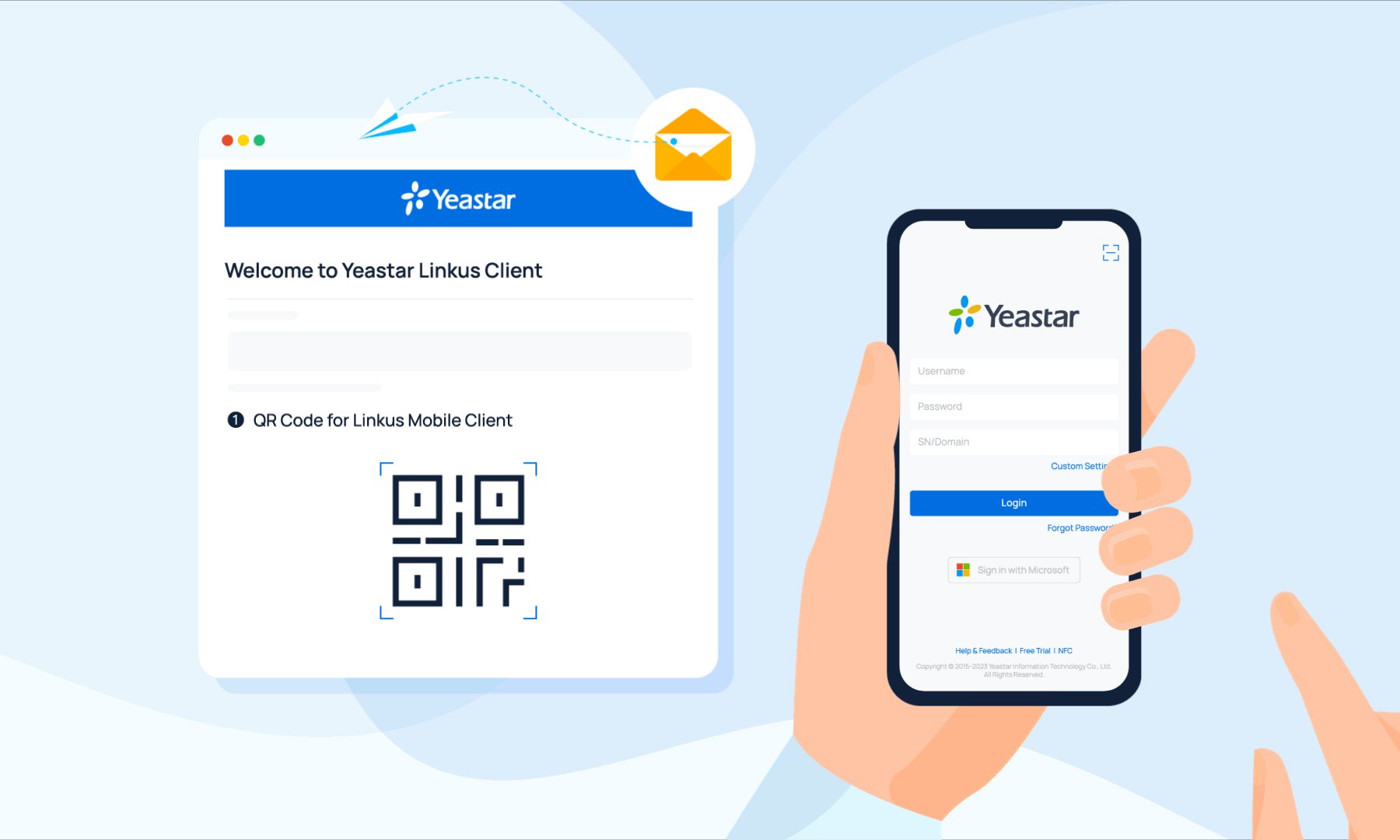
|
Scan
the login QR code to log in to Linkus Mobile Client. The login QR code contains the server information about the disaster recovery pair, ensuring that Linkus can always connect to the server that is in working status. |
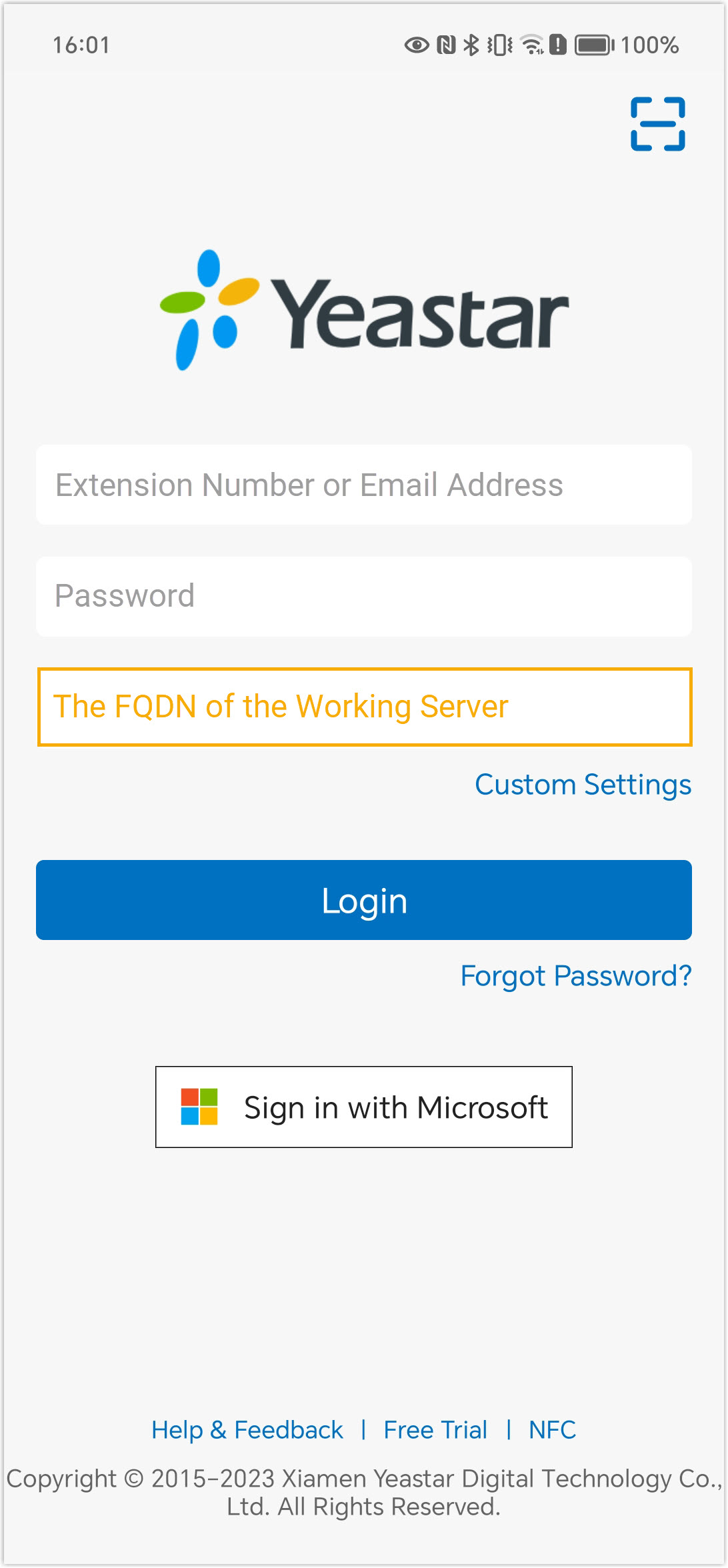
|
Manually replace the server information with the FQDN of the
Working Server in the SN/Domain field.
The FQDN always points to the server in the disaster recovery pair that is in working status. |

|
Manually replace the server information with the VPN IPs and
Linkus port of the disaster recovery pair.
If the Working Server works normally, Linkus communicates through the local IP address and port. Otherwise, Linkus communicates through the external IP address and port. |
Server redundancy on Linkus Desktop Client
Yeastar Disaster Recovery implements server redundancy on Linkus Desktop Client via Yeastar FQDN, which always points to the server in the disaster recovery pair that is in working status.
After you set up disaster recovery, users need to log in again to Linkus Desktop Client via FQDN, as shown below.
- If the Working Server doesn't have a Yeastar FQDN, then when disaster occurs, users have to log in to Linkus Desktop Client using the VPN IP of the Redundancy Server so as to use telephony services.
- Server redundancy is NOT supported on Linkus Lite.
| Scenario | Instruction |
|---|---|
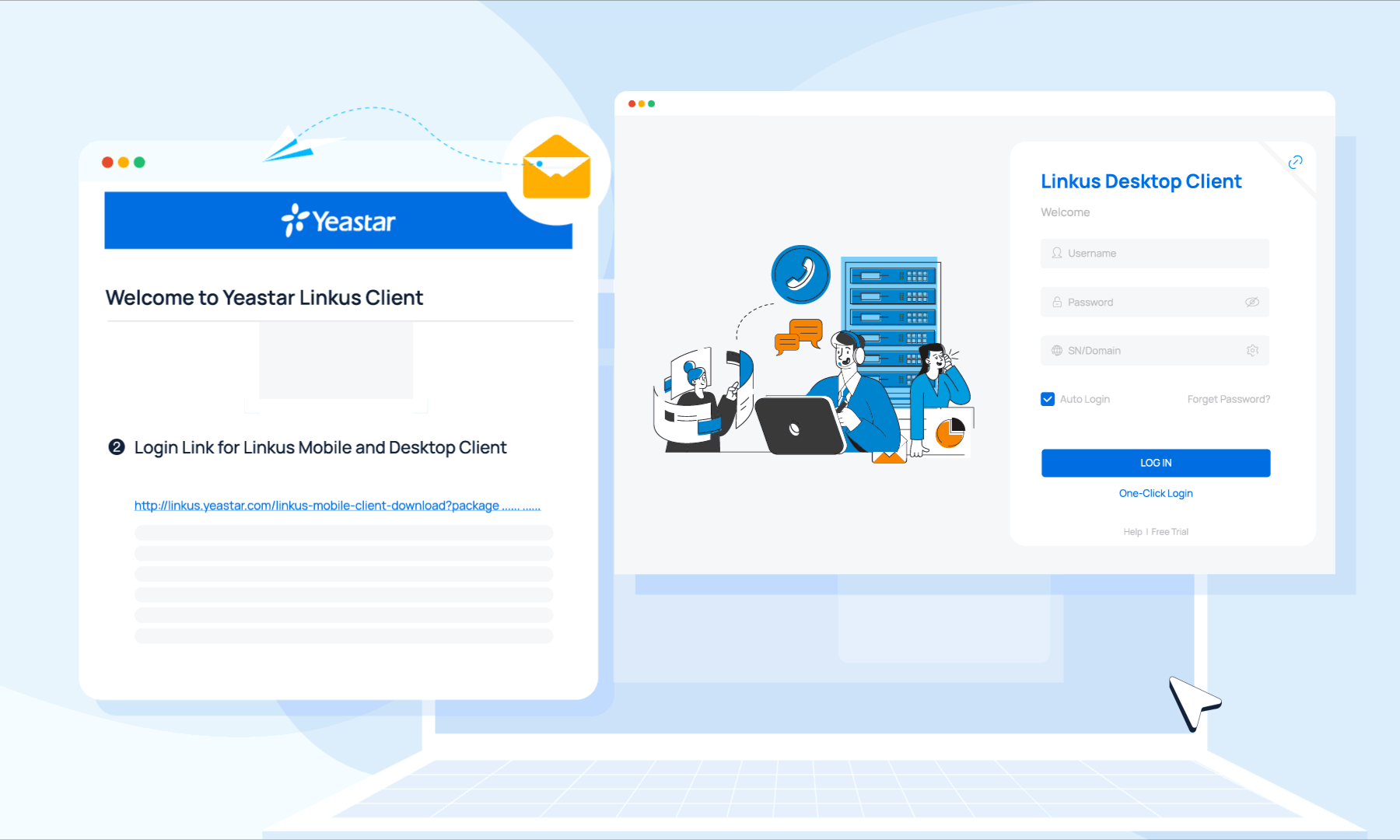
|
Paste the login link to log in to Linkus Desktop Client, which contains the FQDN of the Working Server. |
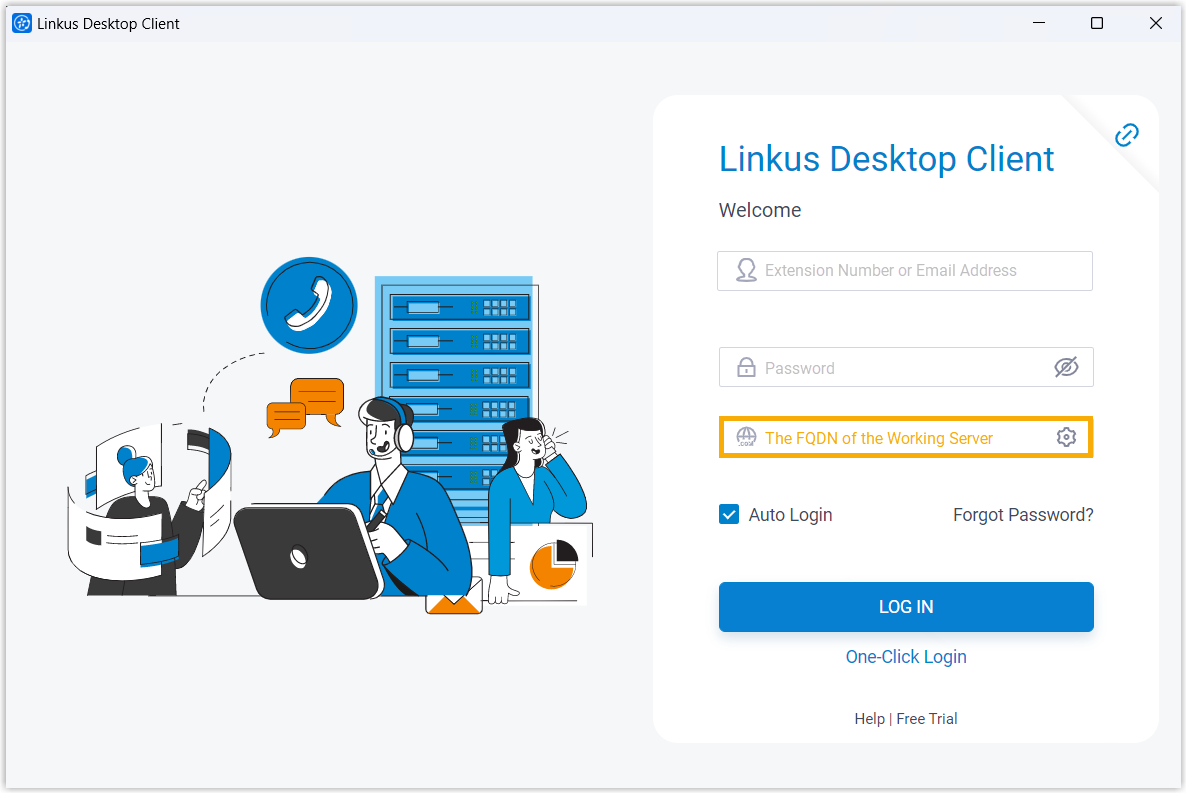
|
Manually replace the server information with the FQDN of the Working Server in the Domain field. |
Server redundancy on Linkus Web Client
Yeastar Disaster Recovery implements server redundancy on Linkus Web Client via Yeastar FQDN, which always points to the server in the disaster recovery pair that is in working status.