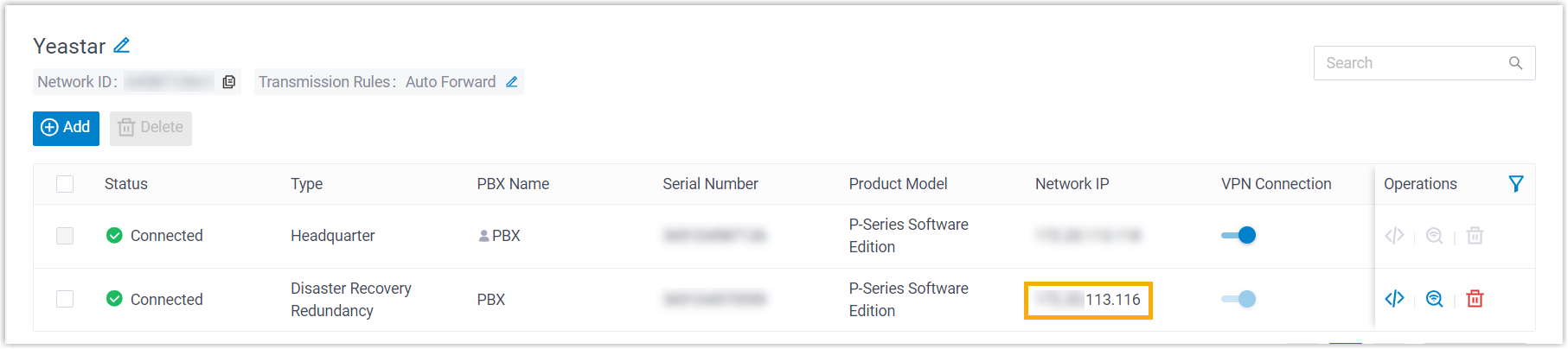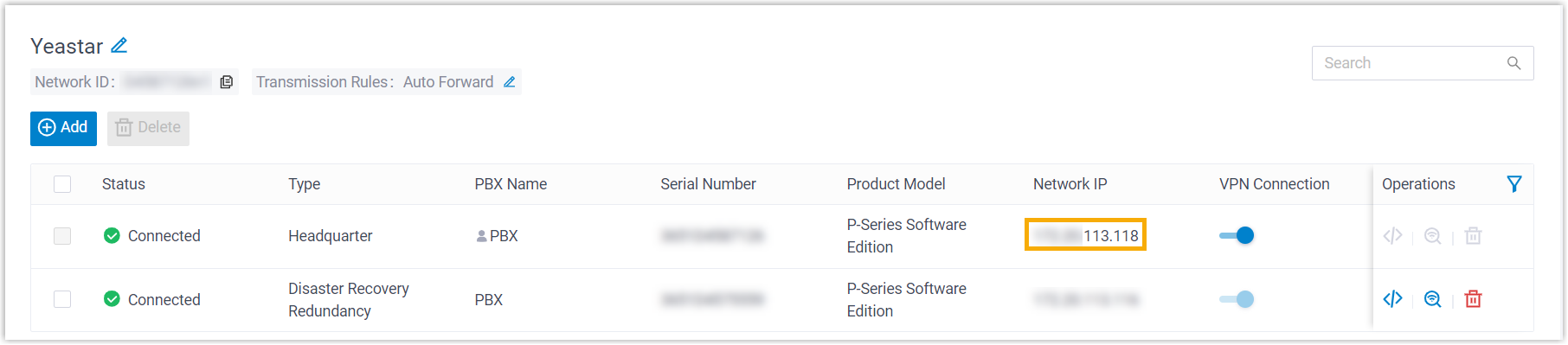Set up Disaster Recovery (Yeastar SD-WAN)
If you have connected two Yeastar P-Series Software Editions in different locations using Yeastar SD-WAN, you can set up disaster recovery on the two PBXs to ensure the continuous availability of essential telephony services in the event of a disaster.
Requirements
Both servers in a disaster recovery pair must meet the following requirements.
| Item | Requirement |
|---|---|
| Product Model | Yeastar P-Series Software Edition |
| Plan | Ultimate Plan |
| Version | Same firmware version and must be 83.12.0.57 or later. |
| Network |
|
| External Storage | Identical storage device settings and mounting points. |
Step 1. Connect two Yeastar P-Series Software Editions using Yeastar SD-WAN
Connect two Yeastar P-Series Software Editions to the same virtual network using Yeastar SD-WAN.For more information, see Set up SD-WAN Network on Working Server and Join SD-WAN Network on Redundancy Server.
Step 2. Set up disaster recovery on the two Yeastar P-Series Software Editions
- Log in to PBX web portal, go to .
- Enable disaster recovery and set the remote networking method.
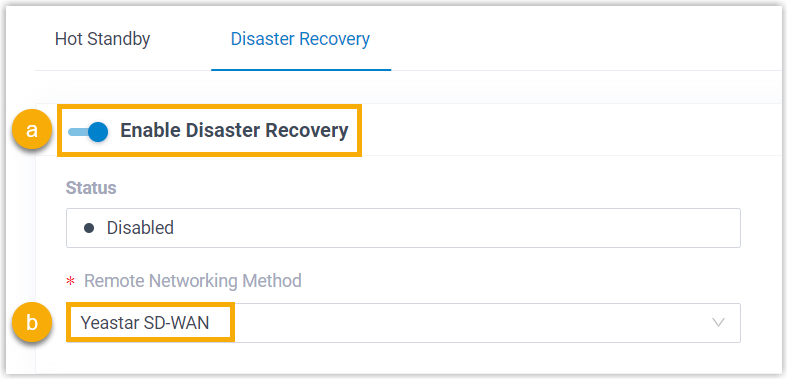
- On the top of the page, turn on the Enable Disaster Recovery switch.
- In the Remote Networking Method drop-down list, select Yeastar SD-WAN.
- Complete the following settings for the disaster recovery pair.
- Working Server
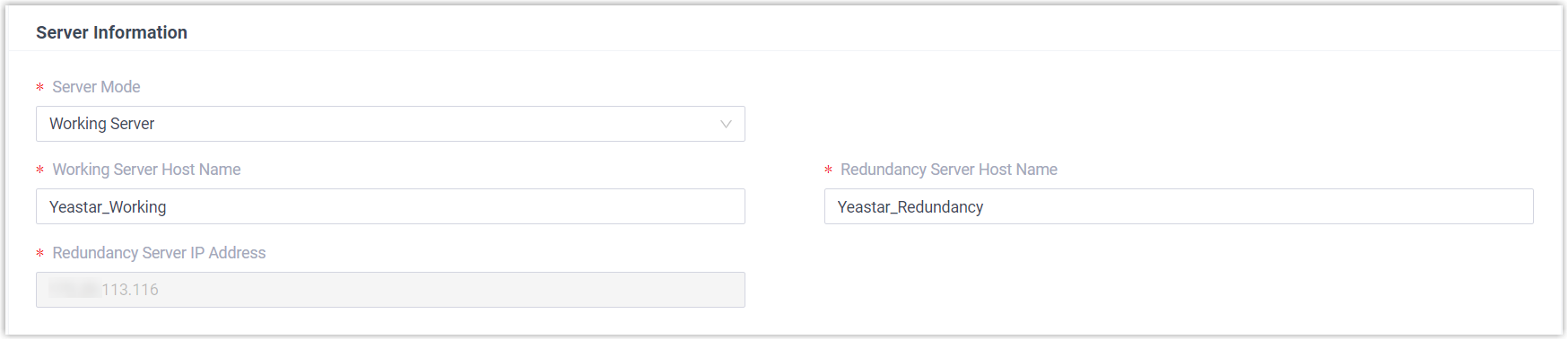
- Redundancy Server
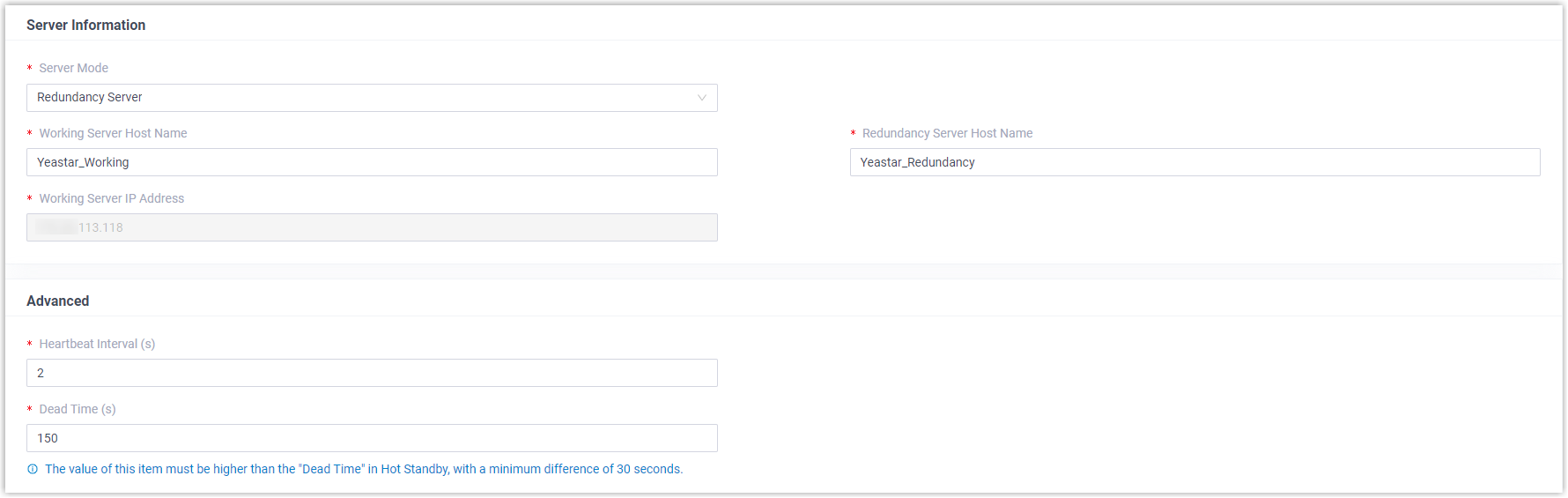
- Click Save.
The system prompts that you need to reboot the PBXs to make disaster recovery take effect.
Result
- On Working Server, the status is displayed as
Working, indicating that the server is running to
provide all PBX functions.
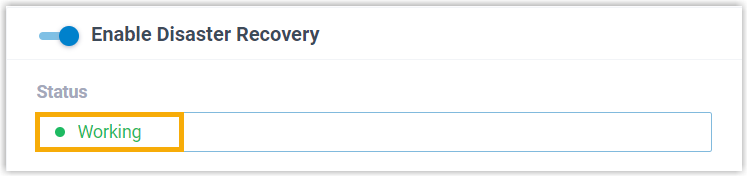
- On Redundancy Server, the status is displayed as In
Redundancy, indicating that the server is in redundancy
status. The Redundancy Server will now replicate data from the Working
Server.
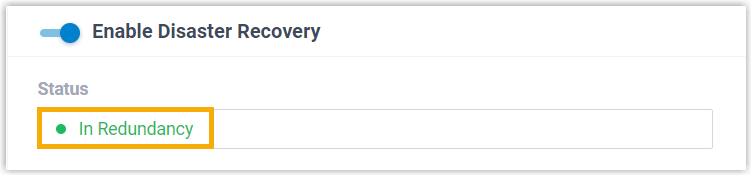
What to do next
Read Server Redundancy on SIP Trunks and WebRTC Trunks and Server Redundancy on SIP Devices and Linkus UC Clients to learn how server redundancy can be implemented on trunks and extension endpoints.