Configure Network for Remote Access by a Domain Name
To ensure that remote Linkus clients and other SIP devices can communicate with Yeastar P-Series Software Edition normally, you need to configure Public IP and Ports on the PBX. This topic provides a configuration example based on the network scenario that no static public IP address is available and a domain name is set up for remote connection.
Background information
This topic assumes that your network environment is as follows:
- Domain name: pbx.example.com
- Local network:
- 192.168.6.0/24
- 192.168.5.0/24
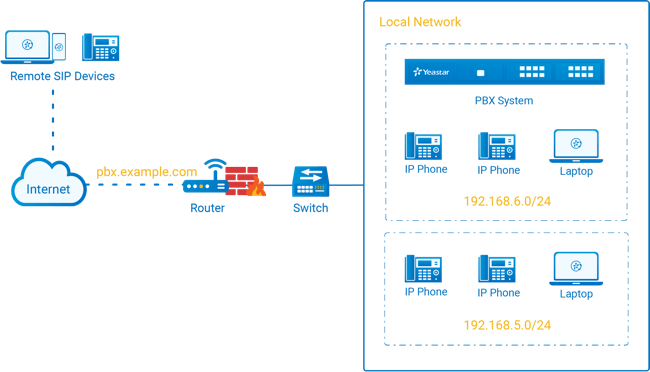
Prerequisites
- You have purchased Dynamic DNS, and bound the domain name with your router.
- If SIP ALG option is provided in your router, disable it.
- You have configured NAT settings and forwarded the following ports to allow
remote access of Linkus clients and other SIP devices. To check the relevant
internal ports of your PBX, see Manage Service Ports of the PBX.
In this scenario, forward the following ports:
Service Internal Port External Port SIP registration UDP 5060 (default) UDP 8092 RTP UDP 10000-12000 (default) UDP 10000-12000 Web server TCP 8088 (default) TCP 9099 Linkus server TCP&UDP 8111 (default) TCP&UDP 6090
Procedure
Based on the scenario, configure the Public IP and Ports on PBX as follows.
- Log in to PBX web portal, go to .
- In Public IP (NAT) section, complete the following
configurations:
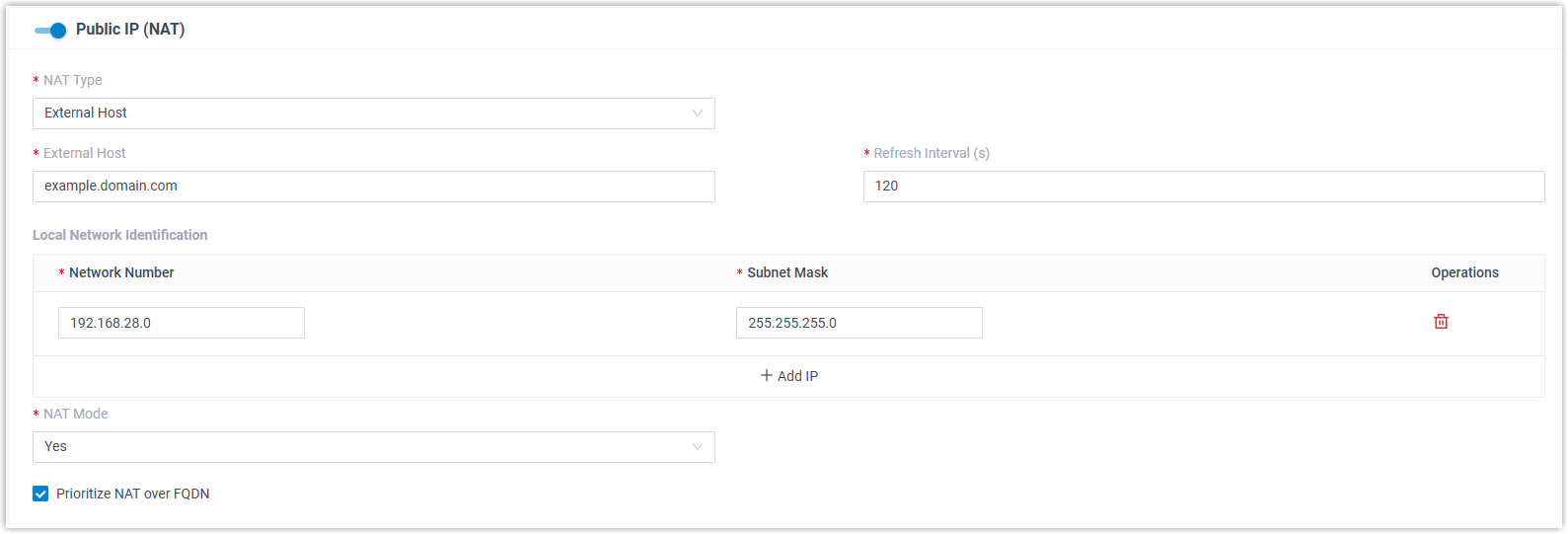
- Public IP (NAT): Turn on this
option.Note: If a security notice pop-up appears, you can set up allowed country/region IP access protection to better secure remote access.
- NAT Type: Select External Host.
- External Host: Enter example.domain.com.
- Refresh Interval (s): Leave the default setting or change the interval (in seconds) for PBX to request the external host for public IP.
- Local Network Identification:
Add all your local network. This setting will allow all your
local devices to communicate with the PBX by the local IP
address instead of passing through the router.
In this scenario, add the local network
192.168.28.0/255.255.255.0. - NAT Mode: Select a SIP NAT mode.
In this scenario, select Yes.
- Yes: Use NAT and ignore the address information in the SIP/SDP headers and reply to the sender's IP address and port.
- No: Use NAT mode only according to RFC3581.
- Never: Never attempt NAT mode or RFC3581 support.
- Route: Use NAT but do not include Rport in headers.
- Prioritize NAT over
FQDN: Optional. Specify whether NAT should take
precedence over FQDN when both network settings are
enabled.
If this option is enabled, the system will use the NAT address instead of the FQDN when generating remote access URLs, such as Linkus login link, Live Chat embed code, etc.
- Public IP (NAT): Turn on this
option.
- In the Public Ports section, enter
the external ports that you have forwarded on your router.Note: At least one of the following fields must be filled: External SIP UDP Port, External SIP TCP Port, or External SIP TLS Port.
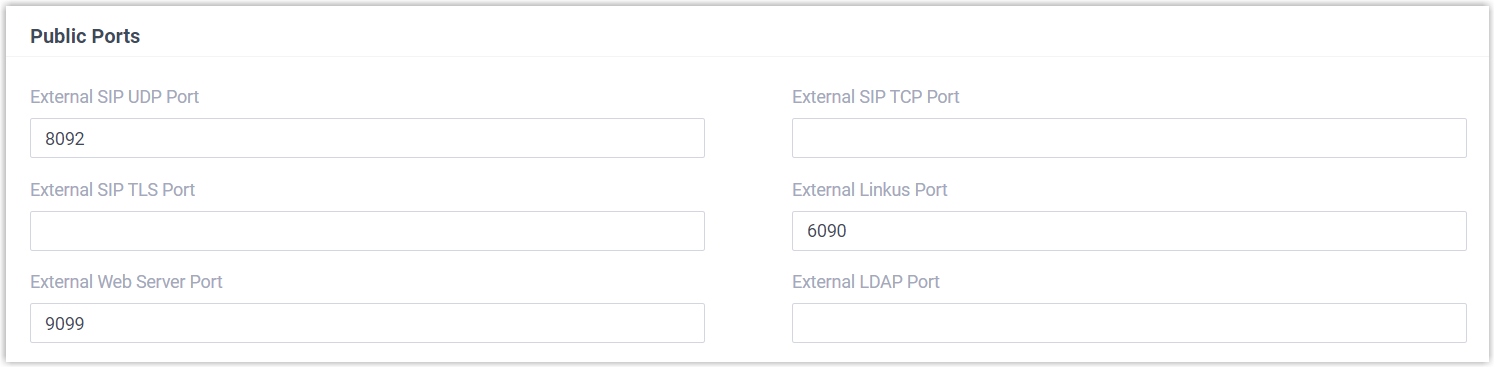
- External SIP UDP Port: Enter 8092.
- External SIP TCP Port: Leave it blank because SIP TCP protocol is not used in this scenario.
- External SIP TLS Port: Leave it blank because SIP TLS protocol is not used in this scenario.
- External Linkus Port: Enter 6090.
- External Web Server Port: Enter 9099.
- External LDAP Port: Leave it blank because LDAP protocol is not used in this scenario.
- Click Save.
Result
- Users can remotely access the PBX web portal and log in to Linkus clients via the domain name.
- Remote devices based on SIP protocol can register to the PBX via the domain name.
- PBX will generate login links and QR codes for Linkus remote access based on
the information provided on the Public IP and Ports page.Note: If you have configured network for remote access by a Yeastar FQDN, the login links and QR codes are generated based on the FQDN.
What to do next
To ensure secure communication and protect data integrity, either apply for an HTTPS certificate for the domain through the PBX directly or upload the certificate you have prepared.