Obtain an IP Address from a DHCP Server
This topic describes how to configure Yeastar P-Series Software Edition to automatically obtain an IPv4 address from a DHCP server running in your network.
Background information
If you choose this method to configure IP address for the PBX, the IP address assigned to the PBX may vary every time the PBX starts up. We suggest that you configure a static IP address for the PBX.
For more information, see Configure a Static IPv4 Address.
The following instructions assume that you need to use LAN port and WAN port of Yeastar P-Series Software Edition to connect different networks, and need to obtain an IP address from the DHCP server.
Prerequisites
- DHCP feature is enabled on your router.
- Only one DHCP server in the local network, or the PBX cannot get the IP address.
Procedure
- Log in to PBX web portal, go to .
- In the Basic section, configure the following
settings:

- Ethernet Mode: Select the
Ethernet mode. In this scenario, select Dual.
- Single: Only the LAN port is used for up-link connection.
- Dual: Both LAN and WAN are used
for up-link connection. Note: The traffic will be routed to the default interface; you may need to add a static route to override the default route entries, routing the traffic from a specific IP address to the specified destination.
- Number of WAN
Ports: Optional. To connect more than one service
providers, specify the number of WAN ports as needed.Note:
- This is only supported on P-Series Software Edition deployed on Ubuntu, and the PBX version must be 83.17.0.60 or later.
- Up to 5 WAN ports are supported.
- Default Interface: For Dual Ethernet mode, you need to select a default interface. In this scenario, select LAN.
- Ethernet Mode: Select the
Ethernet mode. In this scenario, select Dual.
- In the LAN section, complete the following
settings.
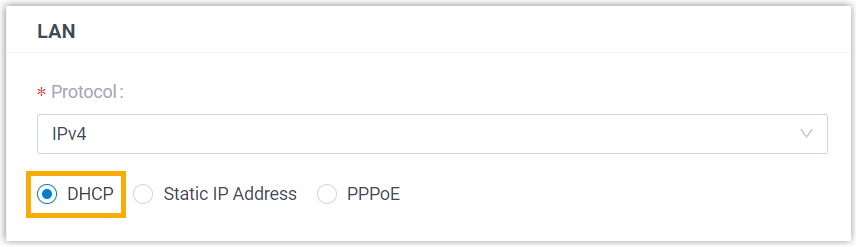
- Optional: To enable Ethernet redundancy for the LAN port, select the checkbox of Enable Redundancy, then select a redundant interface from the drop-down list of Redundant Ethernet.
- In the Protocol drop-down list, select IPv4.
- Set the network mode to DHCP.
-
In the WAN section, complete the following settings.

- Optional: To enable Ethernet redundancy for the WAN port, select the checkbox of Enable Redundancy, then select a redundant interface from the drop-down list of Redundant Ethernet.
- In the Protocol drop-down list, select IPv4.
- Set the network mode to DHCP.
-
If you enable multiple WAN ports, enable the WAN port and configure related settings.

- Click Save and reboot the PBX to take effect.
Result
The PBX will obtain new IP addresses from the DHCP server in your local network.
You need to log in to the web interface of your router to see assigned IP addresses.