Configure a PPPoE Connection
This topic describes how to configure a PPPoE connection on Yeastar P-Series Software Edition to obtain an IPv4 address when the PBX is in Dual network mode.
Background information
A PPPoE client assigns a dynamic IP address to the PBX, the IP address of the PBX may vary every time the PBX starts up. In this case, you need to configure dual network, and configure a static IP address on the PBX to ensure that you can always access the PBX.
The following instructions assume that you need to connect LAN port to local network, connect WAN port to PPPoE. The network information is as the following:
| LAN | WAN |
|---|---|
Static IP
|
PPPoE
|
Procedure
- Log in to PBX web portal, go to .
- In the Basic section, configure the following settings:
- Ethernet Mode: Select the
Ethernet mode. In this scenario, select Dual.
- Single: Only the LAN port is used for up-link connection.
- Dual: Both LAN and WAN are used
for up-link connection. Note: The traffic will be routed to the default interface; you may need to add a static route to override the default route entries, routing the traffic from a specific IP address to the specified destination.
- Default Interface: Select the port where PPPoE is connected. In the scenario, select WAN.
- Ethernet Mode: Select the
Ethernet mode. In this scenario, select Dual.
- In the LAN section, complete the following
settings.
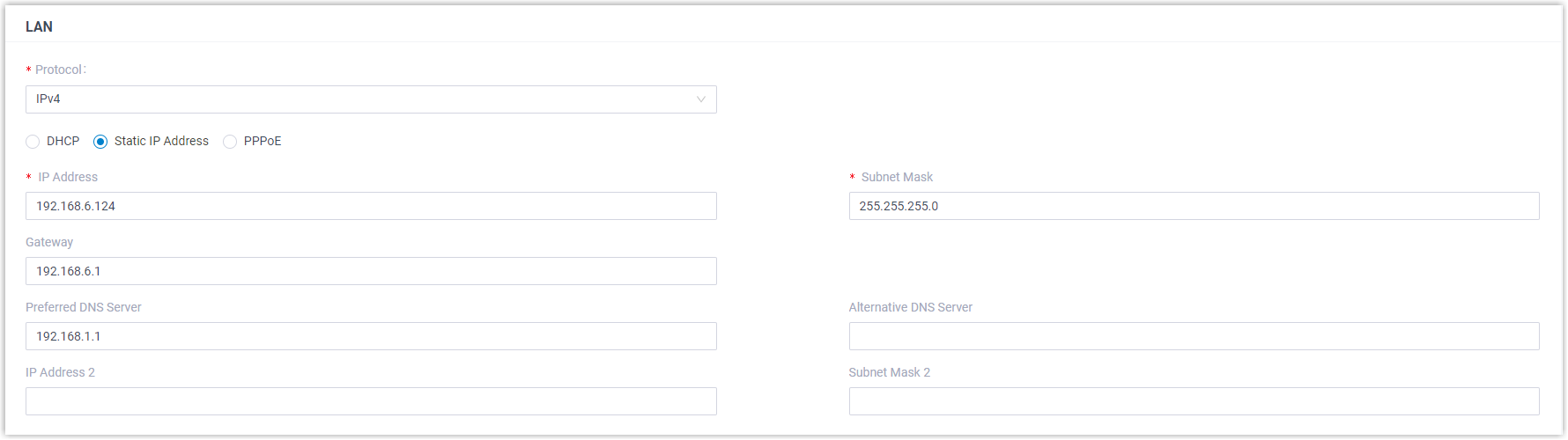
- Optional: To enable Ethernet redundancy for the LAN port, select the checkbox of Enable Redundancy, then select a redundant interface from the drop-down list of Redundant Ethernet.
- In the Protocol drop-down list, select an Internet protocol.
- Set the network mode to Static IP Address, then
fill in the following network information.
Item Description IP Address Enter the IP address that is assigned to the PBX. Subnet Mask Enter the subnet mask. Gateway Enter the gateway address. Preferred DNS Server Enter the IP address of preferred DNS server. Alternative DNS Server Optional. Enter the IP address of alternative DNS server. IP Address 2 Optional. Enter a second IP address for the PBX. Note: According to your network environment, you may need to set another IP address to allow users in different IP segment to access the PBX.Subnet Mask 2 Optional. Enter another subnet mask for the second IP address.
- In the WAN section, complete the following
settings.
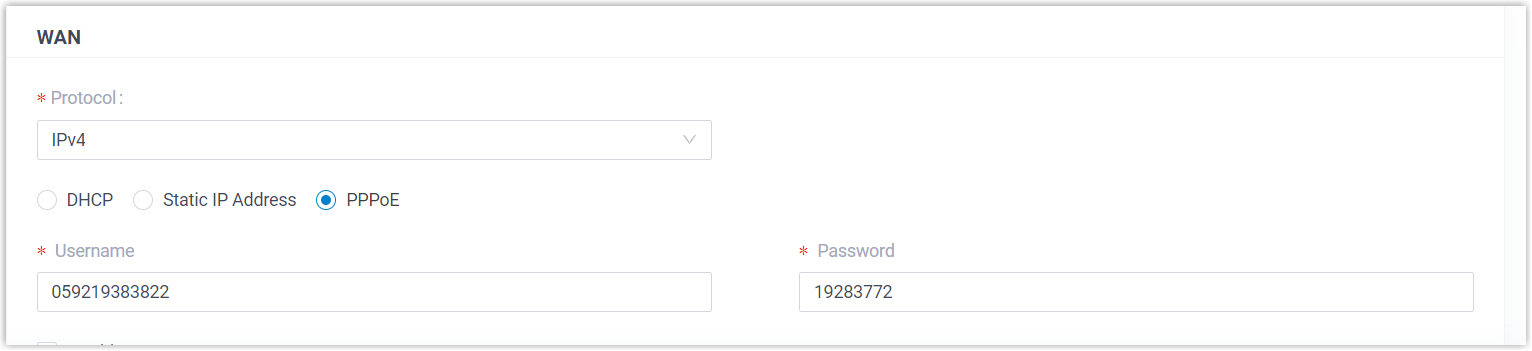
- In the Protocol drop-down list, select IPv4.
- Set the network mode to PPPoE, then fill in the
username and password.Note: IPv6 over PPPoE is NOT supported.
- Click Save and reboot the PBX to take effect.
Result
Both LAN and WAN are set up for the PBX.
- All network traffic will be sent and received by the WAN port (default network interface).
- You can access the PBX web portal by the LAN IP address to configure the PBX settings.
What to do next
If you want to route network traffic through LAN port, you need to add static routes on the PBX. For more information, see Add a Static Route.