Enable and Schedule Maintenance Mode on Secondary Server
When Primary Server is under maintenance (e.g. firmware upgrade or system reboot), it may fail to respond to heartbeat packets from Secondary Server, which would trigger an unexpected takeover. To avoid this, you can enable and schedule Maintenance Mode on the Secondary Server to temporarily suspend health monitoring and prevent takeover during the maintenance window.
Requirements
The firmware version of Secondary Server is 83.19.0.70 or later.
Procedure
- Log in to the web portal of Secondary Server, go to .
- Enable and schedule maintenance mode.
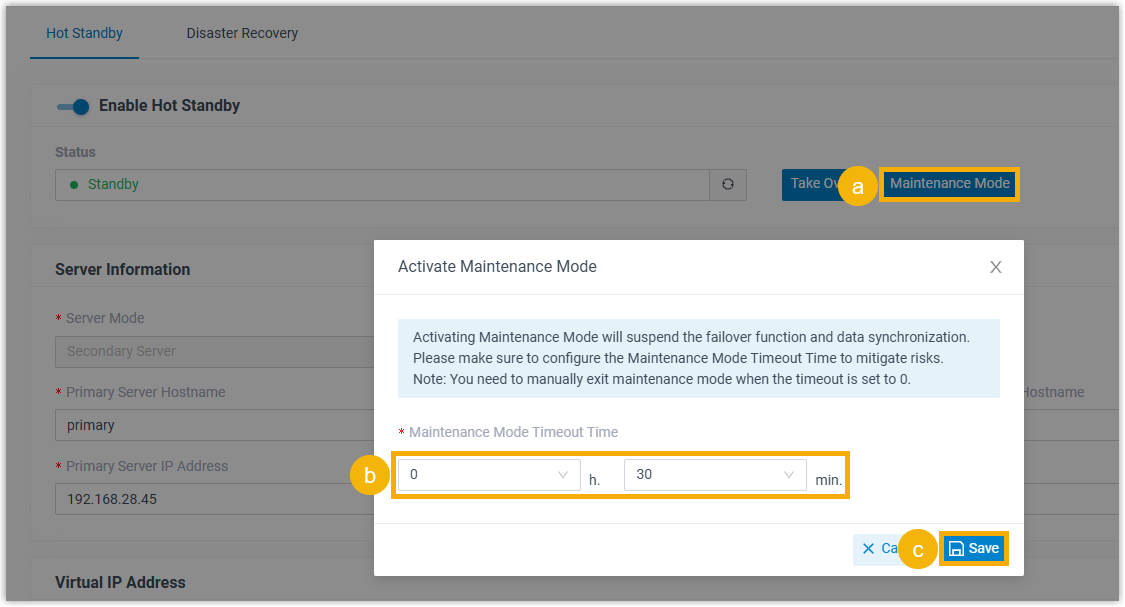
- Click Maintenance Mode.
- In the Maintenance Mode Timeout Time drop-down list, set the timeout.
- Click Save.
Result
- The status displays Maintenance Mode Activated.
During the maintenance window, failover and data synchronization are
suspended.
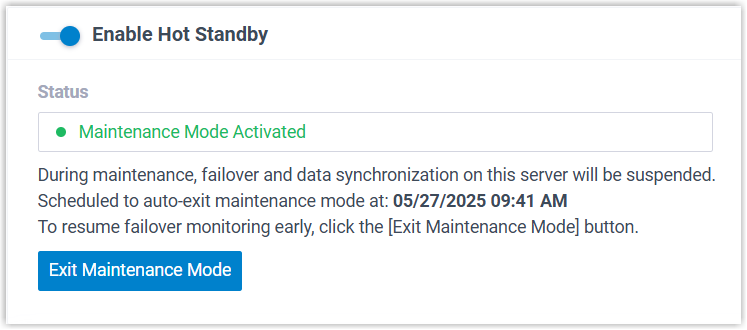
- When the maintenance timeout is reached, the Secondary Server will
automatically exit Maintenance Mode and resume failover monitoring as well
as data synchronization.Note:
- If the timeout is set to 0, you must click Exit Maintenance Mode to manually exit when the Primary Server is ready.
- If a specific timeout is set, you can also exit manually in advance.