Manage Event Logs
All the occurred events are saved in event logs so that you can trace the events. This topic describes how to view, download, and mark event logs as read.
Procedure
- Log in to PBX web portal, go to .
- Set the search criteria to search events.
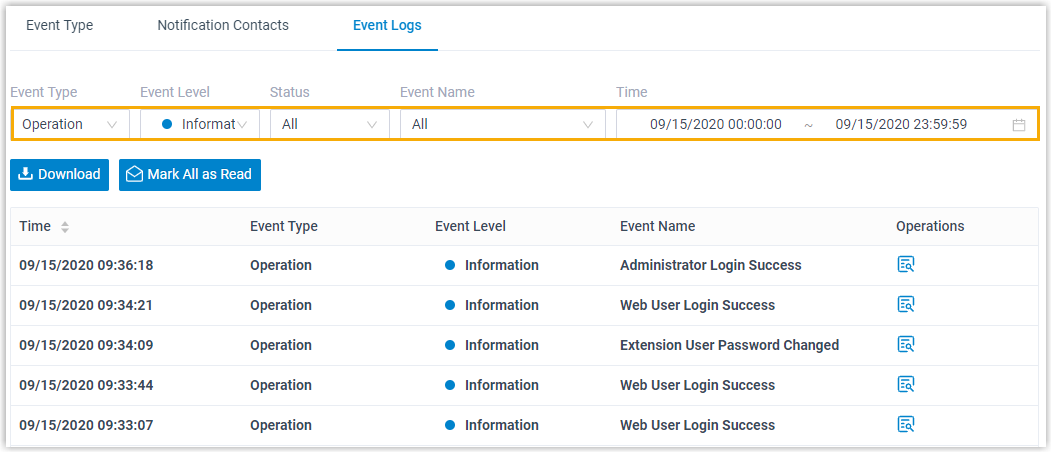
- Event Type: Search all the event logs or search logs by a specific event type.
- Event Level: Search all the event logs or search logs by a specific event level.
- Status: Search all the event logs or search logs by a specific acknowledgement status.
- Event Name: Search all the event logs or search a specific event.
- Time: Set the start date and end date of the events.
The matched events are displayed on the page.
- Handle the searched events according to your needs.
- To check log details, click
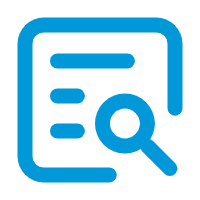 beside the desired event log.
beside the desired event log.The event log will be marked as read.
- To download all the searched logs, click Download.
- To mark all the searched logs as read, click Mark All as
Read.Note: At the top right corner, the number of unread events of the event level prompted on
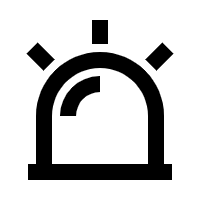 will be
cleared.
will be
cleared.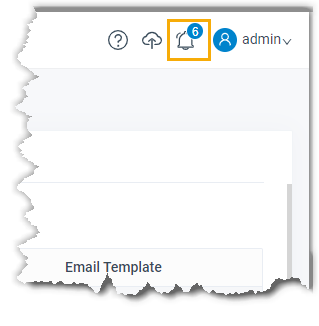
- To check log details, click