Restore P-Series Cloud PBX from a Backup
In case of data loss or system failure, you can restore P-Series Cloud PBX to a backup. This topic describes how to restore a P-Series Cloud PBX from its source backup.
Background information
Yeastar Central Management supports restoring P-Series Cloud PBX from a backup
created either on the same PBX or on another P-Series Cloud PBX.
- To restore P-Series Cloud PBX from its source backup, see this topic.
- To restore P-Series Cloud PBX from a backup generated by another PBX, see Restore P-Series Cloud PBX from Another Backup.
Prerequisites
The P-Series Cloud PBX is running.
Procedure
- Log in to Yeastar Central Management, go to .
- Select a desired PBX, click
 , then select Restore
PBX.
, then select Restore
PBX.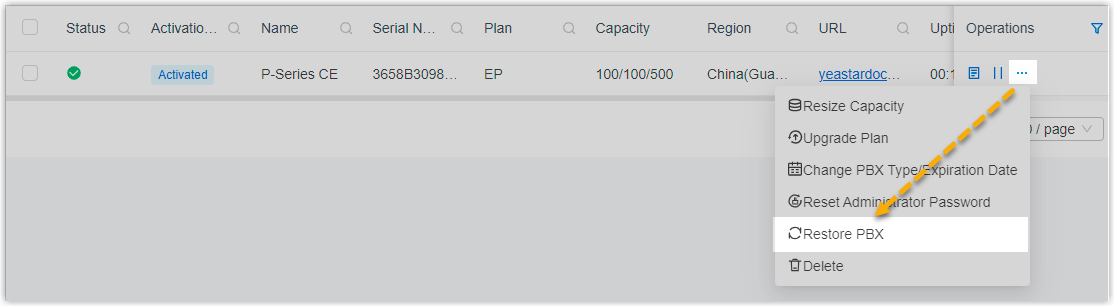
- In the pop-up window, click
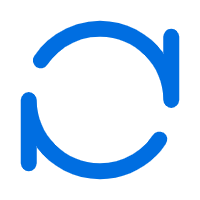 beside the desired backup file, then
click Confirm.Note: The list displays all the backup files that are generated from backup task for the PBX.
beside the desired backup file, then
click Confirm.Note: The list displays all the backup files that are generated from backup task for the PBX.
Result
- PBX status is displayed as
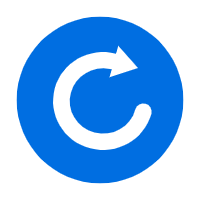 , and there is a pop-up window
prompting that PBX system is restoring from the backup file.Tip: You can click Collapse to collapse the window to the bottom-right corner.
, and there is a pop-up window
prompting that PBX system is restoring from the backup file.Tip: You can click Collapse to collapse the window to the bottom-right corner.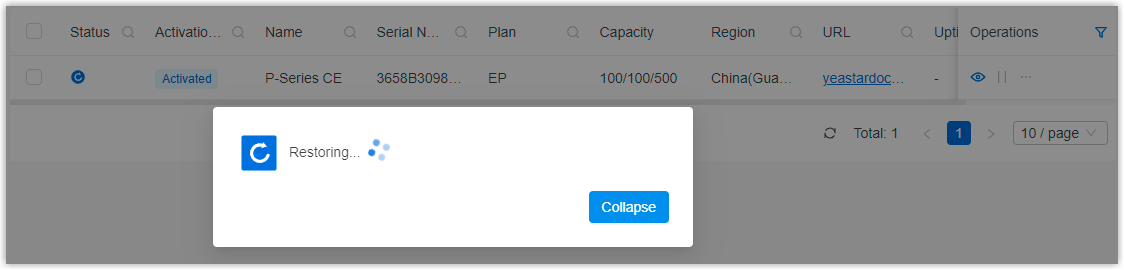
- After PBX system starts up, the current configurations are overwritten with
the backup data, and PBX status is displayed as
 .
.