Enable or Disable Call Recording for a P-Series Cloud PBX
Call Recording is valuable to keep important conversations, help train employees, evaluate their performance, and provide them with feedback. You can enable or disable call recording for P-Series Cloud PBXs as needed.
Enable call recording for a P-Series Cloud PBX
- Restrictions
-
Important: The feature only works for partners who have purchased hosting package of P-Series Cloud Edition.
- Procedure
-
- Log in to Yeastar Central Management, go to .
- Select a desired PBX, click
 , then select Resize Capacity from the
drop-down list.
, then select Resize Capacity from the
drop-down list.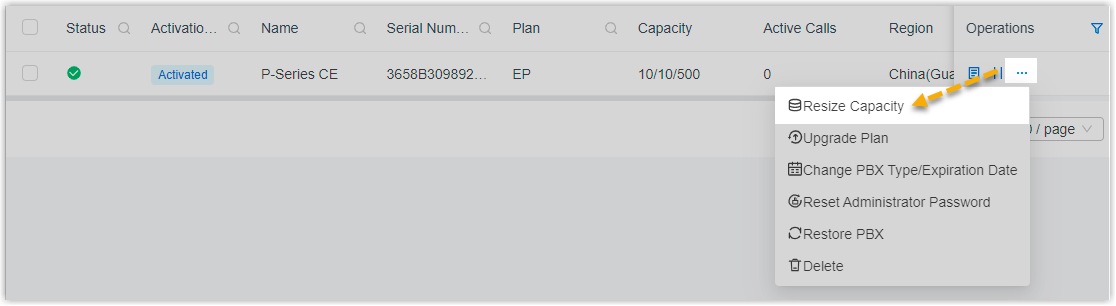
- In the Call Recording drop-down list, select Enabled.
- In the Recording Capacity field, enter a
value.Note: Each PBX has 500-minute recording time for free. If you enter a value greater than 500, the exceeding minutes would be deducted from the total recording capacity.
- Click Save.
- Result
- On PBX management portal and Linkus Clients, users can access Call Recording feature.
Disable call recording for a P-Series Cloud PBX
- Restrictions
-
Important: The feature only works for partners who have purchased hosting package of P-Series Cloud Edition.
- Procedure
-
- Log in to Yeastar Central Management, go to .
- Select a desired PBX, click
 , then select Resize Capacity from the
drop-down list.
, then select Resize Capacity from the
drop-down list.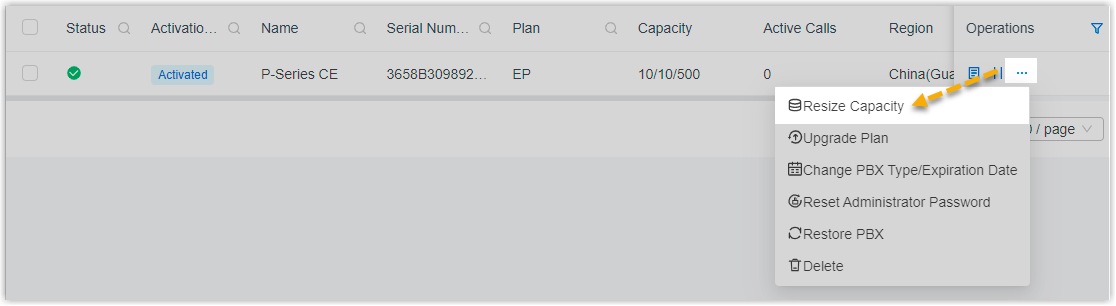
- In the Call Recording drop-down list, select Disabled.
- Click Save.
- Result
-
- On Yeastar Central Management, call recording feature of the PBX
is disabled.

- On PBX management portal and Linkus Clients, users can NOT access Call Recording.
- On Yeastar Central Management, call recording feature of the PBX
is disabled.