Add a DNS Provider
Yeastar Central Management supports automatic certificate application and renewal, requiring authentication details from your DNS provider to facilitate the process. By adding and managing your DNS provider in the system, you can ensure continuous and hassle-free certificate management. This topic describes how to add a DNS provider.
Prerequisites
Check if your DNS provider is supported. For more information, see Supported DNS Providers.
Procedure
- Log in to Yeastar Central Management, go to .
- Click Add.
- In the pop-up window, complete the following settings.
- Enter the DNS provider authentication information.
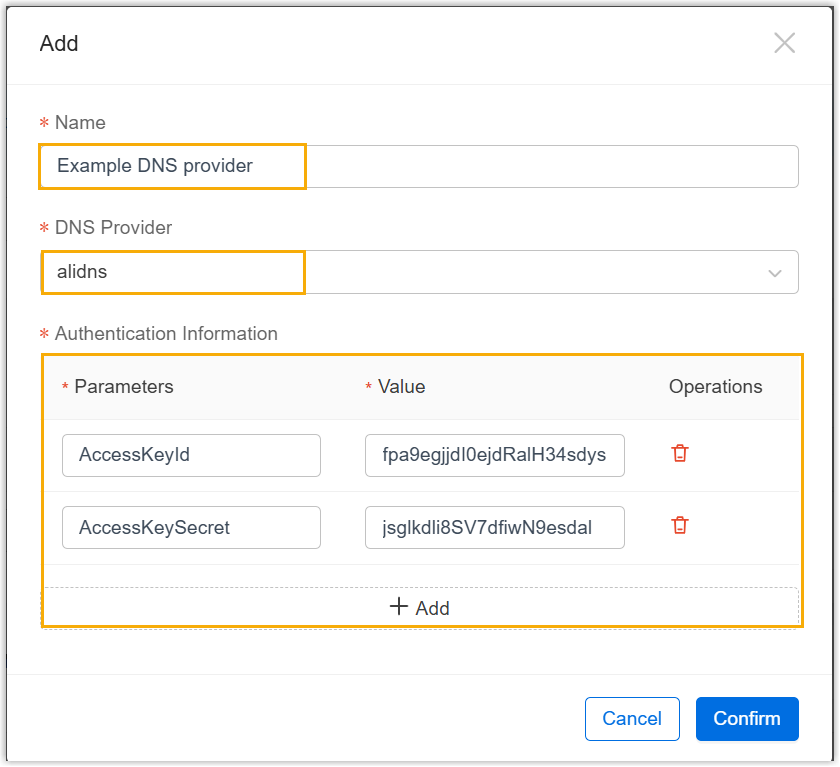
- Name: Set a name to help you identify the DNS provider.
- DNS Provider: Search for and select your desired DNS provider.
- Authentication Information: Enter
the values for required parameters.Note: The authentication information varies for different DNS providers, for more information about the parameters, see Supported DNS Providers.
- Click Confirm.
- Enter the DNS provider authentication information.
Result
The DNS provider information is added and displayed in the list.
