Set Distinctive Ringtones for Ring Group Calls
You can set a unique ringtone per ring group so that the members can easily identify who is calling. This is especially useful for the members who are in multiple ring groups to help them identify calls.
Supported methods
Set distinctive ringtone for IP phone
- Prerequisites
- The ring group member's extension has been associated with an IP phone via
auto provisioning.For more information, see the following topics:
- Auto Provision IP Phones in Local Network (PnP Method)
- Auto Provision IP Phones in Local Network (DHCP Method)
- Auto Provision IP Phones Remotely (RPS FQDN Method)
- Auto Provision IP Phones Remotely (RPS Method)
- Auto Provision IP Phones Remotely (Provision Link - FQDN Method)
- Auto Provision IP Phones Remotely (Provision Link Method)
- Procedure
- Set an alert info for ring group calls on the PBX
-
- Log in to PBX web portal, go to , edit a desired ring group.
- In the Ring Group Alert Info section, enter
an alert info.
The alert info is used to trigger IP phones to play a specific ringtone when receiving a call through this ring group.
In this example, set alert info to Sales.
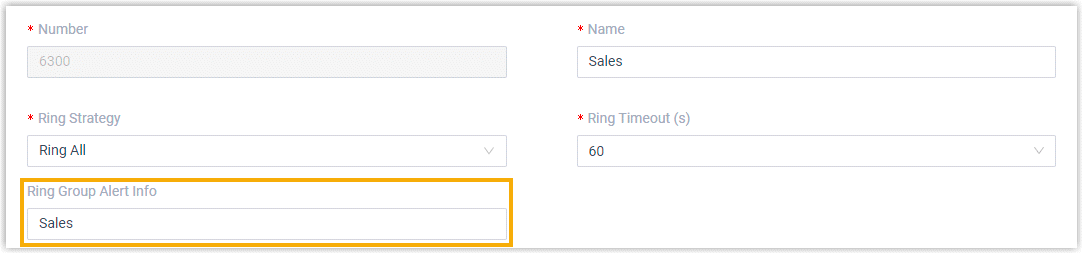
- Click Save.
- Set a specific ringtone for a phone
-
- Set a specific ringtone for a ring group member.
- Log in to PBX web portal, go to , edit ring group member's extension.
- Click the Phone tab.
- In the Distinctive Ringtone section, click Add.
- In the Alert Info field, select
the alert info that is pre-defined for ring group
calls.
In this example, we select Sales.
- In the Ringtone field, select a
specific ringtone for the ring group calls.
In this example, we select Ring4.wav.
Note: The available ringtones vary by phone models.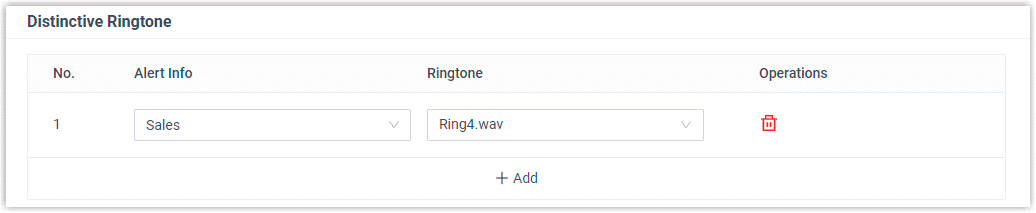
- Click Save.
- Reprovision the phone to take effect.
- Go to .
- Click
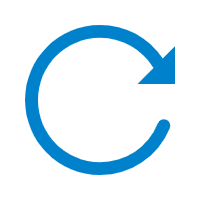 beside the phone assigned to
ring group member's extension.
beside the phone assigned to
ring group member's extension.
- Set a specific ringtone for a ring group member.
- Result
-
The ring group member's phone plays ringtone Ring4.wav when receiving calls from the Sales ring group.
Set distinctive ringtone for Linkus clients
- Log in to PBX web portal, go to , edit a desired ring group.
- In the Linkus Client Distinctive Ringtone drop-down
list, select or upload a desired ringtone.
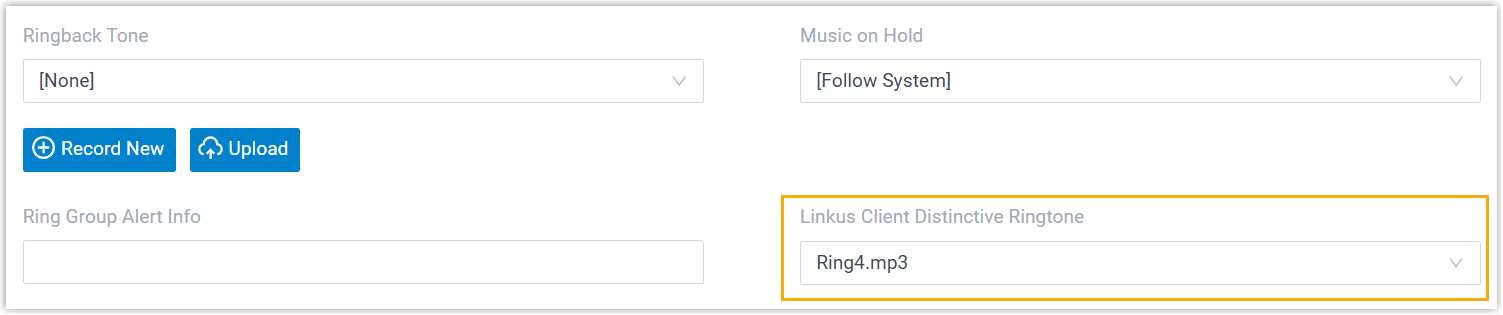
- Click Save.Note:
- You can manage the uploaded custom ringtones on .
- If you select an uploaded custom ringtone (rather than a built-in ringtone), it will only apply to user's Linkus Web Client and Desktop Client for ring group calls. Instead, the Linkus Mobile Client will play the ringtone configured in the app.
- If the call is from a contact with a distinctive ringtone set in the member's Linkus client, the contact’s distinctive ringtone will take priority over the ring group ringtone.