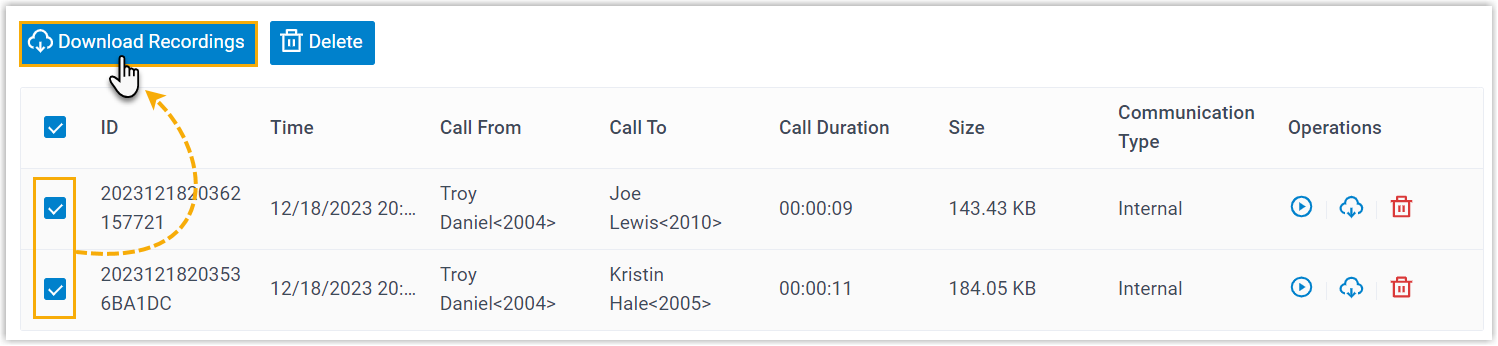Manage Call Recording Files
This topic describes how to manage call recording files, including searching, playing, downloading, or deleting the recording files.
Search recording files
You can search the recording files by time, caller number, callee number, call ID, or file location.
- Log in to PBX web portal, go to .
- Set the search criteria.
- Time: Set the start date and the end
date.
To specify a time period, click Select Time to set the start time and the end time.
- Call From: Set the caller's number or name.
- Call To: Set the callee's number or
name.Tip: To swap the callee for the caller, click
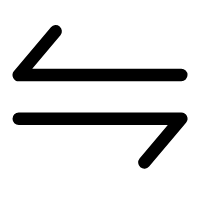 .
.
- ID: Enter the unique identifier for the recording file.
- File Location: Select the storage location of the recording file.
The search results are displayed in the list.
- Time: Set the start date and the end
date.
Play recording files
- Log in to PBX web portal, go to .
- Optional: Set the criteria to filter the desired
recordings.
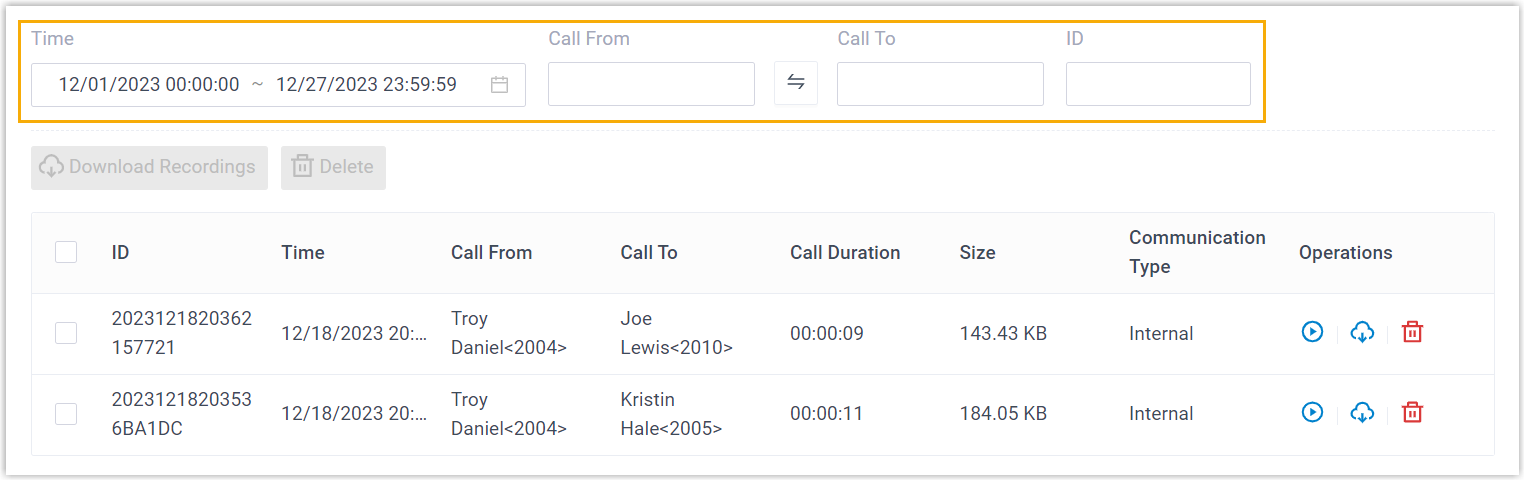
- Click
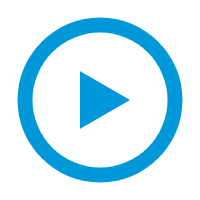 beside the recording to which you want to listen.
beside the recording to which you want to listen.- Play on Web: Click
.png) to play the call recording on the web
directly.
to play the call recording on the web
directly. - Play to Extension: Play the call recording on
the phone.
- Select an extension, and click
Play.
The system places a call to the extension.
- Pick up the call to listen to the call recording on the phone.
- Select an extension, and click
Play.
- Play on Web: Click
Download recording files
You can download recording files to your local computer or to an external server (such as FTP server, SFTP server, S3-compatible object storage, Google Cloud Storage, or Microsoft SharePoint).
This section introduces how to download recording files to your local computer. For external server, see Yeastar P-Series PBX System Remote Archiving Overview.
- Log in to PBX web portal, go to .
- Optional: Set the criteria to filter the desired
recordings.
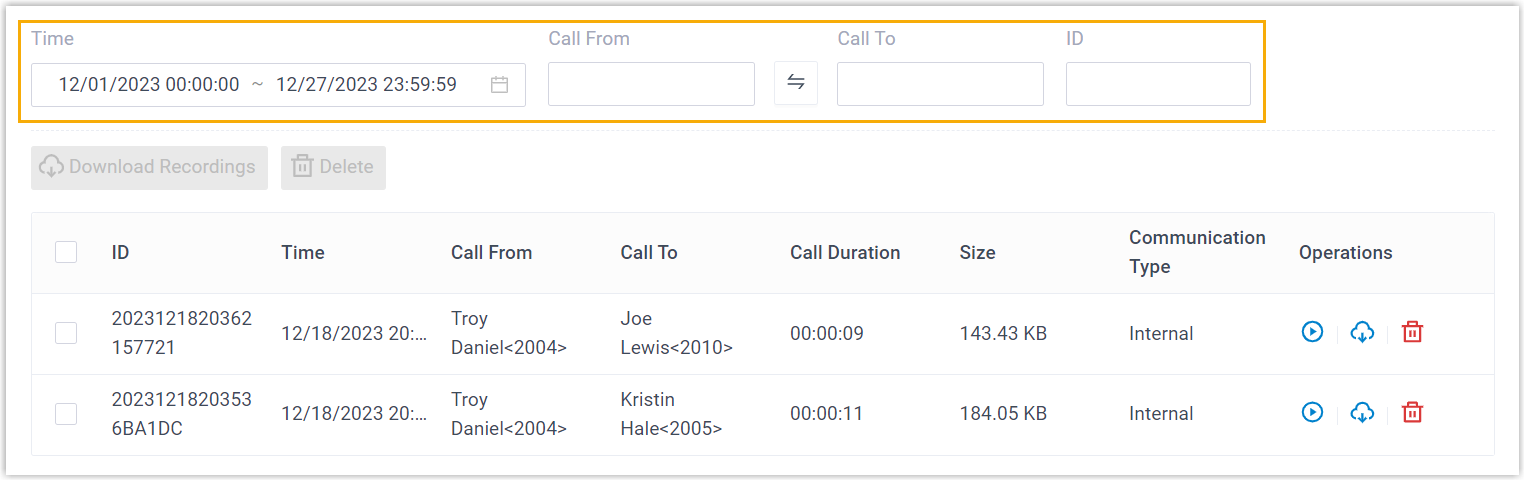
- Download recording file(s) as needed.Note: You can download a maximum of 600 MB recording files or a maximum of 100 recording files at a time. The recordings that exceed the limit will not be downloaded.
- Download a recording file
- Click
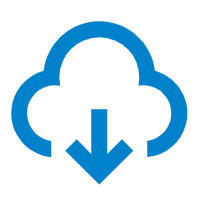 beside the recording file.
beside the recording file. - Download multiple recording files
- Select the checkboxes of the recording files that you want to download, then click Download Recordings.
Delete recording files
- Log in to PBX web portal, go to .
- Optional: Set the criteria to filter the desired
recordings.
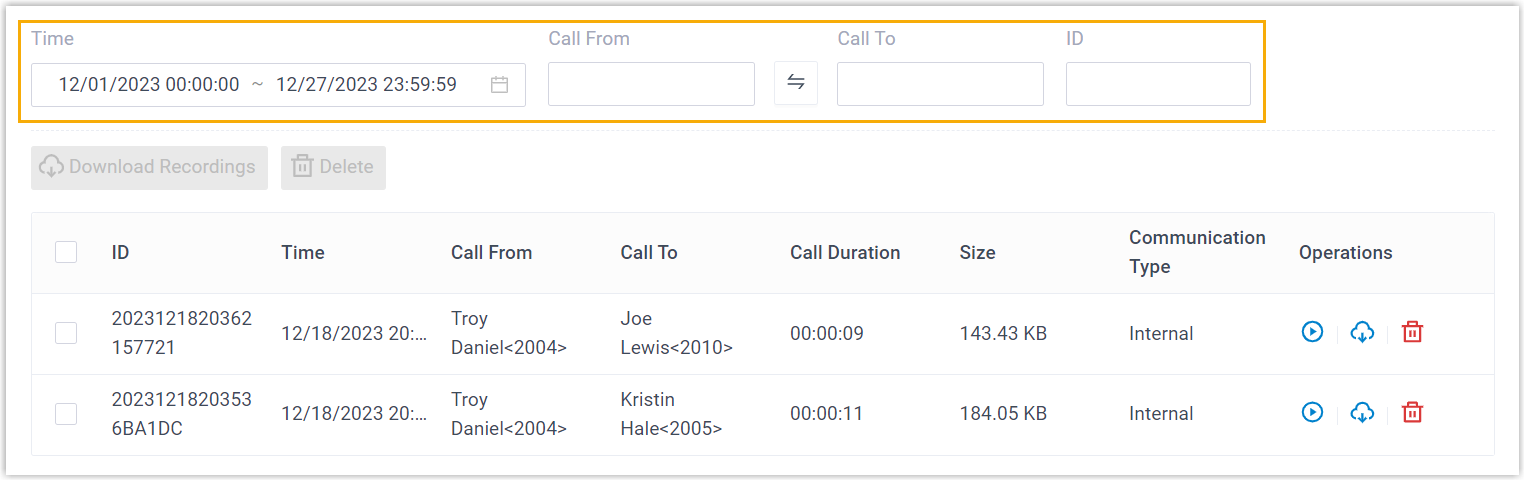
- Delete a recording file, or delete recording files in bulk.
- Delete a recording: Select the recording file that you want
to delete, click
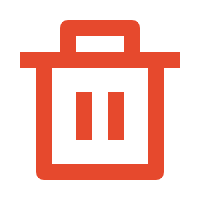 and OK.
and OK. - Delete recordings in bulk: Select the checkboxes of the recording files that you want to delete, click Delete and OK.
- Delete a recording: Select the recording file that you want
to delete, click