Set up Extension Visibility
By default, all the users can view all departments or the default extension group on Linkus clients, depending on whether you have enabled the organization management feature. To restrict users from viewing specific extensions, departments, or extension groups, you can set up extension visibility as the instructions provided in this topic.
Procedure
- Log in to PBX web portal, go to .
The default extension visibility rule is displayed.
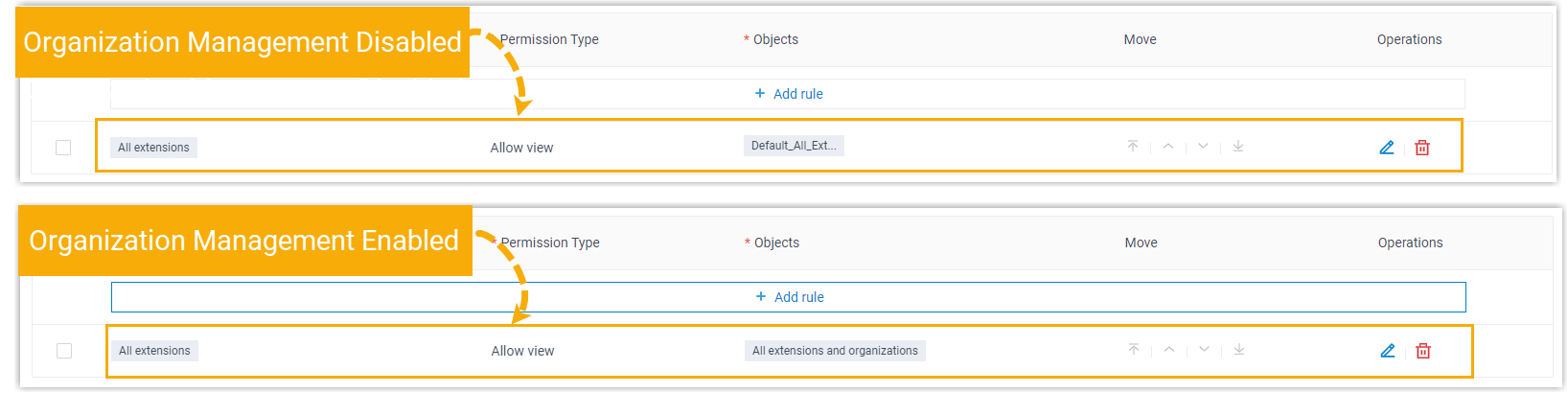
- Click Add rule to create an extension visibility rule.
- Set up the rule.

- Select desired members and option from the drop-down lists.
Item Description Extension/Extension Group/Organization Click  to select the
desired members for which you want to grant or
restrict the viewing permission.
to select the
desired members for which you want to grant or
restrict the viewing permission.- All extensions
- Specific extensions and extension groups/departments
Permission Type Select an option from the drop-down list to define the permission. Objects Click  to select the
desired extensions, extension groups, or
departments, which are allowed or disallowed to be viewed.
to select the
desired extensions, extension groups, or
departments, which are allowed or disallowed to be viewed.- All extensions and extension groups/departments
- Groups that the extension belongs to/Departments that the extension belongs to
- Selected extensions and groups/departments
- Specific extensions and extension groups/departments
Note: By default, when you select a department, its associated sub-departments are selected. Be careful when selecting departments. - Click Save.
- Select desired members and option from the drop-down lists.
- Optional: To adjust the rules order, click
 ,
,  ,
, 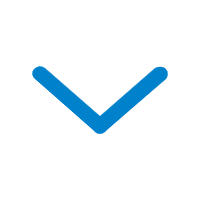 , or
, or  .Note: The priority of extension visibility rules is from the top down. When encountering permission conflicts, the permission is subject to the visibility rule with the higher priority.
.Note: The priority of extension visibility rules is from the top down. When encountering permission conflicts, the permission is subject to the visibility rule with the higher priority.
Result
On Linkus clients, users can view the extensions, extension groups, or departments
that are visible to them.
Note: Users can NOT make calls to the
extensions that they can not view.