Set up IVR Custom Key
Yeastar P-Series Cloud Edition allows you to add custom keys for IVR to authenticate callers with PIN codes (either a single PIN or a list of PINs) before routing them to specific destinations. This is particularly useful to differentiate inbound calls and ensure that only verified callers can access premium services or dedicated support lines. This topic describes how to set up IVR custom keys.
Requirements
The firmware version of PBX server is 84.16.0.70 or later.Prerequisites
- Upload or record an IVR prompt that would instruct callers to press PIN codes to reach the corresponding destination.
- Optional:
Add a PIN List that would authenticate callers before
routing them to specific destinations.Note: If you prefer a single PIN for custom keys, you don't need to add a PIN list.
Procedure
- Log in to PBX web portal, go to , edit the desired IVR.
- Under Basic tab, select prompt(s) from the
Prompt drop-down list to instruct callers to press
custom key.Note: You can select up to 5 audio files, and the system plays the audio files in order.
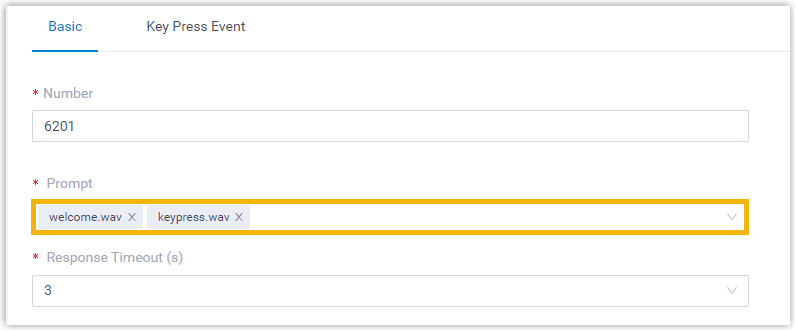
- Under Key Press Event tab, enable custom keys.
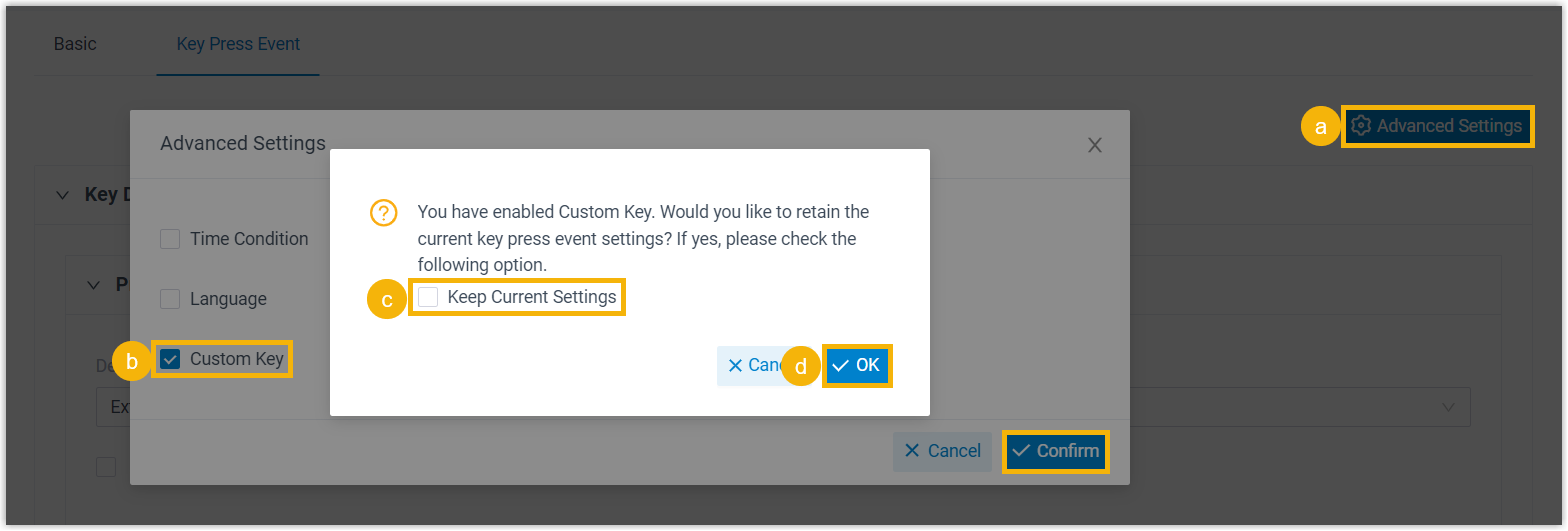
- At the top-right corner, click Advanced Settings.
- In the pop-up window, select the checkbox of Custom Key, then click Confirm.
- Optional: Select the checkbox of Keep Current Settings to retain the current key press event settings.
- Click OK.
-
Set up custom keys.

- In the Key Type drop-down list, select a key
type.
- If you select Single Key, enter a PIN
code in the Value field.Note: The length of PIN code should not be greater than 21.
- If you select PIN List, select a PIN list from the PIN List drop-down list.
- If you select Single Key, enter a PIN
code in the Value field.
- In the Destination drop-down list, specify a destination for the custom key.
- In the Key Type drop-down list, select a key
type.
- Optional: Scroll down to the Options section,
enable end key to allow callers to complete their input and be directed to the
corresponding destination.Note: If End Key is enabled,
*or#should not be included in your custom key.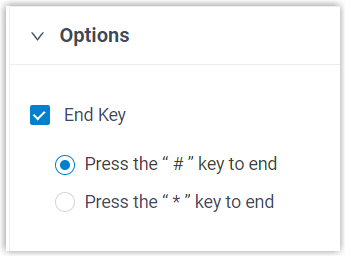
- Select the checkbox of End Key.
- Select Press the "#" key to end or Press the "*" key to end.
- Click Save and Apply.
Result
Callers who know the PIN code can press the key when enter an IVR and will be routed to the designated destination.
Note: If you set key events based on time conditions, the PBX
will match the key firstly when callers enter the IVR. If the key is right,
calls will be routed to destinations according to time conditions; while it is
wrong, calls will be routed to Response Timeout or Invalid Input
Destination.