Allow Callers to Dial by Name via IVR
For the customers who don't remember an employee's extension number, you can allow them to reach the employee by entering the first three letters of the employee's first name or last name in an IVR. It is easier for customers to get to the right person.
Restrictions
The Dial by Name feature supports to search the extension users whose caller ID names are composed of English letters or Mandarin phonetic symbols.
Procedure
Specify an extension's caller ID name
When using Dial by Name, the IVR performs a search on an extension's caller ID name, which is composed of the first name and last name of the extension user. Therefore, make sure you have configured the caller ID name for extensions.
- Log in to PBX web portal, go to , edit the desired extension.
- In the User Information section, specify the
First Name and Last Name
for the extension.

- Click Save and Apply.

Set display format for extensions' caller ID name
When searching for extensions by name, the IVR starts from the beginning of extensions' caller ID name. By setting display format for extensions' caller ID name, you can determine how callers can reach employee - either by First Name or Last Name.
- Log in to PBX web portal, go to .
- In the Name Display Format drop-down list, select a
display format.

- To allow callers to reach extension users by first name, select First Name Last Name with Space Inbetween.
- To allow callers to reach extension users by last name, select Last Name First Name with Space Inbetween or Last Name First Name without Space Inbetween.
- Click Save and Apply.
Customize IVR prompt
- Log in to PBX web portal, go to .
- Upload a custom prompt or
record a custom
prompt.Note: The uploaded file should meet the audio file requirements.
Configure an IVR
- Log in to PBX web portal, go to , edit the desired IVR.
- Update the IVR prompt.
- Go to the Basic tab.
- In the Prompt drop-down list, select your
custom prompts.
You can select up to 5 audio files, and the system plays the audio files in order.
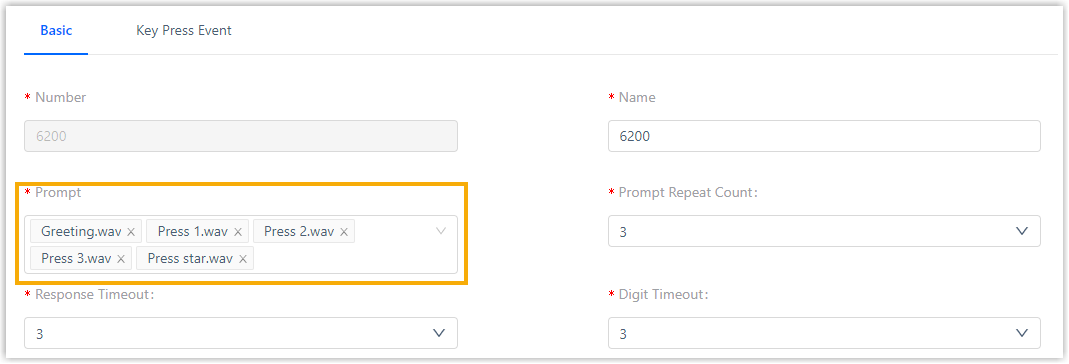
- Set up the IVR keypress destination.
- Go to the Key Press Event tab.
- In the drop-down list of a key press, select Dial by
Name.
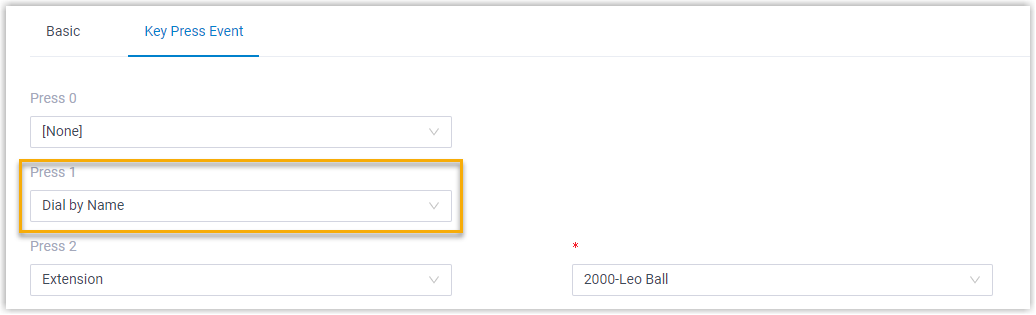
- Click Save and Apply.
Result
Customers can call to the IVR, and quickly search the desired extension user by entering the first 3 letters of his/her name.
Example
We provide an example to help you understand the workflow of dial-by-name. In this example, the display format for extensions' caller ID name is set to First Name Last Name with Space Inbetween and the destination of key "1" is set to Dial by Name.
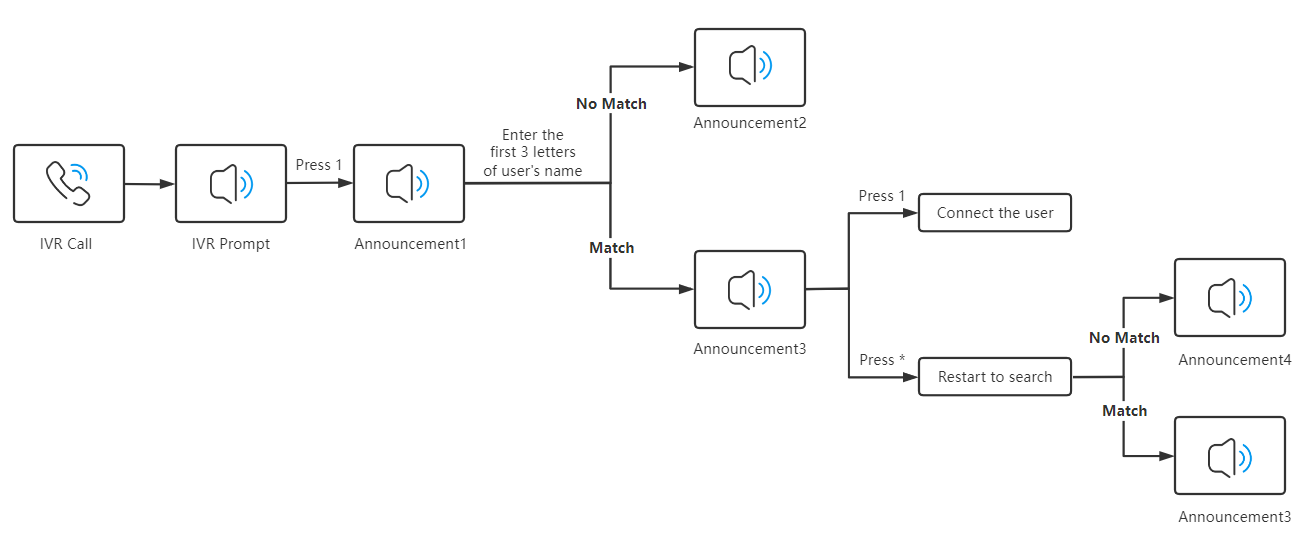
- A caller calls into an IVR and hears the IVR prompt.
- The caller presses "1" to enter the Dial by Name feature.
- After hearing the announcement1, the caller enters the first 3
letters of an extension user's first name.
For example, to search an extension user with the name "Phillips Huff", the caller needs to dial 7-4-4 (indicating
PHI) on the phone's keypad. - The IVR will look for the best match and play the corresponding
announcement.
- If there is no matched user, the IVR plays announcement2.
- If there is a matched user, the IVR plays announcement3, providing the extension user's name and
extension number, as well as the following operation
instructions:
- 1: If this is the person you are looking for, press 1
now.
The IVR will send the call to the extension user.
- *: Otherwise please press star now.
The IVR will start a new search, and provide another matched user's information to the caller. If there is no more matched user, IVR will play announcement4.
- 1: If this is the person you are looking for, press 1
now.
Default announcement of Dial by Name
Yeastar provides the default announcements when the caller selects the Dial by Name option. An announcement is played in the following scenarios:| Announcement | scenario |
|---|---|
| Welcome to the directory. Please enter the first three letters of your party's first name, using your touch tone keypad, use the 7 key for Q, and the 9 key for Z. | Play when the caller presses a key to dial by name. |
| No directory entries match your search. | Play when there is no matching directory entries after the caller enters three letters. |
| [Name] extension [Number] If this is the person you are looking for, press 1 now, otherwise please press star now. | Play when there are matching directory entries after the caller enters three letters. |
| There are no more compatible entries in the directory. | Play when there are no more compatible entries in the directory after the caller presses * key to search. |