IVR Configuration Example
This topic shows the examples of single IVR configuration and multi-level IVR configuration.
A Single IVR Configuration
Background information
A company needs an IVR to redirect calls to Pre-sales, Support, After-sales, and personal manager.
We assume that all ring groups, call queues, audio prompts, and inbound routes used in this example are previously configured.
Step1. Design an IVR
When the customers dial in IVR (6200), they can access different service based on their business.
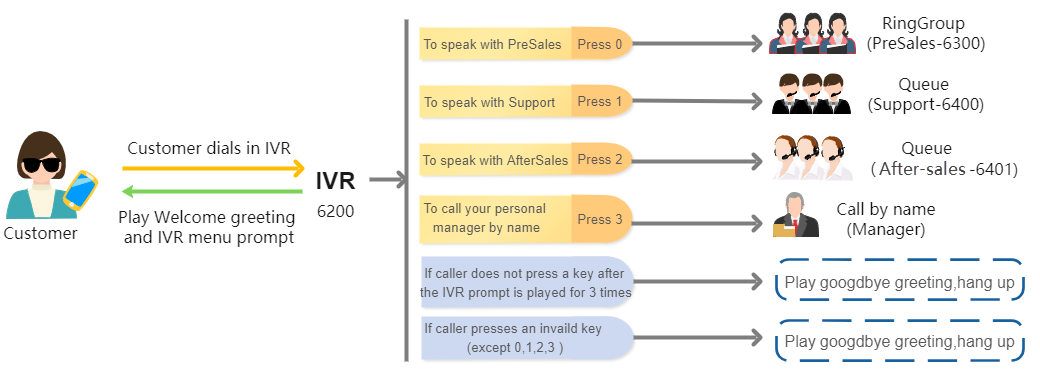
Step2. Upload IVR Prompts
- Go to , click Upload.
- Select the audio files to upload.
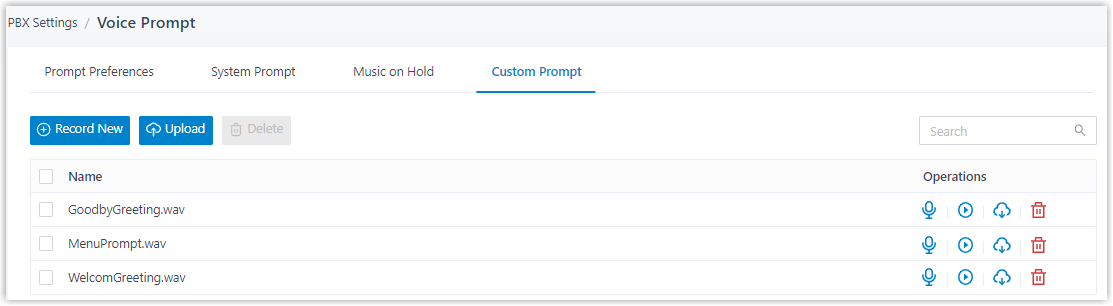
- Click Save and Apply.
Step3. Set up an IVR
- Go to , click Add.
- In the Basic tab, set the basic settings of
IVR.
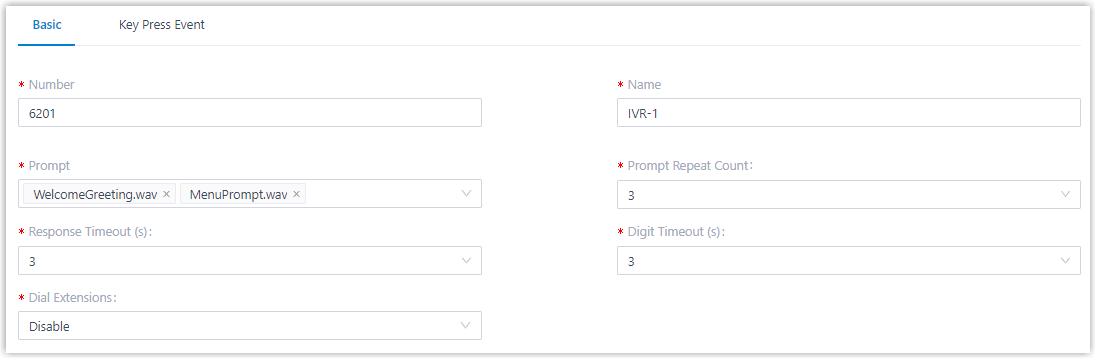
- In the Key Press Event tab, set up an IVR
menu.
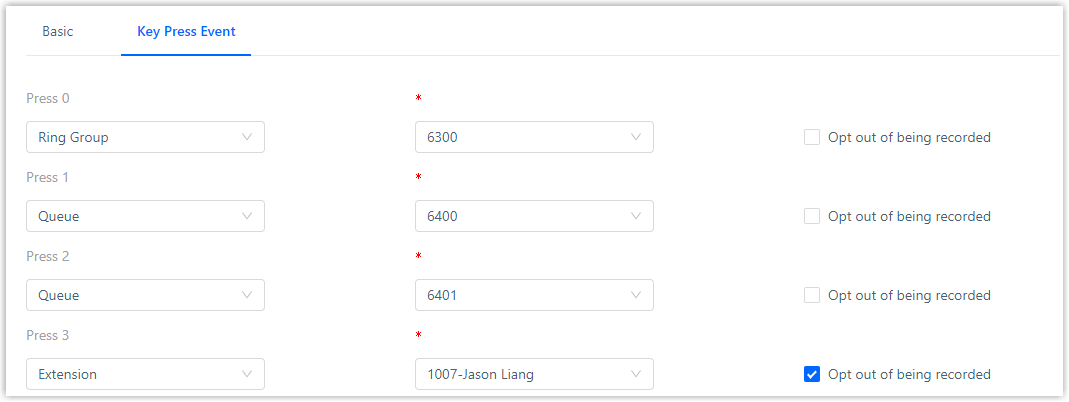

- Click Save and Apply.
Multi-level IVR Configuration
Background information
As business expands, the company needs to offer callers a bilingual auto-attendant feature based on their language selection. When the customer dials in to IVR, they can select a specific language to be used when playing prompts.
To achieve this, company needs to upgrade its IVR system allowing support of multi-language. We assume that all ring groups, call queues, extensions, audio prompts, and inbound routes used in this example are previously configured.
Step1. Design IVRs
- If customers select Chinese, the call will be redirected to IVR-Chinese (6201).
- If customers select English, the call will be redirected to IVR-English (6202).
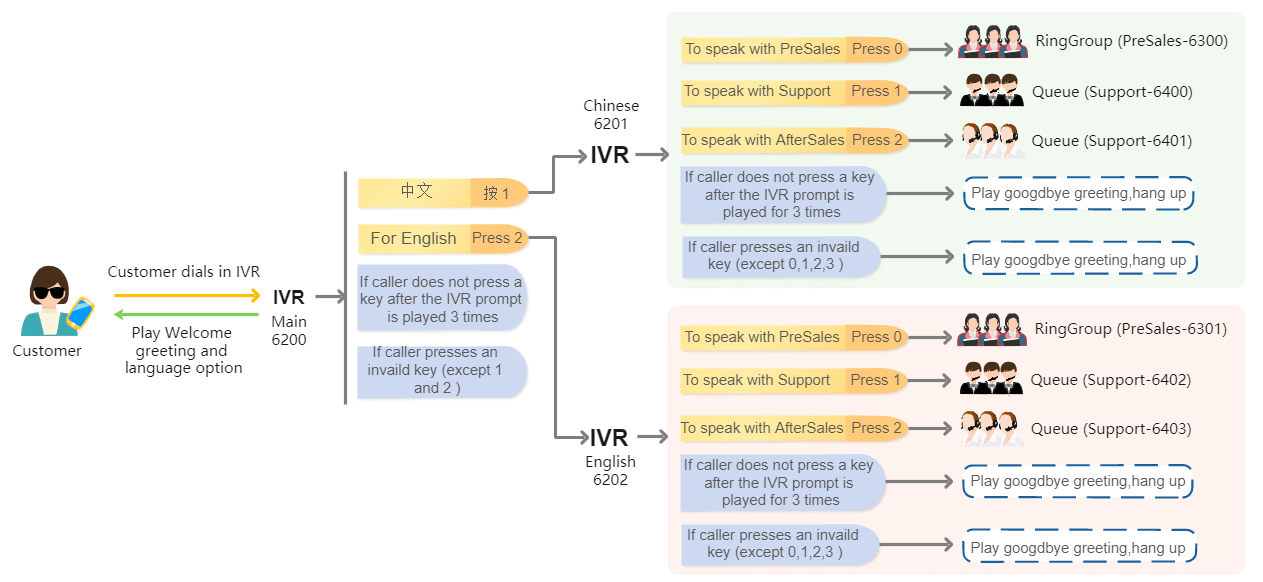
Step2. Set up IVRs
- Set up the different IVRs with the same configuration for different
language as shown in a single IVR
configuration.
- IVR-1 (6201)
- IVR-2 (6202)
- Set up main IVR-Main (6200).
- In the Basic tab, set the basic settings
of IVR.
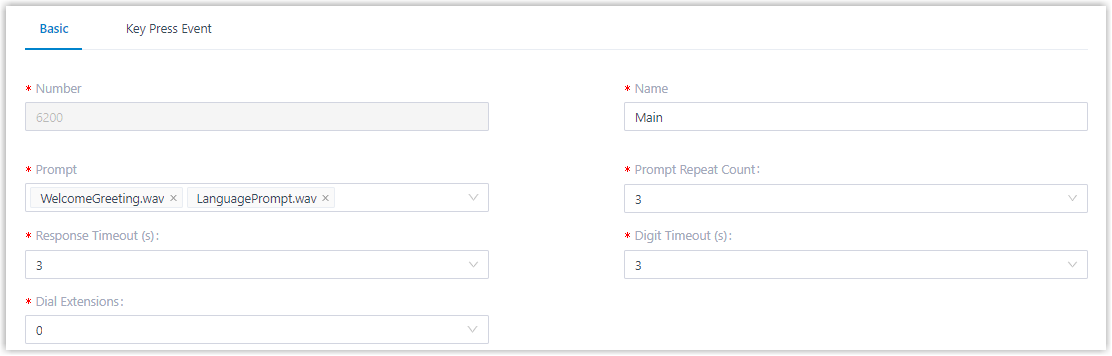
- In the Key Press Event tab, set up an IVR menu.
- Specify IVR-Chinese (6201) for key 1.
- Specify IVR-English (6202) for key 2.
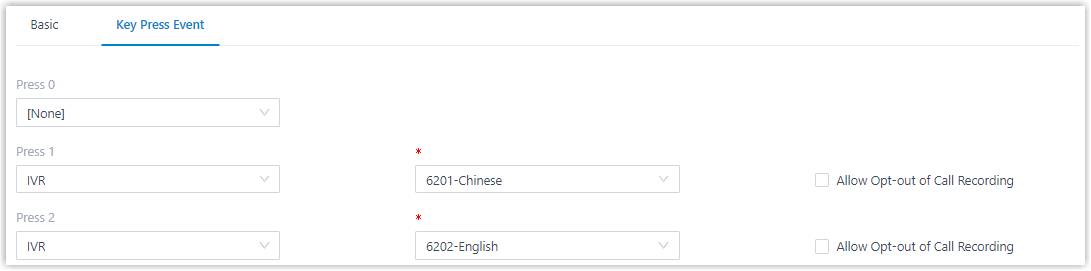

- In the Basic tab, set the basic settings
of IVR.
- Click Save and
Apply.
The following figure displays the different IVRs created.
